Check Out These Electric Tangerine Skins!
Monday, April 19, 2021 by Island Dog | Discussion: WinCustomize News
 A couple of weeks ago I wrote about a trending color called Electric Tangerine. I think it's a beautiful spring and summer color, and I think at least a few of you agreed. 2of3 and don5318 have released WindowBlinds skins that have some of that color integrated in the design.
A couple of weeks ago I wrote about a trending color called Electric Tangerine. I think it's a beautiful spring and summer color, and I think at least a few of you agreed. 2of3 and don5318 have released WindowBlinds skins that have some of that color integrated in the design.
These are both fantastic skins so be sure to check them both out!


Thanks for taking time to create and share these skins with the WinCustomize community!
Spring Cleaning for your Windows PC
Thursday, April 15, 2021 by Tatiora | Discussion: Stardock Blog
I don’t worry too much about constantly tidying and organizing my PC - until it gets annoying, anyway. By then it’s too late, and I spend all sorts of time sorting icons and renaming folders. I’ll admit that I am pretty much the same way with my house - the idea of ‘a place for everything and everything in its place’ has never really resonated with me.
This creates a special sort of chaos, which is fine - until it isn’t. I know that if I had a system in place for where everything goes and just followed it, I wouldn’t have to do frantic cleaning later when I have company coming - or when my disc drives start screaming at me that they’re getting too full.
I’ve discussed my love for Fences and how essential it is in some previous blogs over the last year, and I’ll be honest - it’s gone a long way toward preventing massive bouts of “Where the heck did I put that file!?” that I used to be prone to rather frequently. Even with an organizational system in place, the occasional “spring cleaning” is still called for - let’s take a look at what can help with that!
I’m sure it comes as no shock, given the above paragraph, that this powerhouse of an app is the first one on our list. At face value, creating fenced in areas on your computer to organize your icons is useful enough, but did you know that you can customize and sort icons automatically?
You can! In the Fences settings, you can actually dictate which fence certain types of files filter into. All of the images I save on my computer filter automatically into my “Pictures and Media” fence, while any documents go to another fence that I am setting up for my Spring cleaning binge.
Your Fences can also become Folder Portals, which lets you see all of the files you need at just a glance, but won’t clutter up your desktop with tons of unsightly folders. Being able to roll up my fences also makes for a clean desktop. You can control how fences snap and resize when you move them, too. I don’t get too nitpicky with my settings personally, but the point is - if you want to, you can!
Although I sung the praises of Fences first, this is probably where you should start for your PC spring cleaning! Using SpaceMonger, you can scan, map, and manage your computer’s storage.
When I built this PC with my friend Gus a couple of years ago, I repurposed some of my old hard drives. The C drive, however, is small - which is different from what I was used to. Previously, I would just save everything to my C drive and never really saw any space issues. This isn’t the case now, and my computer started yelling at me about limited space a few days ago.

I pulled up SpaceMonger and used it to determine exactly what was taking up so much darn space. SpaceMonger made it easy for me to isolate the major offenders and move them to other drives to free up some space. You can click on the categories that are to the left of the pie chart in order to bring up a list of all those types of files at the bottom of the screen.
In addition to running SpaceMonger, I also remembered to go into my Windows 10 settings and change where my files and folders default download to, so I should hopefully be able to alleviate any space issues before they even happen.
Another great way to make sure you get the most out of your desktop space is by using Tiles. If you’re unfamiliar with the software, Tiles lets you create multiple desktops of related programs, files, and links through the use of a customizable sidebar on your Windows desktop. You can drag programs onto the sidebar by holding the shift key, then it will create a thumbnail of that application so that you can find it more easily.
This program works pretty well in conjunction with Fences and actually completely interfaces with Groupy (another one of my favorite workflow organization tools). You can adjust the settings in Tiles so that certain Tiles categories show only maximized or minimized Windows, as well as customize where you'd like the Tiles bar to appear on your screen.
Tiles is made to help manage apps that you’re running - which, while it doesn’t help the overall organization of your apps and icons on your PC, still goes a long way toward feeling more organized overall, especially when you’re multitasking and trying to do a lot at once.
I have made no secret of the fact that I really dislike the Windows 10 Start menu interface. I feel like I can’t find anything half the time - so that’s why I installed Start10. It lets me choose a Windows 7 or Modern look, making it much easier for me to find what I need.
It interfaces directly with Fences, too - it will show all of your Fences (and the colors you’ve assigned to them!) right in the Start menu. Custom searches also make for a much more organized feel for your PC, because even if all of your files and folders are organized, sometimes you just can’t remember where you put something - so just search for it right within the Start menu. Start10 and Fences, specifically, are absolutely indispensable for me.
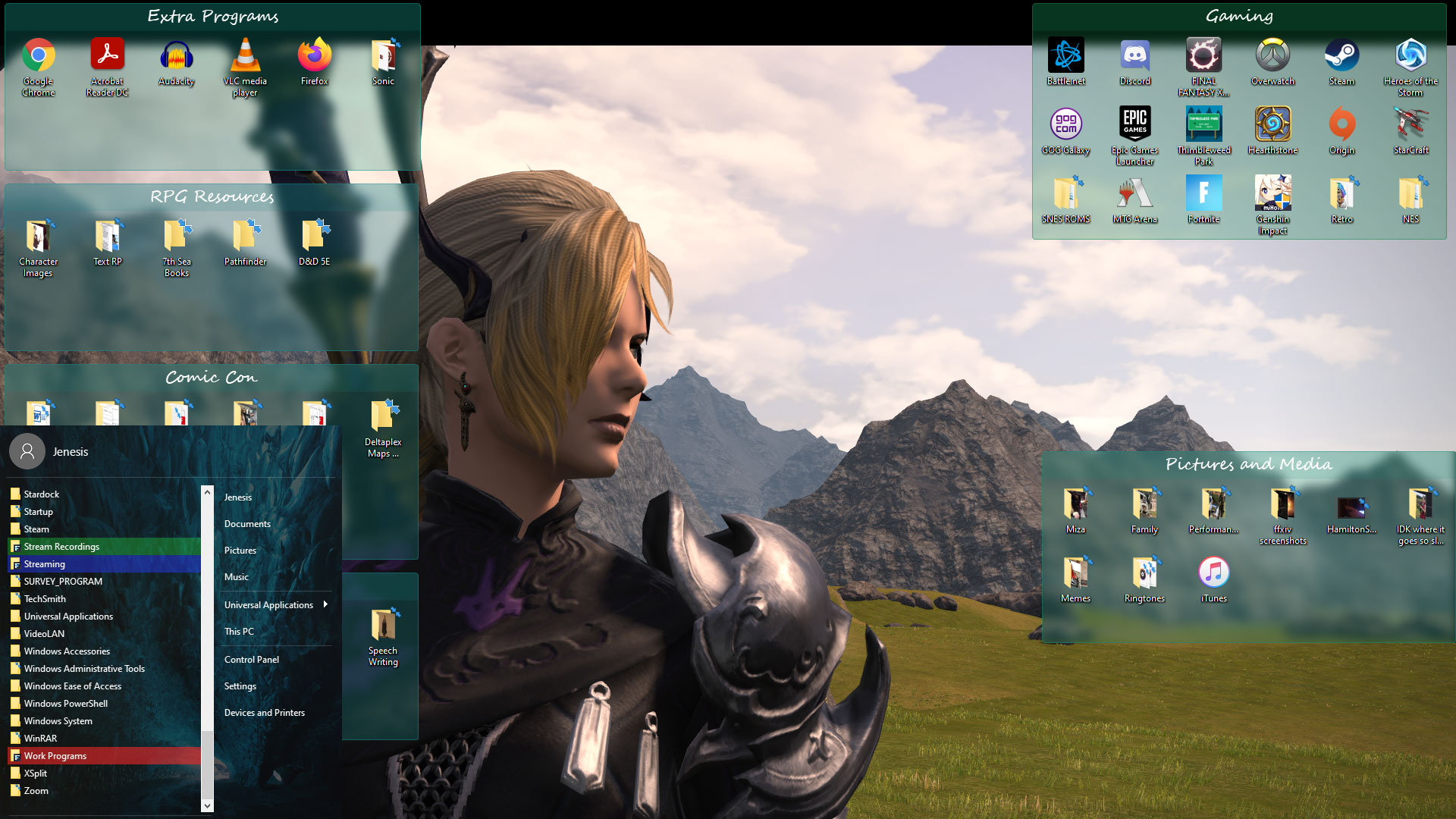
All of the programs I mentioned above are available individually on our website, or all together along with several other awesome apps in our Object Desktop suite.
How often do you “clean up” your PC? What are some of your favorite organizational programs? Share with me!
Mars Ingenuity Helicopter's First Flight to Occur Soon
NASA says it will launch no earlier than April 14th
Wednesday, April 14, 2021 by Tatiora | Discussion: Life, the Universe and Everything

Image courtesy of NASA
Back in February, NASA's Perseverance rover landed on the surface of Mars. Perseverance is equipped with all sorts of amazing tools and gadgets - including the first ever Mars Helicopter, Ingenuity.
Originally, the helicopter was scheduled to attempt its first flight early Monday morning, but data that NASA scientists received late last week have caused them to postpone the flight to no earlier than April 14th (that's today - wonder if we'll get an update soon?). In any case, whenever this little 4-pound helicopter does attempt its inaugural flight, you'll be able to watch via NASA's livestream.
Last week, scientists at NASA located a spot on the surface that was flat enough and free of obstructions and plopped Ingenuity there to prepare for its first flight. Mission controllers have spent the last several days making final adjustments to prepare, including a test of the motors and the releasing of the helicopter's motor blades.
The JPL team will transmit flight instructions to Perseverance, which will then relay the info to Ingenuity. There were many factors that could potentially delay the flight - including high winds or other inclement weather - but according to NASA's press release, there was a different reason for holding off on the launch.

Image courtesy of NASA
"During a high-speed spin test of the rotors on Friday, the command sequence controlling the test ended early due to a “watchdog” timer expiration. This occurred as it was trying to transition the flight computer from ‘Pre-Flight’ to ‘Flight’ mode. The helicopter is safe and healthy and communicated its full telemetry set to Earth," NASA said in a release on their website.
"The watchdog timer oversees the command sequence and alerts the system to any potential issues. It helps the system stay safe by not proceeding if an issue is observed and worked as planned."
During a press conference, Ingenuity operations lead at JPL Tim Canham said that we should expect about 40 seconds worth of data. Ingenuity is equipped with a downward facing camera that will snap photos during the flight, snapping images about 30 times a second. The camera, in addition to documenting the flight, will serve as an altimeter to help mission planners localize the chopper's landing spot. The Perseverance will also attempt to capture images of the test flight via its Mastcam-Z camera.
Assuming the flight goes well, this the first time in history that NASA - or any other space agency - has successfully attained power controlled flight on an alien planet. The success of this mission could introduce an entirely new dimension to exploration of the Red Planet.
If you want to make sure you don't miss the test flight, you can keep an eye on NASA's official schedule here. I know I'll be keeping an eye on it - how about you? Science is cool!

A concept art piece of Ingenuity in flight. Image courtesy of NASA
Spring Themes for a Seasonal Desktop!
Monday, April 12, 2021 by Island Dog | Discussion: WinCustomize News
 We've mentioned spring desktop wallpapers recently, but of course there's much more you can do for spring than just change your wallpaper.
We've mentioned spring desktop wallpapers recently, but of course there's much more you can do for spring than just change your wallpaper.
One of my favorite skins to use for spring is from don5318 called Simple Green. This is a nice WindowBlinds skin that has an overall minimal design, but with beautiful touches of spring colors sprinkled in.

Not specifically designed for spring, but Reality by LightStar has a perfect color scheme that matches well with a bunch of spring and nature themed wallpapers.

There's no shortage of spring animated wallpapers for DeskScapes, but one you should definitely check out is Spring Falls from AzDude which has a beautiful waterfall scene.

Stardock's Virtual Trivia Night
We're all still at home, so we decided to have some friendly competition online!
Thursday, April 8, 2021 by Tatiora | Discussion: Stardock Blog
There’s a light at the end of the tunnel! Vaccinations are rolling out and we’re all one step closer to being back together in person at the office. I know I don’t just speak for myself when I say that we’ve missed each other so much.
We’re still not quite ready to gather in person yet, so we’ve been taking our game nights online for the last year or so. A couple Fridays ago, we hosted an online trivia night using Discord. We offered a $20 Amazon gift card as a prize, worked on the honor system that no one would use Google (or any other search engine, for you loop-hole searchers!), and had a grand old time. I teamed up with Raeann, our awesome administrative assistant, and together we wrote the questions, chose the categories, and organized the entire affair.
The Tools
As I mentioned above, we used Discord for voice chat. Back at the start of the pandemic, we created a company server where we hosted other virtual game nights for things like Jackbox, Among Us, and plenty of games on Tabletop Simulator. Discord is nice because it has a huge room capacity, so we didn’t have to worry about anyone being left out, and Raeann was able to stream her screen with the trivia software (more on that next) easily to everyone in the room.
We needed a way to keep track of the score, the timing, and have everyone be able to answer and participate. We discovered a website called Kahoot!, which is used commonly by teachers for class trivia and quizzes. Raeann and I wrote all of the questions in a shared Google doc and then she spent the time (thanks, Raeann!) putting the questions into Kahoot for the trivia night.
The Trivia
First, we came up with categories about two weeks in advance and just filled in a question or two here and there as we thought of them or had free time. Then, about 2 days before trivia night, we discovered that we had completely avoided categories like Math that we both wanted nothing to do with. We figured, why write questions for a topic we hate? New topic! So we added a second miscellaneous category and ran with it.
There’s about a ten year difference in age between Raeann and I, which I found really entertaining to see when we got to any questions about pop culture - it was like two different worlds! It was also fairly obvious by the time we got to trivia night which questions I had written - I can’t help it, I’m wordy!
The Team Building
We had a lot of fun together that night. The competition was friendly, the jokes were abundant, and the laughs were nonstop. Even though some of the questions were total misses - as in, no one got it right! - there was usually a question at least one person knew the answer to.
In the end, Sarah from our dev team absolutely dominated the night with an impressive total score of 29,680 and around a 70% answer rate. Second place was another member of our dev team, Xander, with a score of 19,278. Sarah took an early lead and held onto it with an iron grip - it was inspiring to see how much trivia she knew!
Let’s Have a Little Fun
I want to share a smattering of trivia questions with you. There are no prizes, no big to-do, and nothing to stop you from using Google, but I encourage you to try to answer these in the comments without looking up an answer. I will post the answers in the comments (or let you know when you're right!) next week. I’m picking some of my favorites from each category - I hope you all enjoy guessing as much as we enjoyed writing!
CATEGORY 1: MISCELLANEOUS

1. What do Noodlers catch with their bare hands?
2. This number, one of the first 20, uses only one vowel (4 times!)
CATEGORY 2: TV & MOVIES

1. The Electric Mayhem band was a regular mainstay on The Muppet Show, which aired for 120 episodes from 1976-1981. Name 3 of its 5 members. Bonus if you can name all of them!
2. Which video game franchise had frequent segments on The Super Mario Bros. Super Show?
CATEGORY 3: VIDEO GAMES

1. Video game sound design can often lend itself to finding sound sources in some unusual places! The Ghast enemies in Minecraft were portrayed with sounds from what real-life animal?
2. Any video game fan will tell you that a game’s music is one of the most important aspects of immersion. Composer Christopher Tin is the first musician to win a Grammy for a song written specifically for a video game. Which game was the song written for? BONUS POINT: What was the name of the song?
CATEGORY 4: SCIENCE

1. Humans aren’t the only beings who have been to space - they brought man’s best friend with them, too! The first animal to go to space was a dog, aboard Sputnik 2 in 1957. What was her name?
2. Which jungle animal, when in a group, is known as an “ambush”?
CATEGORY 5: GEOGRAPHY

1. Vienna is the capital of which European country?
2. What is the only New England state with no Atlantic coastline?
CATEGORY 6: LOGOS
1. Identify the company this logo is from.

2. Name the company this logo belongs to.
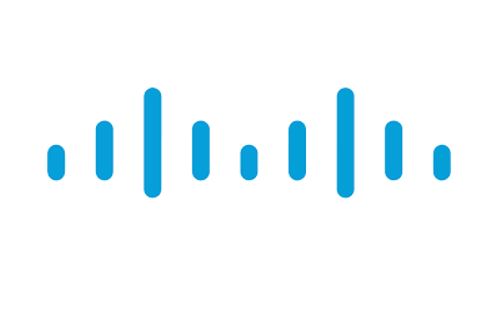
CATEGORY 7: TECH

1. What does "NFT" stand for?
2. What was the name of the very first computer virus?
CATEGORY 8: HISTORY

1. What piece of technology did IBM develop in 1973 that they nicknamed Winchester?
2. What was the name of the first social networking site launched on the internet in 1994?
CATEGORY 9: MORE MISCELLANEOUS

1. In the movie The Princess Bride, the characters Wesley and Inigo Montoya duel with rapiers on a cliffside. During the battle, both confess the same secret to one another: what is the secret?
2. What race of Star Wars creatures originate from the planet Kashyyyk?
CATEGORY 10: LITERATURE

1. This book series, which started in 1984, features iconic fantasy characters like Tanis Half-Elven, Raistlin Majere, and Sturm Brightblade, among many others. The books began as a Dungeons and Dragons Campaign. What is the series?
2. In C.S. Lewis’ The Lion, The Witch, and the Wardrobe, the White Witch offers Edmund hot chocolate and a sweet treat when she finds him standing alone in the cold. What did Edmund eat?
I am looking forward to hearing your answers. Have fun!
Beautiful Spring Color - Electric Tangerine
Wednesday, April 7, 2021 by Island Dog | Discussion: OS Customization
I get a lot of emails from creative and design websites, but this one caught my eye because orange is a favorite color of mine and I like this one. Creative Market is calling this the "color of season" for spring, and I think it would be a nice choice for some skins and themes.
HEX: #FF825C
RGB: 255, 130, 92
"A mid-century revival with a bright red undertone and high chroma, Electric Tangerine feels both vintage and futuristic. Nostalgic and hopeful. This punchy hue captures the renewal energy many are starting to feel."

I think a Curtains themes would look great with some of this color incorporated into it. What do you think about this color? Would you like to see some themes with this?
Share Your April Desktops with the WC Community!
Tuesday, April 6, 2021 by Island Dog | Discussion: WinCustomize News
 Spring is here along with a new month and that means it's time for another desktop screenshot thread! Are you rocking a spring theme this month? Something more sci-fi, maybe? Well post a screenshot and let us know what skins and themes you are using!
Spring is here along with a new month and that means it's time for another desktop screenshot thread! Are you rocking a spring theme this month? Something more sci-fi, maybe? Well post a screenshot and let us know what skins and themes you are using!
Post your desktops to the monthly thread here: https://forums.wincustomize.com/504372/
(This is a news thread and will be locked. Screenshot taken by Chasbo)

It’s April Fools’ Day! Let’s talk origins and great geeky pranks
Thursday, April 1, 2021 by Tatiora | Discussion: Stardock Blog
I absolutely love a good joke.
As long as the joke doesn’t hurt or disparage someone, I’m 100% for April Fools' pranks. While some corners of the internet are to be avoided on April 1st, I personally always look forward to some of the funny prank products that game and tech companies come up with for that day.
I got curious about the origins of April Fools' Day, so I did a bit of searching online and found a few different accounts. The most credible explanation of its origin is on History.com, which claims that although its exact origins remain a mystery, there is an early account on April 1, 1700 of English pranksters playing practical jokes on each other, thus popularizing the tradition.
Some historians speculate that the tradition dates back to starting in 1582, when France switched from the Julian calendar to the Gregorian calendar. People who were slow to receive the news or failed to recognize the start of the new year had moved to January 1, and continued to celebrate it during the last week or March through April 1, were suddenly the butt of many jokes.
From History.com: “These pranks included having paper fish placed on their backs and being referred to as poisson d’avril (April fish), said to symbolize a young, “easily hooked” fish and a gullible person.
April Fools’ Day spread throughout Britain during the 18th century. In Scotland, the tradition became a two-day event, starting with “hunting the gowk,” in which people were sent on phony errands (gowk is a word for cuckoo bird, a symbol for fool) and followed by Tailie Day, which involved pranks played on people’s derrieres, such as pinning fake tails or “kick me” signs on them.”
Now that the history is covered, I thought we’d take a look at some of my favorite gag products and posts from game and tech companies from the last several years. This is by no means an exhaustive list - there are tons and tons of these, and I’d love to hear which ones are your favorites, too!
Blizzard Entertainment - Crabby the Dungeon Helper

Back in 2011, Blizzard introduced a little April Fools' joke of their own: Crabby the Dungeon Helper. This little azure crab would offer helpful tips and tricks for tackling those tough dungeons - not unlike Microsoft’s Clippy, who was absolutely essential for writing those tough college essays, right?
Blizzard has had quite a few great jokes over the years, but I think Crabby is by far one of my favorites - and I’m not even a World of Warcraft player!
Duolingo - The Duolingo Pillow
Want to learn another language, but finding the time is tough? That’s okay, the Duolingo Pillow has you covered! With this incredible product, you can learn a language overnight and wake up bilingual in the morning.

The Duolingo pillow offers 3 languages - Spanish, French, and Italian - with promises of adding Japanese in 2039. The website for this prank is actually very clever and entertaining to look through. The joke first debuted for April Fools' Day in 2016.
You know Rickrolling - who doesn’t? It’s one of the oldest jokes of the Internet, and I’m sure at one point or another we’ve all either been Rickrolled or have unleashed it on an unwitting friend or family member.
In 2008, YouTube took the joke to an entirely different level by redirecting all featured videos on its main page to the famous Rick Astley clip. Considering the huge amount of traffic YouTube had, even back then, I think it’s fairly safe to say that they essentially succeeded in Rickrolling the entire internet.
Thinking about this one still makes me laugh!
I love it when a company really commits to their jokes - and back in 2019, Google absolutely did. Not only did they have a fairly large volume of gags, but their execution was meticulous, flawless, and funny. I love this trailer for the screen cleaner who lives inside of the Files app!
2019 also saw Google introducing several other gag products, including Snake in Google Maps, the Google Tulip, and Spoon Bending for Gboard.
They’re not a tech or gaming company, but I found these while I was doing my searching and I got a great giggle out of them. What better way to enjoy snacks at Disney than out of a set of Mickey Mouse ears on your head!?

You can see the link to the tweet containing the silly video in the header above. Hilariously, I read lots of comments about people who wished this product was real - I guess they gave Disney quite an earful.
I’m not sorry.
ThinkGeek - Literally Everything
Ah, ThinkGeek - I miss that website so much. You can still find some ThinkGeek products over at GameStop, but it’s not the same and doesn’t have nearly the same amount of selection. I was devastated when that site shut down; for the longest time, it was the only place I could get quirky nerd apparel and decor.
What I loved about ThinkGeek so much was their humor - especially around April Fools' time. They had some pretty epic pranks over the years - some of them were so beloved that they eventually became actual products! I’ve selected a few of my favorite prank videos and included them below, but you can see the full list linked in the header above.
The Technomancer hoodie actually went on to become a real product!
This never became a real thing, but I have to admit: if it was, I'm that weirdo who'd hang it up in her house.
What a bunch of geeks - I love it so much.
Saved the best for last! This one also went on to become a real product and is one of my favorite ThinkGeek jokes.
April 1st is an awesome time to enjoy some good, clean fun online. What are some of your favorite April Fools’ Day gags? Share with me!
Future Windows 10 Update Targets Optimum Device Performance
The "Device Usage" feature was originally announced back in October
Wednesday, March 31, 2021 by Tatiora | Discussion: Personal Computing
I've been a Windows user for a long time.
Admittedly, that's rather by default - Windows was what came with my family's first PC and is the most accessible OS for most consumers, so it's obviously a fairly natural choice. It's been interesting to see Windows evolve over the years, although I, like many others, abhorred some of the changes (let's just ignore Windows Vista, shall we?).
Back in October, Microsoft announced a new "Device Usage" feature they were working on for a future Windows update. This feature would allow users to optimize the performance of their device for a range of uses, including gaming, business, and schoolwork. The idea is that users would select what they intend to primarily use their PC for during the setup process, and then the software will tailor how it operates in order to ensure the best experience.

Image from Microsoft's Windows Insider Blog
The feature first appeared in preview build 20231, which Microsoft discussed in a blog post stating that it was frequently requested by users. Recently, the feature has been undergoing internal testing and is even available to some preview build users now, which indicates a possible release for it later this year.
According to Windows Latest, which has been able to access the feature, the Device Usage tool offers a number of ways to customize your Windows 10 for specific cases. Currently, the options that are offered are:
- Gaming - Play and discover games, keep up with new releases
- Family - Connect with the whole family, edit safety settings, and give everyone their own profile
- Creativity - Bring ideas to life - from novels and presentations to photos and videos
- Schoolwork - Take notes, write essays, and collaborate on projects
- Entertainment - Watch videos, browse the web, and connect on social media
- Business - Track expenses, manage customers, and run your business
Toggling one or more of these options at setup will allow Microsoft to access your data in order to create "personalized experiences," which could include suggestions for tools and services to download from the Windows store. Right now, there's nothing that indicates that this optimization extends anywhere past just a software solution - for example, it probably won't help solve your RAM-hogging applications or battery draining very much.
Ideally, selecting what you intend to use the machine for might cut down on annoying or unnecessary suggestions from Microsoft, as well as making prominent apps like conferencing or presentation software more visible for first-time users.
Do you tend to give preview builds for Windows a try before they're released, or do you wait for the updates? Tell me about it!
New Triggered Animated Wallpaper Content!
Monday, March 29, 2021 by Island Dog | Discussion: WinCustomize News
 We have been producing some additional triggered animated wallpapers for DeskScapes. Some of these are video based .dreams and some are more dynamic using still images that will change over the course of a day.
We have been producing some additional triggered animated wallpapers for DeskScapes. Some of these are video based .dreams and some are more dynamic using still images that will change over the course of a day.
There are more coming out, but I wanted to highlight a few to start the week off. ![]()
See more animated wallpapers for DeskScapes here.
Day and night sky triggered animated wallpaper of a "looking up" scene in the mountains.

Triggered animated wallpaper showing 3 different beach scenes for sunrise, afternoon, and sunset.















































