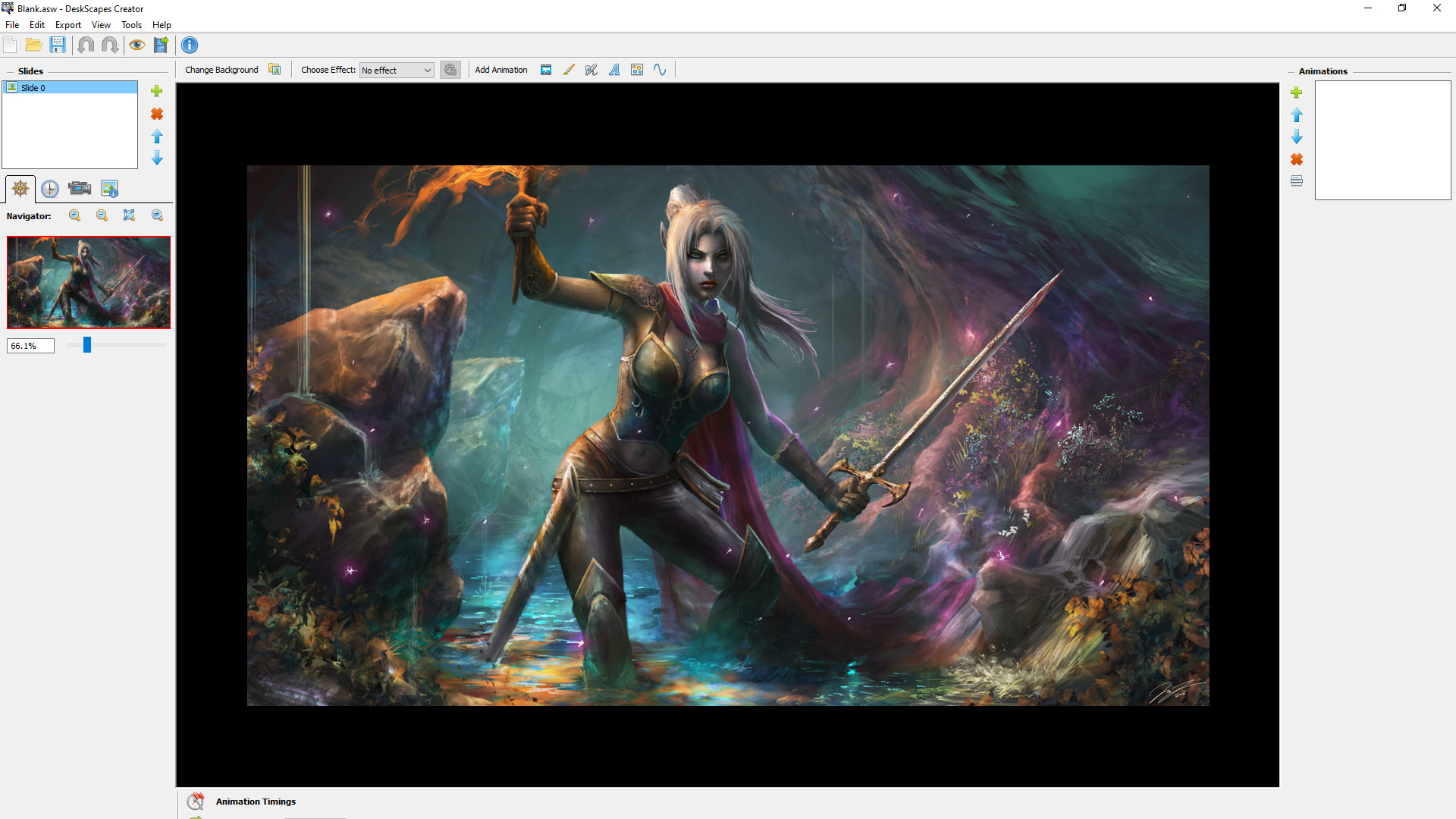Animated Wallpapers for a Beach Vibe!
Monday, May 17, 2021 by Island Dog | Discussion: WinCustomize News
 The sun is out and it's time to start looking for a place to have a nice vacation at! If you can't travel yet, you can turn your desktop background into an animated paradise with DeskScapes. With DeskScapes you can download and use a wide variety of animated and static wallpapers to turn your desktop into a tropical paradise, or anything else you would like!
The sun is out and it's time to start looking for a place to have a nice vacation at! If you can't travel yet, you can turn your desktop background into an animated paradise with DeskScapes. With DeskScapes you can download and use a wide variety of animated and static wallpapers to turn your desktop into a tropical paradise, or anything else you would like!
Check out some of our favorites, and find more in the DeskScapes gallery here.




DeskScapes 11: The Dream Maker Pro Tool
Let's take a tour!
Thursday, May 13, 2021 by Tatiora | Discussion: Stardock Blog
I’m really not much of an artist.
To be frank, saying “not much of an artist” is being a little too kind to myself. I once drew a dog at the request of a 6 year old, who, upon me finishing my drawing, looked up at me and said, “I don’t know what that is, but that’s not a dog.” Kids and their brutal honesty!
While I’m not good at making something out of nothing, if given the right tools I can occasionally create some fun visual things. Fortunately for me - and all of you! - DeskScapes 11 gives me an amazing creator studio right inside the app, filled with tools for creating the perfect background for my Windows desktop. Let’s take a look at how to make an animated background - called a Dream - for DeskScapes together!
Getting Started
You’ll start by clicking “Create Animated Background” on the left-side menu in the app. You’ll have an option to choose an existing template or start with a completely blank slate. At the top, the options for “Package video as dream file,” “Upload Video Background,” and “Upload Static Background,” will allow you to put your finished creations up on WinCustomize - but more about that later. Let’s start creating!
Import a Picture
I started with a blank slate for mine because I wanted to animate a beautiful digital painting my friend Leo made for me. To get started, I just needed to double-click on the blank option in the menu, then import the image I wanted to alter.
Now that I had my image selected and ready to go (you can also do this with a short video!), it was time to get started!
Select Your Effects
I had been thinking for a while that it might look cool to add a flickering effect to the purple glows in the picture, so when I opened up the dream creator that was one of the first things I planned on looking for. Once I got my bearings, I found the “add animation” bar at the top, which gives you several options to flip through.
Animated Objects
This section will let you place different kinds of objects on your static or video background. There are tons of options - things like clouds, lightning bolts, fire, light beams, and quite a lot more.
Animated Brushes
These brushes will apply overall effects to your background. You can select something like “Day to Night” and make your image lighten and darken at custom intervals, or choose a drift or flow brush for some other wild effects. The pattern brushes have fun things like stars or hearts and will let you overlay them across your image by painting specific areas.
Airbrushes
These brushes will give you a wide spray of cool effects to apply all over your background. You can control where they go, and even change the size of the spray so that you can be more precise.
Text
There is a selection of fonts here that you can customize with words or phrases of your choice. You can adjust spacing, color, alignment, and more to get it just the way you like it.
Particle Systems
These options have lots of particle effects that you can apply and customize. You can alter the angle and location of where certain effects fall, too.
Lines
You can apply colored and animated lines on your backgrounds with this. You can control how long they are, where they curve and angle, and other aspects of how they look.
Customize, Customize, Customize
Nearly every effect has some level of customization, from speed, to size, to color, and so much more. I found a cool particle effect to surround the character’s sword and changed the color to match all of the purple magic particles in the image (which I also overlaid with some particle animations to make them pop).
I played around with the effects' colors, sizes, shapes, and frequency of flashing. I was able to adjust the transparency of the effect on the sword so that it fades at one end and appears brighter at the other. After a bit of tinkering, I ended up with a result I was pretty happy with.
Obviously it's difficult to see the full effect of the animations from a static image like this, but I really love what came out of all of my experimenting. It's subtle and it flows into the overall picture very nicely. The Dream Maker Pro tool is included in DeskScapes 11 and, as you can see, offers you so much in terms of what you can do with it. If you're not into making your own Dreams, not to worry - there are thousands to choose from at WinCustomize.com, which you can browse through right from within DeskScapes 11.
What does your desktop background look like? Show me some screenshots!
Getting an Early Start on Your Summer Desktop!
Tuesday, May 11, 2021 by Island Dog | Discussion: WinCustomize News
 It seems like not long ago we were posting this similar article about spring. Well summer arrives in a little over a month, and I think it's going to be a hot one. Summer is a fun season to skin as there are a variety of WindowBlinds skins, animated wallpapers for DeskScapes, CursorFX themes and more you can use! There are also plenty of landscape wallpapers to have your desktop feel like it's on a tropical vacation.
It seems like not long ago we were posting this similar article about spring. Well summer arrives in a little over a month, and I think it's going to be a hot one. Summer is a fun season to skin as there are a variety of WindowBlinds skins, animated wallpapers for DeskScapes, CursorFX themes and more you can use! There are also plenty of landscape wallpapers to have your desktop feel like it's on a tropical vacation.
We'll be showing off and featuring more summer inspired skins soon, but please leave any favorites in the comments below!

Tropical Beach Under the Coconut Palm (DeskScapes animated wallpaper)


Seaside Relaxation (Wallpapers)

DeskScapes 11: A Guided Tour
Thursday, May 6, 2021 by Frogboy | Discussion: Stardock Blog
DeskScapes is a program designed to make it easy to have really cool Windows desktop backgrounds. It doesn’t just manage wallpapers - it integrates native animated wallpaper support into Windows.
Version 11 includes a bunch of cool new things that make it pretty compelling for every PC user. Here is a quick tour of some of those features.
Part 1: The interface
Once installed, you access DeskScapes by right-clicking on your desktop.
The interface is designed to make it easy for you to access wallpapers that are already on your computer, as well as ones in the cloud. DeskScapes 11 seamlessly integrates into the cloud, giving users access to hundreds of thousands of desktop backgrounds, both traditional and animated.
Part 2: The Cloud
I am generally a minimalist. That’s why I use Fences to keep my desktop as clean as possible. In my case, I stare at a lot of different monitors but even on a laptop, I like to occasionally switch my background. The problem is that I can never remember where I put cool backgrounds I found. That’s where the cloud helps.
I’d be the first to agree that this should be part of Windows. But it’s not, so here we are.
I can type a word in and it goes out and finds desktop backgrounds I want. I can pick between normal (static) or animated ones.
But more commonly, I’ll see what the current most popular ones are.
While DeskScapes is often thought of as an “animated desktop” program, the Stardock team looks at it as a background is a background is a background. So it makes both easily available.
Part 3: Clever backgrounds
A bunch of really clever backgrounds are already installed with DeskScapes 11. Not just pretty pictures, but backgrounds that you could imagine being their own apps. Let’s take a look:
Colored lights is one of my favorites. It just changes throughout the day. It’s like having a mood ring as a a background.
Blurry blobs is another background that you could imagine being its own app. It is kind of like having a lava lamp. It’s super subtle and interesting.
Desktop Earth is one I always run on one of my machines. Except I don’t have the earth rotating. Here’s why:
It slowly changes over the course of the day. Based on your Windows settings, it shows where you are in the world and you can slowly see when nighttime comes.
Desktop Collage is one of my favorites. Basically, it just places pictures from target folders onto the background. Here at work I have pictures of my daughter from ages 0 to 14 that are placed on my desktop.
Moving wallpaper is pretty neat. That said, I have it move very, very slowly. I don’t want to be distracted. So it takes images and such and gradually rotates through them in a kind of Ken Burns type effect.
Photo Dream is similar to moving wallpaper, but it treats the backgrounds at 3D images. I usually have this one running on on my my monitors, as it’s one of my favorites.
Stars is one I often run. I typically have the stars running very, very slowly. Like, you can barely tell they’re moving. These work via DirectX, so unlike, say, a video of stars running, these basically use no resources. At night I will run these on all my monitors at times.
Part 4: Playlists
Depending on the day and the time of year and other considerations, I will run a given playlist.
Playlists are super easy to make and once you make one, it’s basically the same as it is with music.
Part 5: Customizing
So you’ve got a normal desktop background. As I write this, it’s Spring. So I have applied a normal background.
But look at the buttons in the upper left. The first one down lets you customize the background.
There are a lot choices to apply, which would require an entire article just to go over them. The one I find myself using the most is “porthole". It makes the edges of a background dark.
Should this be part of Windows? Probably. But it’s not. This feature makes almost any desktop background useful. But there are lots of other ones too that are very interesting and helpful.
Part 6: Universal Resolution Support
Windows has a few fit options for backgrounds. But not nearly enough. If you’re someone who runs a monitor with an unusual aspect ratio (or have a rotating monitor), you already know how limited the options are.
DeskScapes has a lot of options.
And this is super useful if you get a background that doesn’t support your desktop’s resolution, but still looks cool.
Part 7: Colorization
Apple, Microsoft and others make some great default wallpapers. Unfortunately, they tend to be a particular color, which is fine - until it’s not.
These are great wallpapers, to be sure. But I tend to like my backgrounds a little less saturated.
You could also make it a totally different color.
You can also mix it with the customizations to get something totally different.
Part 8: Creation
DeskScapes 11 includes DreamMaker Pro, a full-on animated wallpaper maker.
Now, personally, I lack the artistic skills to make something cool. But I’ve used Adobe After Effects enough to know I can take create something from something else that’s cool.
If you’ve ever used an art program of any kind, you already know how to use DreamMaker Pro.
When you’re done, just Export it as a DeskScapes file and voila.
I tend to use this for games I play a lot and have those as my backgrounds.
Conclusions
So where can you get DeskScapes? Right here: Animated Wallpapers for Windows : Stardock's Deskscapes
DeskScapes 11: Preview Guide
Tuesday, May 4, 2021 by Frogboy | Discussion: Galactic Civilizations III
I like wallpapers. Or desktop backgrounds, if you prefer. But what comes with Windows is really…lacking. That’s why I use DeskScapes. It adds a ton of features that arguably should have been part of the OS. Millions of people use DeskScapes already, but there were a number of missing features that I think kept it from becoming a “gotta have” app. DeskScapes 11, I believe, adds those killer features.
The new features
Below I’ll highlight some of the bigger features we’ve added:
Cloud Integration
I have a confession to make: I generally prefer normal backgrounds. By that, I mean non-animated. I mainly use animated wallpapers when I want something behind me if I am streaming or doing a demo. But typically, I don’t run them. This is why I, and others like me at Stardock, felt that DeskScapes 11 needed to become absolutely compelling for anyone who just likes regular static backgrounds. Hence, cloud integration.
Bing Integration
Bing has an image of the day. You’d think Microsoft would incorporate this into Windows directly. I don’t mean a web link to an app or something, I mean right into the background UI. DeskScapes does.
WinCustomize Cloud
Another obvious feature is being able to use the cloud to instantly search and get new desktops.
You can even do a search:
You can also subscribe to popular artists:
You get the idea. It’s like your favorite music streaming service, except for desktop backgrounds.
Background Tweaking
When you go to apply a wallpaper there are a bunch of tweaks you can make to it.
If you look over on the left, you will see some tabs. Here you can apply (and mix) a bunch of cool effects.
One of my favorite features here is the portal effect:
Even the noisiest (but pretty) background can be made usable by simply putting it in a portal.
Check this out:
You can also do color blending here too.
Here I made a weird, muted desktop background if I want to reduce the amount of color I’m looking at.
Playlists
Another feature new in DeskScapes 11 are the playlists. The easiest way to create them is to do this:
Step 1: Create the Playlist
Step 2: Go to your installed tab
AND RIGHT-CLICK on backgrounds.
Step 3: Add them to your playlist
Step 4: Apply
I have mine change every hour. And you can specify which monitors you want them on and so forth (I only have playlists changing monitor 3 here).
DeskScapes Wallpaper Creation
What if you want to do something a bit more advanced? Imagine you have a wallpaper a favorite game or something.
Let’s start with Star Control.
When you go to apply it choose this:
This will open up the DeskScapes Creator. It’s extremely powerful.
Let’s go ahead and add some light sourcing and glowing…
So here all I’m doing is using the brush on the green and white “lights” already in this image. It turns these dots into light sources.
And each affect has a bunch of options available to it. Did I mention it supports layering too?
Just as a fun tool by itself it’s pretty amazing and you can use this to create any background effect you can imagine.
And naturally in the untalented (like me) you can do all kinds of obnoxious stuff too.
If you’re familiar with something like Photoshop you will have no problem here.
When you’re done, hit EXPORT:
Then just fill out the fields, hit export, and voila.
Just the tip of the iceberg
These are just a few of the new features. DeskScapes 11 is basically a rewrite of the app designed to be a must-have for anyone using a Windows PC. There are dozens of small tweaks and enhancements to make customizing your desktop easier and more fun. It also uses hardly any background memory or CPU (Admittedly, we can thank modern GPUs and CPUs for a lot of that since everything DeskScapes does now is accelerated).
What little memory it does use is actually the desktop background (multiple monitors X resolution) which previously would have been used anyway via a svchost process or something. In the above example, it’s running an animated desktop called “Shapes” on 3 4K monitors.
Availability
DeskScapes 11 went into beta on Object Desktop, Stardock’s full suite of desktop enhancements that includes programs like Fences, Groupy, Curtains, Tiles, etc. It will be available as a stand-alone program later this Spring.
Share Your May Desktops with the WC Community!
Monday, May 3, 2021 by Island Dog | Discussion: WinCustomize News
 It's May and that means it's time for another monthly desktop screenshot thread in the forums! Are you getting a summer desktop ready yet, or sticking with more of a spring theme? Let us know and post your desktop in the forum and lets us know what skins you are using!
It's May and that means it's time for another monthly desktop screenshot thread in the forums! Are you getting a summer desktop ready yet, or sticking with more of a spring theme? Let us know and post your desktop in the forum and lets us know what skins you are using!
Post your desktops to the monthly thread here: https://forums.wincustomize.com/504755/
(This is a news thread and will be locked. Screenshot taken by 2of3)
Are you a streamer? We have some software that can help!
Thursday, April 29, 2021 by Tatiora | Discussion: Stardock Blog
If you had told me twenty years ago that the world would get to a point where thousands of people could tune in and watch people play a video game live just about anytime you want, I’d have called you crazy.
And I definitely would have been wrong.
When I pause to consider online streaming and all that it’s become, it really does just sort of leave me awestruck. I can’t believe how “on demand” things are now, from video and movie streaming services, all the way to streaming as a more general rule - not just for video games, but for other things like art, cooking, or “slice of life” vlogs.
If you had told me six or seven years ago that I’d be able to do streaming as a piece of how I’d make my living, I definitely would have thought you were blowing smoke out of you-know-where. The odds of making it “big” on a streaming platform are astronomical.
Again, I’d be wrong.
I haven’t made my whole life all about streaming so that I make my entire living off it or anything, but I picked up streaming almost as soon as I came to Stardock and it’s become an integral part of my job over the last five years. In addition to doing it at work for all of our major releases, I sometimes stream some of my favorite games that I play during my leisure time, just for fun.
Because streaming is something I do often in both my work and home life, I’ve picked up a few tricks and things that help my experience run smoothly for both myself and my viewers. Specifically, a few pieces of software that make my life a lot easier - let’s take a look at them!
I talk about Groupy a lot, but it’s because it deserves to be talked about! I don’t have the space or the resources to have three or four monitors on my desk - I have two. Obviously, one of those monitors needs to be dedicated to running the game itself; the problem that I have is that I need to be able to view too many different things than can comfortably fit on that second monitor.
I need to be able to monitor the chat on my Twitch channel (or in the case of streaming for work, the chat on Steam). At the same time, I need easy access to my X-Split so that I can change scenes or make adjustments to my sound or troubleshoot any other stream problems. Depending on what I’m playing, I might need a guide open or have to occasionally reference an outline so I remember all of my talking points. I also tend to keep Discord open, especially if I’m playing a team-oriented game and need to be on voice chat with my friends.
Cramming all of this on one monitor without having to waste a bunch of time squinting at my task bar (my eyes are getting old) and trying to find the right thing to maximize from a minimized state is impossible! Enter: Groupy. It makes my life so much easier and allows my streaming process to run smoothly. I can easily switch through my tabs using hotkeys, or trail my mouse over there to click on the one that I need to look at. If I need to grab an asset for my stream, like an animation or an image, Groupy’s organization makes it so much easier to find.
Fences is another program I talk about a lot, and that’s mostly because it has really helped me personally. I have never been great at organization (both on my PC and off of it!), and Fences makes it possible for me to organize in a visual way that I find appealing and easy to navigate.
While Fences doesn’t serve the same practical “in action” purpose that Groupy does for my streaming, the work it does is still essential to my sanity. I have all of my frequently used programs organized into specific Fences on my desktop, which includes a fence for gaming (it contains mostly games and game-adjacent programs, like Battle.net) and also a fence for streaming.
I know right where everything is because they are neatly categorized (and even colored differently), so when I’m ready to sit down and stream I don’t have to spend a bunch of time hunting down everything I need - it’s all right there ready to go!
I only have one PC here at home that I use for streaming. I built it a few years ago, and although it’s probably due for some upgrades, we designed it specifically so that it could handle the load of running a game and the streaming software, plus other things, all at once. Some people don’t have that luxury, though, and that’s where Multiplicity comes in!
With Multiplicity, you can have one PC do the heavy lifting of the processing and running the streaming software while the other focuses on the game. You can control it all easily with one keyboard and mouse, so you don’t have to fight with a bunch of hardware covering your desk.
If you have a laptop, Multiplicity can create a “docking station” for it, so that you can utilize it easily while you stream. Being able to pull up a Twitch chat or stream preview on the laptop without having to lean over and use its keyboard or mouse pad is a luxury I enjoy whenever I use it myself. Above, I'm showing my buddy Spencer's setup, since it's shinier than mine (and I don't want to clean my desk off for a pic right now ![]() ).
).
These programs have worked great for me for a number of years and are now an integral part of my streaming process, especially at home where I have more limited space and resources.
Do you stream games at all? Share a link to your channel with me in the comments! If you’re interested in seeing what I stream during my leisure time, feel free to toss me a follow over on Twitch.
Microsoft is Looking for their Next Default Font
Thursday, April 29, 2021 by Island Dog | Discussion: Personal Computing
Microsoft has commissioned five new custom fonts that could be the new default font going forward.
"Calibri has been the default font for all things Microsoft since 2007, when it stepped in to replace Times New Roman across Microsoft Office. It has served us all well, but we believe it’s time to evolve. To help us set a new direction, we’ve commissioned five original, custom fonts to eventually replace Calibri as the default. We’re excited to share these brand-new fonts with you today and would love your input. Head over to social and tell us your favorite. And don’t worry if the font you love best isn’t chosen as the next default; all of them will be available in the font menu, alongside Calibri and your other favorite fonts in your Office apps in Microsoft 365 and beyond."
Read more here: Beyond Calibri: Finding Microsoft's next default font - Microsoft 365 Blog
They are going to be evaluating them over the next few months and getting feedback from their social channels to decide what the next default font will be. It seems they will all be available to use, and it looks like they can already be downloaded and used now.

AMD Ryzen 9 5900X Dominates CPU Sales on Amazon
Trouble for Intel?
Wednesday, April 28, 2021 by Tatiora | Discussion: Personal Computing
I haven't been looking into building a new computer or upgrading the one I have recently, but that doesn't mean I haven't been hearing the buzz about all of the hard-to-find CPUs that have hit the market over the last year or so.
I know, for instance, that AMD's Ryzen 5000 series has been fairly impossible to find. A few of my friends have been looking and the only luck they've had locating it is with a pretty inflated price tag attached. These processors have been around for a little while now, with its mid-range and high-end CPUs powering popular desktop PCs like the Alienware R10 Ryzen Edition or gaming laptops like ASUS ROG Zephyrus Duo SE.

TechRadar, Hot Hardware, and other sites all report that AMD's sales of this particular card are extremely high on Amazon. Despite it selling for $800 USD - which is well above the MSRP of $549 - it has reached the number one sales spot on the online retailer's site, proving just how much demand there is for this particular card.
According to Tech Radar, this could spell some bad news for Intel, which finds itself out of the top six sale spots on Amazon's CPU best seller's list. All of the spots are dominated by AMD chips, and only three spots in the top 10 happen to be Intel processors. Intel's most popular CPU on Amazon at the moment is the Intel Core i7-10700K, a 10th gen 8-core processor that sells for around $319 USD.

Historically, Intel has dominated the market on places like Amazon, so it's a bit of a surprise to see AMD doing so well in one of the largest retail markets in the world. Their lead could slip as time goes by, since Amazon's best-seller list is constantly changing, but it does seem to bode well for the Red Team right now.
Tech Radar has a pretty thorough review on the Ryzen chip here. I have been trying to learn more about the tech lately - I admit that a lot of this is above me since I don't really live in PC hardware on the daily - so I'm curious about the experience of all the PC enthusiasts out there. What CPU do you use, have you been thinking of upgrading? Where does this chip fall on your priority list? Share with me!