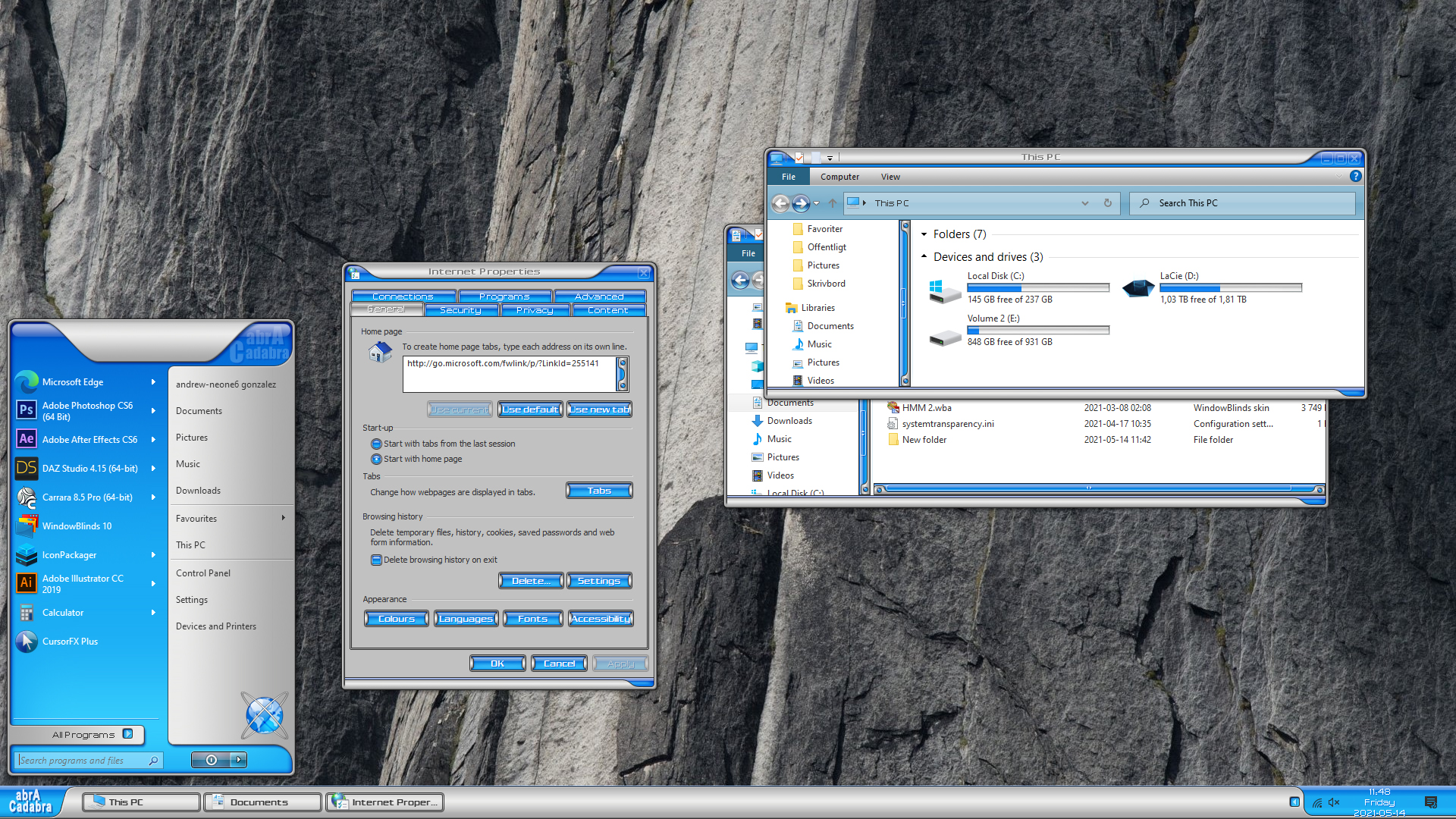New and Updated WindowBlinds Skins for June!
Monday, June 14, 2021 by Island Dog | Discussion: WinCustomize News
 The WindowBlinds gallery has been updated with quite a few new and updated skins from some of our talented community skinners lately! I wanted to feature some of them in the news this week in case you might have missed them.
The WindowBlinds gallery has been updated with quite a few new and updated skins from some of our talented community skinners lately! I wanted to feature some of them in the news this week in case you might have missed them.
Download these and see many more in the WindowBlinds gallery here.




E3 Virtual Conference Begins on June 12th
Everything is online this year
Wednesday, June 9, 2021 by Tatiora | Discussion: PC Gaming
You know what I miss? Conventions.
Things obviously ground to a halt last year as COVID made its rounds across the world, shutting down big events and huge gatherings of people. Many of the larger conventions like San Diego Comic Con, New York Comic Con, E3, and others, turned to an online format in order to try and salvage at least some of their events. It doesn't beat being there in person, but hey - at least it's something!

Me at the Star Control: Origins booth, E3 2018
Now, things are slowly starting to open up again as vaccines are distributed, but several large events are still adopting a virtual format this year. This is largely out of an abundance of caution, since they would have been planning for their shows long before they knew what the pandemic would look like at the time their convention was supposed to be. E3 is one such show, and will be presented digitally from June 12-15, 2021.
If you're unfamiliar with E3, it's the world’s premier event for computer and video games and related products. The show is owned and operated by the ESA, the US trade association dedicated to serving the business and public affairs needs of the companies developing and publishing interactive games for video game consoles, handheld devices, personal computers, and the internet.
On E3's website, there is a field for subscribing to a mailing list for updates and information. Fan registration began recently, and as people began to get registered scheduling details began to make their way into circulation. A blog post offers a schedule overview, with the caveat that some things may change leading up to the first day of the broadcast.

Fan access allows people to check out the following:
- Select Exhibitor Booths
- Lounges
- Forums
- Leaderboards
- Profile Creation
If you're wondering how exhibitor booths work, E3 provided this explanation: Each booth will feature special events, VOD content and articles, and act as hubs within the portal for key announcements and game or product information tied to participating exhibitors. You can view a full list of exhibitors here.
In addition to the exhibitor booths, virtual attendees will have access to lounges where they can gather and chat with each other, special forum boards that will focus on discussing and sharing what's happening at E3, leaderboards that feature gamified elements that can be collected and displayed, and more.
There are several places to watch the expo live:
While the online format isn't exactly ideal, there are some benefits - namely, anyone can attend and have the same access! There aren't any attendance limits like you might have for an actual physical event. As an added bonus, you won't have to travel and navigate the Los Angeles Airport - let me tell you, LAX was a bit of a terrifying new experience for me the first time I went!
Have you ever been to an E3 before, and what was your favorite moment? Do you plan to attend E3 virtually this year?
DeskScapes 3 Beta 3 Released
Wednesday, June 9, 2021 by Island Dog | Discussion: WinCustomize News
Hello all,
Just a heads up that we released DeskScapes 11 Beta 3 today for Object Desktop subscribers and individual purchasers of DeskScapes 11. You can see the changelog here:
https://forums.stardock.com/505115
Any feedback you may have can be posted there.
As always, thank you for your time and patronage.
5 Summer Wallpapers for Your Desktop
Monday, June 7, 2021 by Island Dog | Discussion: WinCustomize News
 As we close in on the first days of summer, it's always fun to pick and feature some of our favorite wallpapers that you can use on your desktop. Of course, there's no reason you can't download these and use them on your various mobile devices as well!
As we close in on the first days of summer, it's always fun to pick and feature some of our favorite wallpapers that you can use on your desktop. Of course, there's no reason you can't download these and use them on your various mobile devices as well!
Here are five of our favorite summer wallpapers!





Sneak-peek at NEW WindowBlinds skins
Thursday, June 3, 2021 by Tatiora | Discussion: Stardock Blog
WindowBlinds is one of our software products that has been around for quite a long time - longer than I've been at Stardock, at any rate! If you're unfamiliar with it, WindowBlinds allows you to customize the look and feel of your taskbar, window frames, and more. You can make your desktop look unique by choosing from several different styles and skins and adjusting them to suit your personal tastes.
I think one of my absolute favorite features of WindowBlinds 10 is the randomization. If I like a bunch of skins, I can use this option to have my computer cycle through them at random intervals, giving me a fresh look and a bit of a surprise every time I boot up. The per-application skinning is great for variety, too - I can use one skin for my word processing software, and use a different skin for something like Premiere.
But, I digress! Recently, we've been developing some new skins for WindowBlinds and today I get to give you a little sneak peek of what's coming. PLEASE NOTE: These are not 100% final and some aspects of these may change before they are available.
Let's have a look!
Aero Executive
NeXTSTEP
Open Windows
AbraCadabra
Aero Metal
Aquarium
Dragon
Elegance
Aero Midnight
Airframe
Driftwood
Parchment
PlasticXP
Whew! That's a lot of new skins. They'll be available soon, but in the meantime, let me ask you this: which one is your favorite? Share with me!
Amazon to Launch Experimental Wireless Mesh Networking on Devices
This means that your Amazon devices will automatically share your Internet with neighbors
Wednesday, June 2, 2021 by Tatiora | Discussion: Personal Computing
Over the weekend, a friend shared an article discussing the new Amazon Sidewalk service that will be debuting as an experiment on June 8th. If you live in the U.S. and use Alexa, Echo, or any other Amazon device (this includes Ring doorbells, security cams, outdoor lights, motion sensors, etc.) you will be automatically enrolled in this service unless you manually opt out.
This new wireless mesh service will share a small bit of your Internet bandwidth with nearby neighbors who don't have connectivity and will help you to their bandwidth when you don't, too. Amazon's website claims that Amazon Sidewalk can help your devices "work better at home and beyond the front door. When enabled, Sidewalk can unlock unique benefits for your device, support other Sidewalk devices in your community, and even locate pets or lost items."

The goal of Sidewalk is to help devices work better by simplifying new device setups, extending the low-bandwidth working range of devices to better locate things with Tile trackers, and help devices stay online even if they are outside of the range of the home wi-fi. Amazon says users should participate in the experiment because it helps your devices get connected and stay connected, and there are no fees charged for this service.
The first thing I thought when I saw this (other than my security concerns) was, "how much is this going to affect my personal wireless bandwidth?" According to Amazon, "the maximum bandwidth of a Sidewalk Bridge to the Sidewalk server is 80Kbps, which is about 1/40th of the bandwidth used to stream a typical high definition video. Today, when you share your Bridge’s connection with Sidewalk, total monthly data used by Sidewalk, per account, is capped at 500MB, which is equivalent to streaming about 10 minutes of high definition video."
Amazon has published a white paper detailing Sidewalk and all of its benefits. Users have been assured that data is encrypted and privacy is protected, but I'm personally not so sure that I want to participate in this experiment. You can opt-out your devices using their associated apps, and I think that I will be doing that myself. If you're also looking to opt out of this service, here are some instructions on how to do so:
Where can I change my Amazon Sidewalk preferences?
Ring customers who own an eligible device can choose to update their Amazon Sidewalk preferences anytime from the Control Center in the Ring app or Ring website. Echo customers who own an eligible device can update their Amazon Sidewalk preferences anytime from Settings in the Alexa app. If you have linked your Ring and Amazon accounts, your Sidewalk preferences on either your Alexa or Ring app will apply to all of your eligible Echo and Ring devices.

Amazon also provided a white paper detailing all of the service's security measures which you can read here.
What do you think - are you absolutely opting out of this service, or does it sound appealing to you? I would love to hear your thoughts in order to better inform my own decision on this.
Share Your June Desktops with the WC Community!
Tuesday, June 1, 2021 by Island Dog | Discussion: WinCustomize News
 June is here and summer will be officially here soon! I think it's going to be a hot one, and I'm going to keep some beach and tropical themes on my desktop! With a new month brings a new desktop screenshot thread, so post your desktop screenshot in the forum and lets us know what skins you are using!
June is here and summer will be officially here soon! I think it's going to be a hot one, and I'm going to keep some beach and tropical themes on my desktop! With a new month brings a new desktop screenshot thread, so post your desktop screenshot in the forum and lets us know what skins you are using!
Post your desktops to the monthly thread here: https://forums.wincustomize.com/505165/
(This is a news thread and will be locked. Screenshot taken by Chasbo)
Put Your Desktop on Vacation with These WindowBlinds Skins!
Monday, May 24, 2021 by Island Dog | Discussion: WinCustomize News
 We are less than a month away from the official start of summer, and we've been talking about it over the past few weeks here. Last week, we looked at some animated wallpapers for you beach lovers, and today we'll look at some WindowBlinds skins for that same summer theme.
We are less than a month away from the official start of summer, and we've been talking about it over the past few weeks here. Last week, we looked at some animated wallpapers for you beach lovers, and today we'll look at some WindowBlinds skins for that same summer theme.
If you have a favorite skin that you use for summer, let us know in the comments below and be sure to post them in our monthly desktop screenshot thread here.




DeskScapes 11: How to Make a Background Playlist
Thursday, May 20, 2021 by Tatiora | Discussion: Stardock Blog
DeskScapes 11 is currently in beta and although there are a lot of fantastic new features, one in particular is my personal favorite: playlists.
In the newest version of our popular customization app, you can set different backgrounds - both animated and static - to a playlist that will cycle in and out at intervals of your choice. I have a lot of interests and things that I love, so sometimes choosing just one of something is tough for me. I usually will manually change out my desktop background a few times a month or so - but now I don’t have to!
Let’s go through a few of the settings and get you on your way to setting up your own background playlists.
Choose Your Backgrounds
If you’re going to start a playlist, it makes sense to start with having an idea in mind of what backgrounds you’d like to include in it. There are thousands of backgrounds to choose from on WinCustomize.com, but maybe you have a few hundred photos from that awesome trip you took, or that family reunion you visited that you’d like to use.
That’s great, and there’s an easy way to access them in DeskScapes. First and foremost, you’ll want to make sure that all of your pictures you’ll want to use are easily accessible in a Folder on your PC. Then, on the main menu, click on “Settings” down at the bottom. Go to the “Manage Folders” option and once you open that menu, choose the “Add…” option to put a new folder on the menu. You can also select and deselect folders from this menu to control what shows up on your DeskScapes UI.
If you want to use backgrounds other than personal photographs or videos, you can browse the entire WinCustomize library right from within the DeskScapes app. You can browse via categories, popular author, and by latest updated or uploaded. There’s also a section that keeps track of all the backgrounds you’ve favorited so that you can find them easily when you need them.
Once you’ve found some backgrounds you like - either from your personal camera or from within the app - you’re ready to move onto the next step.
Make Your Playlist
Go to the “Playlists” tab on the main menu of DeskScapes. If you already have some playlists made, they’ll appear there - but for our purposes, let’s select “Create New Playlist” and go from there.
Once you name your playlist, it will appear in the menu below and you can edit it. You have a few options here - you can import backgrounds one at a time, selecting from different folders. If you’re going to use backgrounds you’ve downloaded from DeskScapes, make sure you know the folder directory they’re all saving in so that you can add them here.
TIP: If you’re not sure where a background saved to, you can check it in DeskScapes by selecting the background and looking at the file directory listed to the right of the thumbnail image.
If you have an entire folder worth of pictures or backgrounds you’d like the playlist to cycle through, you can add an entire folder to the playlist.
Choose your Intervals
Once you’ve imported all of the images or videos you’d like to use in your playlist, it’s time to choose how often it will cycle from one thing to the next. You can set it to change only when you login/reapply, every 30 seconds, every few minutes, every hour, and so on. There are plenty of options to suit your preferred speed!
Choose Where it Applies
If you work with multiple monitors, DeskScapes gives you the fantastic option of applying different wallpapers - and, now, playlists! - to each of them. You can also choose to apply the playlist as a screensaver. In theory, since I work with 2 monitors, I could have 2 different playlists running, one on each, plus a separate one for my screensaver.
Am I extra enough for that? Yeah, probably. Don’t judge me!
Explore DeskScapes for Yourself
Playlists are just one of the fun and fantastic features in DeskScapes 11. You can make your own animated backgrounds using the in-app DreamMaker Pro, alter static backgrounds with dozens of cool effects, and much more! If you're an Object Desktop member, you can get into the beta right now. Not a member? You can get Object Desktop here.
Have you tried the Playlists feature in DeskScapes yet? Tell me about it!
DeskScapes 11: Beta 2 Released
Tuesday, May 18, 2021 by Island Dog | Discussion: WinCustomize News
We recently announced the brand new DeskScapes 11 (the beta is available exclusively through Object Desktop). Users can animate their desktop backgrounds, add customization to personal photos and tons more. While we're in the beta phase, we encourage users to submit bugs and suggested changes. Head over to this thread.
Beta 2 Changelog:
- Fixes issue with the 4K flag on some dreams showing incorrectly
- Alters screensavers to terminate process vs exit on mouse move etc
- Fixes issue with screensaver applied message up and being able to make app look hung
- Tweak to wallpaper change detection
- Tweak for performance loading up playlists
- Small tweak to the font size on search checkboxes
- May fix issue with remote desktop - should no longer pause
- New option for playlists where it will change either after X seconds if non-video or when the video ends (if a video)
User-submitted request: https://forums.stardock.com/504876/ -
Now has options to update playlists if new files added (must read folder)
- Installer tweaks