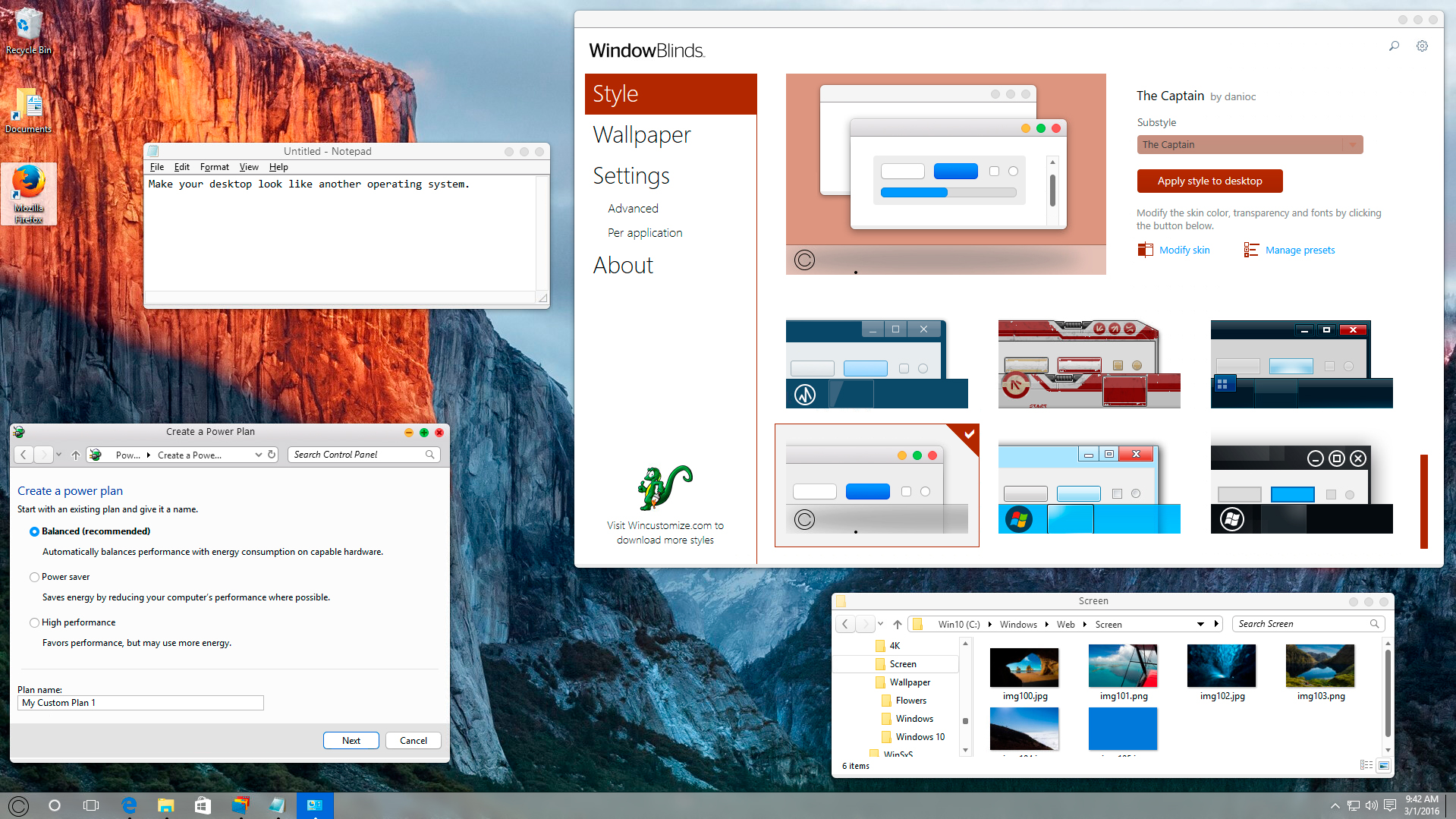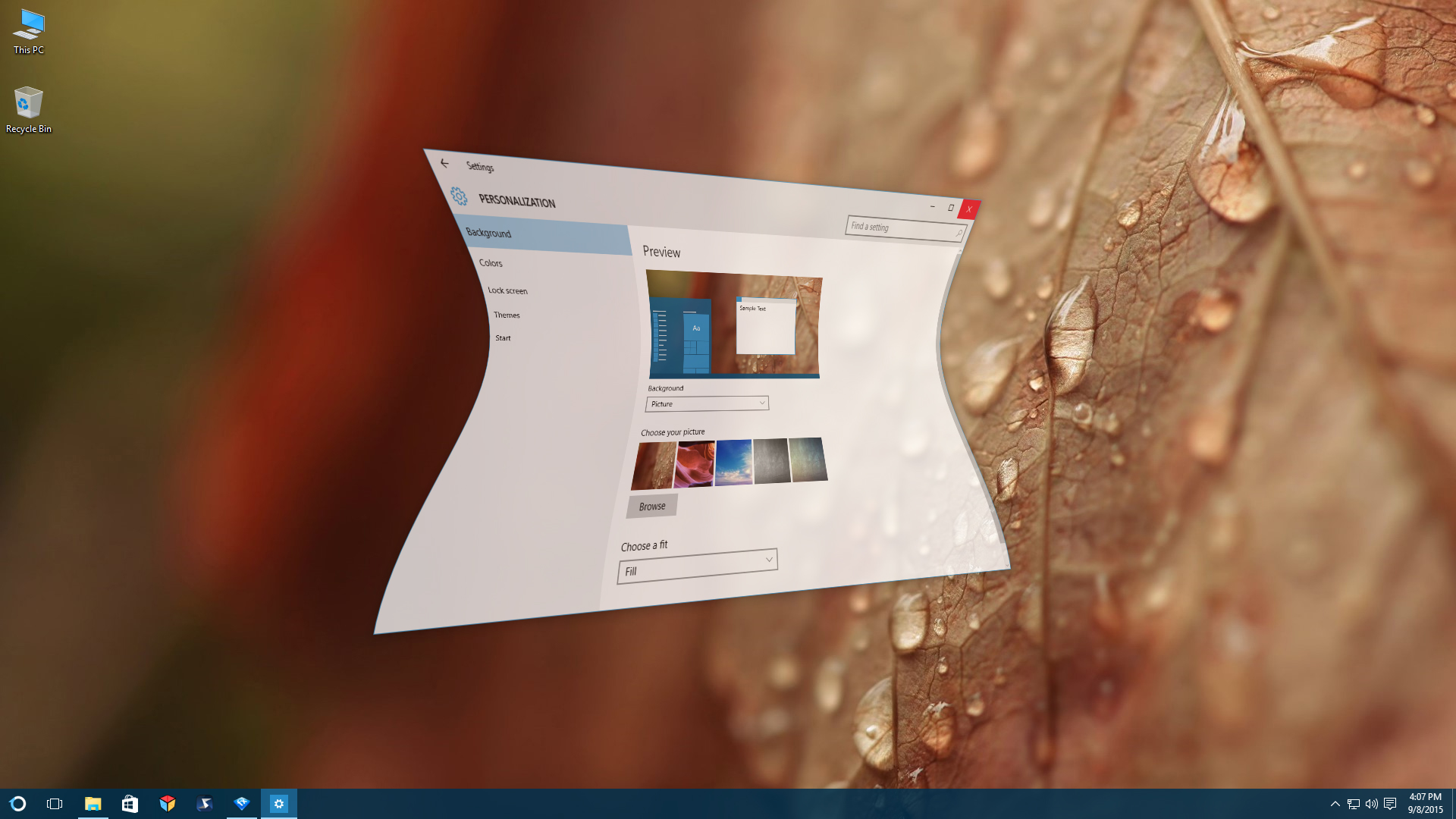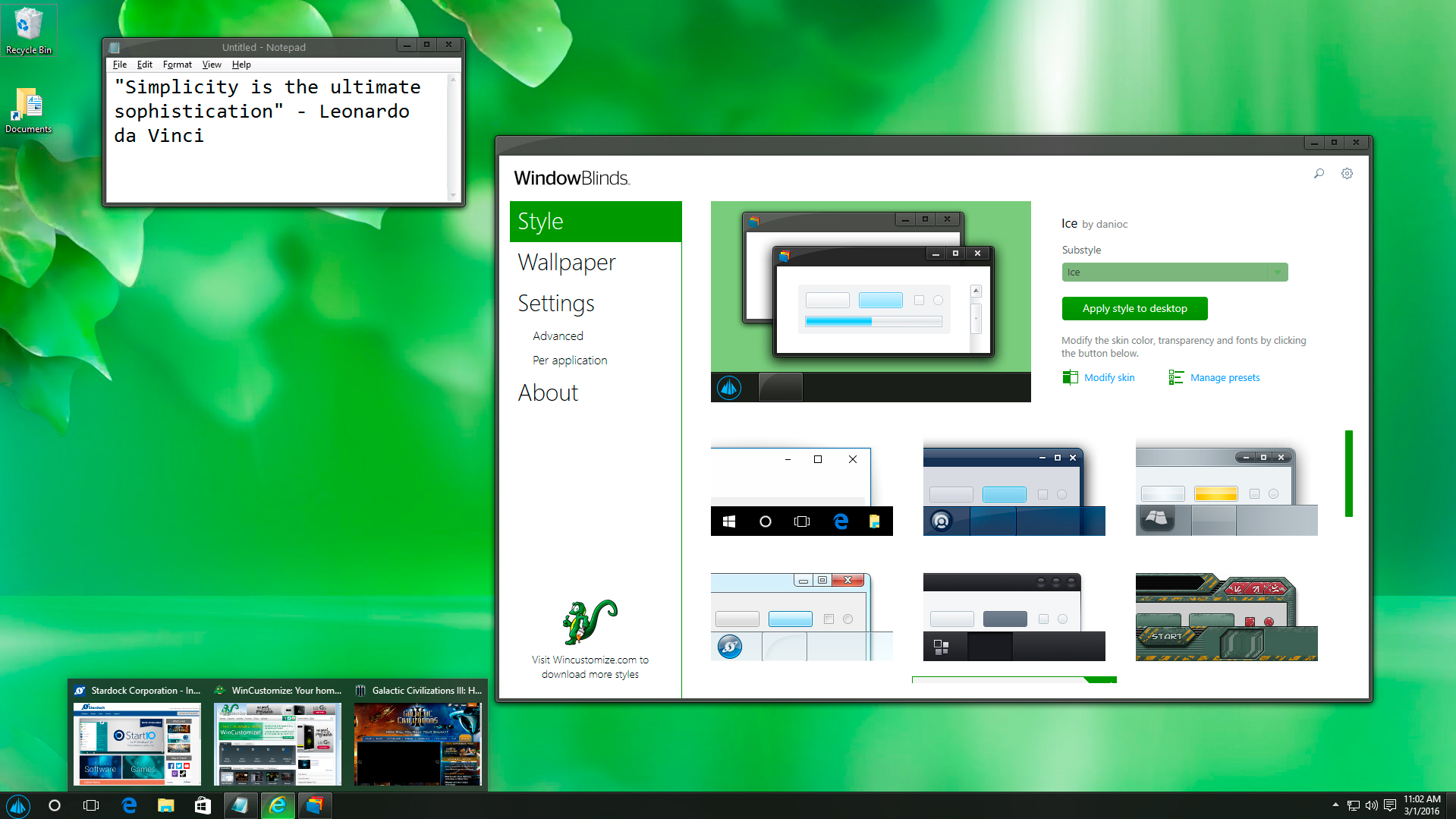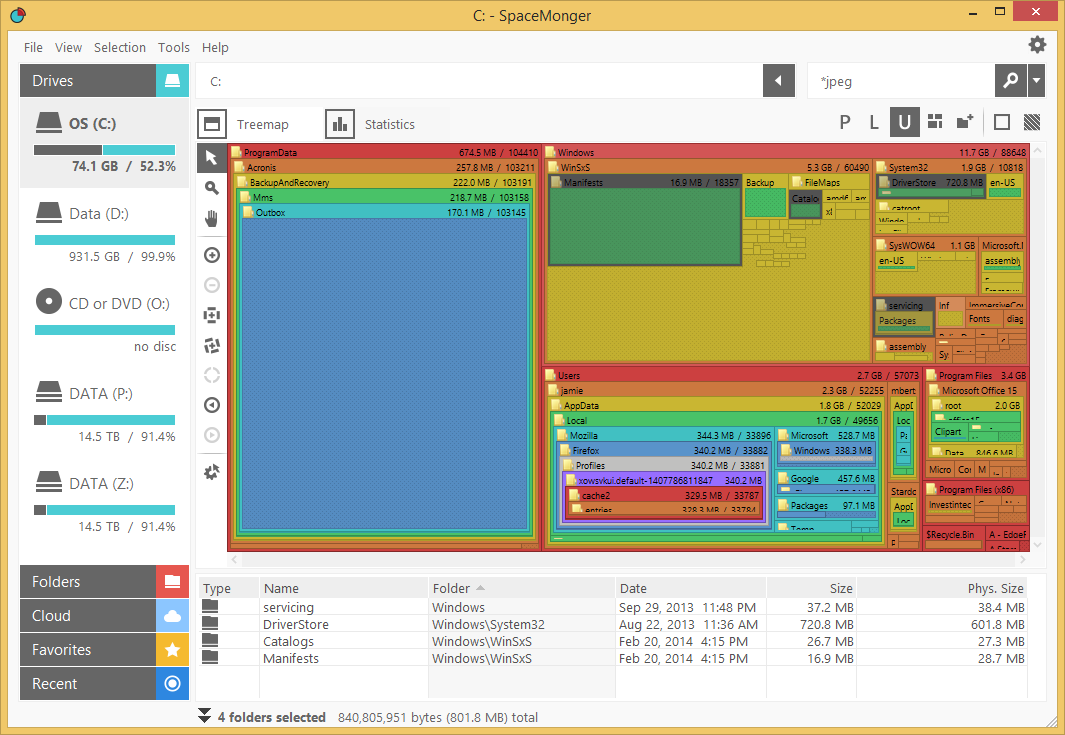3 Tips for using WindowBlinds
Tuesday, October 17, 2017 by Island Dog | Discussion: OS Customization
WindowBlinds allows you to change the complete look and feel of Windows by applying skins to the user interface. This popular app includes several great looking skins, plus you can download thousands more on WinCustomize.com.
I wanted to share a few tips for using WindowBlinds, especially for those who are new to it!
Use WindowBlinds with Start10 for a complete customization experience
If you're a Windows 10 user and want the Start menu to be skinned, then you will need to get Start10. Start10 is a Windows Start menu alternative and, when used with WindowBlinds, it will let you skin your Start menu.
Modify a skin within WindowBlinds
There are tons of great skins that you can download and use with WindowBlinds, but sometimes you might want to customize it even further. WindowBlinds allows you to modify a skin by adjusting the color, transparency, texture, and fonts used in the skin. When you select a skin, just click ‘Modify style’ and you’ll be able to adjust all those options to your liking. If you find a color and texture you like, you can also save that as a preset.
Manage and apply wallpapers
Not only can you apply skins, but WindowBlinds can also manage and apply your wallpapers. In the WindowBlinds configuration screen, click 'Wallpapers' and you will see the wallpapers on your PC. You can apply them by double-clicking. If you click the ‘Settings’ button, you have options to set wallpapers to change at certain times or events.
Learn more about WindowBlinds here.
WindowBlinds is also available as part of the low-cost membership to Object Desktop. While you're a member, you'll get free updates, access to all betas, and any new apps for one year. You’ll also get access to other great apps such as Start10, DeskScapes, Fences, Multiplicity, and many more! Learn more about Object Desktop here.
How to Customize Windows 10
Wednesday, October 11, 2017 by Island Dog | Discussion: OS Customization
Most of us use Windows 10 on our desktops, laptops, and tablet devices these days. Did you know that there are a ton of ways that you can customize Windows 10 to style it how you want and also make it easier to work with? I wanted to create a guide to customizing Windows 10 using Stardock software and the best skins, themes, and wallpapers that you can find on WinCustomize.com.
Use a custom theme with WindowBlinds
One of our most popular desktop customization apps is WindowBlinds. It lets you completely change the look and feel of your Windows desktop by applying skins to the user interface. These skins can change the start menu, window frames, taskbar, and much more. Thousands of skins are available to download from WinCustomize.com in a variety of styles and colors. They can also be customized further by adjusting transparency, applying different colors and textures, etc.
If you are using Start10 , then WindowBlinds will also change the Start menu to match the rest of the skin.
Add animated wallpapers with DeskScapes
DeskScapes gives you the ability to have custom animated wallpapers right on your desktop. Not only does it apply both animated and static wallpapers, it also has over 40 special effects that can be applied to them. Wallpapers can also be customized with animations, while animated wallpapers can be used as a screensaver. You can download dozens of options or even create your own from pictures or video!
Customize the Start menu with Start10
Start10 gives you the features and customization options to make the Windows 10 Start menu look and function like you want it to. Choose from a Windows 7 or Windows 10 style menu, or pick the Modern style to combine the best of both. Start10 also lets you maintain the "All Programs" folder metaphor, filter searches in the Start menu, and even integrates with Stardock Fences, another popular desktop application. You can also customize its transparency, coloring, texture, custom start buttons, and more!
Organize your desktop with Fences
Fences is designed to organize your desktop icons to help reduce clutter and allow you to sort icons for easy and quick access. You can create and label “fences” for your icons and folders, which then can be moved around and placed on your desktop however you like. You can adjust the size and shape of the fences to fit your needs, create rules to sort your icons and shortcuts, customize the color and transparency of the fences, and much more.
You can even create folder portals, which gives you easy access to frequently used folders without having to search around for them. Fences can also be rolled up (so that you just see the title bars) to create an even cleaner looking desktop.
Animate windows with WindowFX
WindowFX enhances your Windows desktop experience by adding over 30 animated effects to your desktop windows. There are even some (over 20!) that can be added to your Start menu. These animations can be applied to things like the opening and closing of windows, moving windows, and much more.
Additional features include the ability to automatically resize windows, hide labels on desktop icons, and use a focus feature to highlight open windows.
View and manage your running applications with Tiles
You can increase your productivity by adding Tiles to your desktop. Tiles lets you easily view and manage the running applications with a customizable sidebar that can be configured a variety of ways. Use pages for different classes of windows, and even drag applications to the bar to add them as shortcuts. Tiles is also skinnable and includes several themes and more can be downloaded from WinCustomize.com.
Add custom drop shadows
ShadowFX lets you add custom drop shadows to Windows 10. You can choose from a variety of pre-made shadows, or you can design and use your own. You can also download additional shadows from WinCustomize.com. ShadowFX is great to use when you have windows stacked on each other, since it helps you distinguish between the windows.
Change your desktop icons with IconPackager
There’s really nothing more plain than the default icons in Windows. However, they're easily changed with just a few clicks using IconPackager. Instead of changing icons one by one, IconPackager uses an entire package of icons to change nearly every one at the click of a button. Of course, you can change icons individually, but there are thousands of icon packs available that can apply a matching set across your entire Windows PC. These bundled packs of custom icons can also be customized and recolored from within IconPackager.
All of these applications are individually available for your Windows PC, but you can get them all (and more!) with a low-cost membership to Object Desktop. While you're a member, you'll get free updates, access to all betas, and any new apps for one year. In addition to the apps listed above, Object Desktop suite includes:
- Multiplicity
- SpaceMonger
- Launch
- and more!
Visit the Object Desktop site for more information!
Wincustomize Download Guide
Need help with something you downloaded? Try here!
Tuesday, September 26, 2017 by Island Dog | Discussion: OS Customization
WinCustomize has a wide variety of skins and themes for nearly every aspect of your Windows operating system. From animated wallpaper for DeskScapes all the way to skins for WindowBlinds, from cursor themes to icon packs, we are the site for finding the best themes to use with your Stardock applications. Since we have a massive amount of available downloads, we've created a guide that explains what software is needed (if any) in order to use these great skins and themes.
I’d also recommend subscribing to WinCustomize. Once you become a subscriber, you'll have access to unlimited downloads, ad-free browsing, and discounts on Master skin purchases.
Become a WinCustomize subscriber here.
Galleries
When you want to browse the galleries on WinCustomize, the "explore" button on the site is the best place to start. Clicking here will take you to an overview of our featured galleries, which showcase the most popular categories on the site. You can also get a list of the galleries by hovering over the "explore" button. If you're a WinCustomize subscriber, you can customize this menu to show only the galleries you want to see.
When you click to view a gallery in WinCustomize, the gallery you select will have a description telling you which software (if any) you need in order to use that particular download. The screenshot below highlights the description area.
In the screenshot above, we’re looking at the WindowBlinds gallery. It gives you a brief description of the software and links to the product page required for that download. If you don’t already have that application, you can download the free trial from its site. If you are interested in customization and productivity for your desktop, I would recommend checking out Object Desktop. This is our suite of over a dozen desktop applications. You can see the benefits of being a member here.
To download a skin, just click the Download button on an individual skin page. If it is an item that requires the use of an application then read more about that below.
Software
While we have a variety of downloads available on WinCustomize, these are some of the most popular applications that users come to download skins and themes for. Click the links to find out more information about the product and to download a free trial.
- wba - Windowblinds
- dream - DeskScapes
- cursorfx - CursorFX
- .iptheme - IconPackager
- .dockzip - ObjectDock
Many other downloads will be contained in a .zip file, which you will need to extract once downloaded.
Master skins
WinCustomize creators who have reached the rank of Master are able to sell their skins on WinCustomize. These premium skins are available to purchase, but if you are a WinCustomize Subscriber then you will get a 20% discount on the purchase of these skins. When browsing the galleries, Master skins will have a special badge indicating they are from a Master skinner. You can also use the filters in the galleries to only show Master skins.
Tutorials and community help
For a list of tutorials on how to use many of the Stardock apps, see here. If you have questions about the downloads on WinCustomize, or just want to come chat with the rest of our great community, be sure stop by and visit our community forums here.
Using Stardock's Fences and Start10 Together
Wednesday, September 13, 2017 by Island Dog | Discussion: Personal Computing
Fences and Start10 are two popular apps from Stardock. Fences is an app that lets you organize your desktop icons into customizable fences. Start10 is an alternative Start menu for Windows 10 that brings additional options over the default Start menu. Both of these are also included with an Object Desktop membership.
One of the great things about having both these apps is they work wonderfully together and Start10 has an integrated feature with Fences which allows you to show your fences in the Start menu.
There’s really no setup involved, you just need to make sure in Start10 you are using either the Windows 7 Style or Modern Style Start menu configuration.
I have several fences on my desktop including folder portals, and with the Start10 integration I can now have quick access to them via my Start menu.
As you can see in the screenshot below, my ‘Desktop Stuff’ fence also shows up in my Start menu.
Managing your Stardock account
Wednesday, August 30, 2017 by Island Dog | Discussion: Stardock Software
Our support team here at Stardock fields a lot of questions, but most commonly they receive communication from customers who aren't sure how to use and access their accounts. This quick guide will show you how to navigate our support site and make changes to your account without having to contact anyone!
Navigating the support site
First, let's take a look at where you can access your account info, product downloads, password reset, and much more. Check out our support site here: https://www.stardock.com/support/
Updating email address and account info
Sometimes, email addresses aren't used forever. We get a lot of messages asking us how to change email addresses or update account information. It's really easy if you've created a Stardock account! You can change or update your email address, community avatar, and name through our support site. If you don’t have a Stardock account, you can easily create one here.
Here's where you can edit your account details: https://www.stardock.com/accounts/accountinfo
Resetting your password
When you have a million passwords to remember (because every website has different password creation conditions, am I right?), it's pretty common for people to forget which one they're using for their Stardock account. Resetting your password is really easy, all you'll need is the email associated with your account! Then, you'll get a return email with instructions on what to do from there.
You can reset your password on this page: https://www.stardock.com/accounts/resetpassword
Accessing your downloads and product keys
Your Stardock account is your friend. Well, not really, but it's definitely the key to keeping track of any software or games you've purchased from Stardock's store. If you need to access a product key for any reason, you can have it emailed to you by entering your account email here.
For more details on your downloads, look here: Stardock Store: Downloading Your Purchases
Managing mailing list preferences
You can sign up for different mailing lists and manage your preferences here. To stay up to date on what's going on here at Stardock, subscribe to our Stardock Magazine. To be sure you don't miss a great sale on software or games, join our special offer mailing lists.
Managing and accessing your Stardock account is super easy! However, if you still have an issue or question about your account, you can always feel free to contact our support team and they will be happy to provide additional help.
You can contact our support team here: https://www.stardock.com/support/
Object Desktop: The Benefits of Membership
Wednesday, August 23, 2017 by Island Dog | Discussion: Personal Computing
If you read any of our software blogs or keep up with our news, you probably see a lot of discussion about Object Desktop. So, what is Object Desktop? I'm going to detail what's in the suite, plus some of the benefits of a membership.
For starters, Object Desktop is a suite of over a dozen of our most popular Windows desktop applications that customize your PC. Its yearly membership includes apps that organize your desktop with Fences, create a customized Start experience with Start10, control multiple PCs with a seamless connection using Multiplicity, and much more.
The suite was created to answer the requests of our loyal community. They wanted a central spot where their favorite Stardock apps could live and be managed on their PCs, plus enjoy a bit of a discount as well!
Learn more about Object Desktop
Why Become a Member?
- Get over a dozen customization, enhancement, and productivity apps for Windows
- Free access to updates
- Access to newly added apps at no additional cost
- A chance to test out software betas before they're released publicly
- Customize the Windows user interface with visual styles to window frames, fences for organizing your icons, animated wallpapers, and more
- Enhance your desktop by shading windows to make them stand out or returning your Start menu back to what's familiar
- Increase your productivity by organizing icons easily on the desktop, controlling multiple PCs with one keyboard and mouse, and managing storage.
The software in the suite is valued at around $100, but membership only costs $49.99. Yearly renewals are just $29.99.
What's Included in Object Desktop?
You get a whole collection of desktop enhancement apps that change the look of Windows and help improve its functionality. You can download the individual apps from your Stardock account, or use our Object Desktop Manager to keep up with updates. The Object Desktop Manager will notify you about any new updates available and give you easy access for installing any of the suite's other apps.
Here is an overview of some of the top applications included in Object Desktop:
Fences
A popular desktop utility program that removes those messy, out-of-control icons on your desktop and lets you wrangle them into shaded areas called "fences." You can label, resize, and even create rules for them in order to keep your desktop clean and tidy. Additional features include letting you create folder portals so you can have direct access to favorite folders right on your desktop.
Start10
Return to the classic Windows 7 look or try out the new Modern style. Change colors and apply textures, create filtered searches, and easily access Universal applications. All of this, plus integration with Fences, makes Start10 your number one Start menu alternative.
Multiplicity
Instantly connect multiple PCs and move files seamlessly between them using a single keyboard and mouse. Multiplicity is a versatile, secure and affordable wireless KVM software solution. Its KVM switch virtualization frees up your workspace, removing the cables and extra hardware of a traditional KVM switch.

WindowBlinds
One of the most popular desktop customization apps in Object Desktop. Completely change the look your Windows desktop by applying skins to the user interface. These skins will change the start menu, window frames, taskbar, and much more. Thousands of skins are available to download from WinCustomize.com, and there are styles to match just about every kind of taste.
DeskScapes
DeskScapes does lots of cool things, the coolest of which is putting animated wallpapers on the desktop. Whether you’re looking for a subtle landscape animation or a 3D rendered animation of the solar system, there are Dreams (animated wallpapers) available. Not only does it apply both animated and static wallpapers, it also lets you add effects to them, which gives you even more customization options.
Once you become a member, you can download the Object Desktop Manager from your account.
Alternatively, you can download the individual installers from your Stardock account. This is also recommended for backing up the versions you are using.
These are just a few of the popular apps included with Object Desktop. You'll get many other applications like SpaceMonger, IconPackager, ShadowFX, WindowFX and more.
Learn more about Object Desktop here.
|
Purchase Object Desktop $49.99 | Get it Now |
Upgrade from any single product in Object Desktop $34.99 | Upgrade Now |
Renew Object Desktop $29.99 | Renew Now |
Fences Tips: Quick-hide Your Desktop Icons and Fences
Tuesday, August 8, 2017 by Island Dog | Discussion: Personal Computing
Fences organizes your Windows desktop, improves your workflow, and makes your important applications easy to find at a glance. These shaded areas on your desktop can be completely customized (color, size, transparency, roll up options, and more), but there's a lot more to this program than just that! Here are a few quick tips that will help you get the most out of Fences.
Tip #1 – Quick hide the desktop icons
If you ever need a blank desktop space for any reason, Fences makes this really easy to do! Double-click anywhere on your desktop to hide your fences and icons, leaving a blank desktop perfect for working. When you want them back just double-click again to make them re-appear.

Tip #2 – Exclude certain icons from quick-hide
If you enjoy the quick hide feature, but wish it didn't hide everything when you double-click, we've got some good news for you. An option in the Fences program allows you to exclude certain icons, folders, and fences from quick hide! Just right click on the icon or fence, select the ‘exclude from Fences quick-hide’ in the menu, and you're all set! Now whenever you enable quick-hide, those items will remain visible.
Tip #3 – Automatically hide and show icons
Quick hide has some additional features that you can set within the Fences configuration window. For example, you can set your desktop to automatically hide icons when it isn't in use. You can set how long the hide-delay is, or set your desktop to un-hide the icons automatically when you get back to your PC. There are lots of fantastic customization options for Fences, so be sure to explore!
Learn more about how Fences can help you organize and optimize your Windows desktop here.
Back to School with Stardock's Object Desktop Suite!
Tuesday, July 25, 2017 by Island Dog | Discussion: Personal Computing
It's back to school season! For some of you college-bound grads, it's "first time at a new school" season. If you're worried about how to keep track of all the new syllabuses and assignments you're going to have, stay productive, AND manage all of your budding social engagements on top of that, we have something for you. The productivity apps in the Object Desktop suite will make organizing the stuff piling up on your computer just a little bit easier, and the added customization apps will add some fun flare to your PC!
Improve your Productivity
Fences
Automatically organize your desktop shortcuts and running tasks
Fences lets you organize all your desktop icons by placing them in customizable shaded areas on your desktop. Configuration rules will let you automate what fence certain file types are placed in, which is great if you need to work on multiple projects or assignments. Folder portals give quick access to frequently used folders directly from the desktop, making that paper that's due in 15 minutes really easy to find.
Multiplicity
Connect two PCs with one keyboard and mouse
If you're lugging more than one computer up to school with you (does anyone do LAN parties anymore?), Multiplicity is a must-have. This wireless K(eyboard) and M(ouse) solution will let you control multiple PCs with just one keyboard and mouse. You can quickly copy and paste across them, keep multiple programs running and visible all at once, and it makes file sharing a breeze! If you'd like to get fancy, you can upgrade to the KVM or KVM Pro version for even more options, including remote viewing access in case you needed to pluck a file from a computer you left at home.
SpaceMonger
Quickly free up storage space on PCs, shared-network, and in the cloud
Running out of space on your hard drive for important projects (or pictures of the recent campus rally)? Sometimes, it can be hard to pinpoint what's hogging all of your hard drive. SpaceMonger can help! It will scan your PC, network, and cloud storage, then show you a graphic with details of what's taking up all of your space. You can also copy, move, or delte files to free up space across your hard drives. If you work with video, image editing, music files, or anything else that deals with lots of big files, this program is essential!
Customize Your PC
Start10
The number one Windows 10 Start menu alternative
No one likes to spend lots of time looking for a program in the Start menu. Start10 brings back the classic start menu and gives you several options for stylizing it so that it works how you want it to with the programs you use the most. Choose a Windows 7 style menu, a Windows 10 type, or a modern style to combine the best of both. Start10 also gives you quick access to universal apps, search filter enhancements, and integrates fully with Stardock Fences for even more enhanced productivity. You can also customize its transparency, coloring, texture, and more!
WindowBlinds
Customize the look and feel of your taskbar window frames and more
If you want the ultimate in desktop customization options, then WindowBlinds is what you’re looking for. WindowBlinds changes the entire look and feel of Windows by applying custom skins to the user interface. There are thousands of these skins available that you can download from WinCustomize.com. The WindowBlinds customization menu offers even more options through applying color, changing transparency, and more.
DeskScapes
Personalize your desktop wallpaper with animated pictures and video
Stand out in the crowd with an awesome and unique wallpaper for your desktop. With DeskScapes, you can apply an animated wallpaper right onto your desktop background. You're going to be spending a lot of time on your computer, so you might as well enjoy what you're looking at! Thousands are available for download at WinCustomize, but if you're feeling fancy, you can easily make your own from a personal video.
All of these applications are individually available for your Windows PC, but you can get them all (and more!) with a low-cost membership to Object Desktop. While you're a member, you'll get free updates, access to all betas, and any new apps for one year. In addition to the apps listed above, Object Desktop suite includes:
Visit the Object Desktop site for more information, and good luck on your first day at school!
Getting Your Products and Keys
Thursday, July 20, 2017 by Island Dog | Discussion: Global Support
When you make a purchase from the Stardock store, you'll have the option to log in (if you already have an account), create an account or check out as a guest (no account is created). In any case, you will receive an email with instructions on how to download your products and keys.
Below will detail the methods to use for getting your products and keys at a later date depending on how you purchased (account or guest checkout).
Accessing Your Products Through Email
https://www.stardock.com/support/productkeyretrieval
While this page will work for both account holders and Guest Checkout purchase, the below is the only way a Guest Checkout purchase can retrieve their products and keys at a later date. When you enter an address that was used to make a purchase, an email will be sent to that address with the download links and keys for the products. To retrieve them, enter the email you supplied at the time of purchase here.
Accessing Your Products Through Your Stardock Account
Having a full account has some advantages: being able to look up past invoices, changing email preferences, or changing the email address itself.
If you have a Stardock account, you can access it here. If you don't have a Stardock account, you can create one here. You can also use that page to convert a Guest Checkout email to a full account by just supplying a password (and replying to a subsequent verification email).
All of the purchases you've made through our store can be found here. Any download links and product keys will be easily accessible by logging in. Also, if you have an Object Desktop or WinCustomize membership, you can easily check how many days you have left of your membership before you'll need to renew.
Windows 10 Apps from Stardock for Under $10
Friday, February 24, 2017 by Island Dog | Discussion: Personal Computing
If you are a Windows 10 user, we have a great set of apps that can help you customize and enhance your user experience. The best part is, this can be done for under $10 each!
Below is a quick overview of each app and what it can do to improve your Windows 10 experience.
Fences
Fences lets you organize your icons and shortcuts by placing them into fences, which are customizable shaded areas located on your desktop. You can even create folder portals, which gives you easy access to frequently used folders without having to hunt around for them. Fences can also be rolled up to create an even cleaner looking desktop.
WindowBlinds
WindowBlinds lets you change the complete look and feel of your user interface by applying custom skins. There are thousands of skins available for download from WinCustomize.com in a variety of styles that can fit just about any style you might be looking for. These skins can also be customized further by adjusting transparency, applying different colors and textures, and much more.
If you are using Windows 10 and the popular Start10 application, then WindowBlinds will also change the Start menu to match the rest of the skin.
DeskScapes
DeskScapes is a very cool app. It puts animated wallpapers right on your desktop and works great with other applications, such as WindowBlinds. You can use animated videos and pictures - DeskScapes even has over 40 special effects that can be applied to your wallpapers. Wallpapers can also be customized with animations and the animated wallpapers can even be used as a screensaver.
IconPackager
If you are tired of the default icons in Windows, then we have a great solution for you. IconPackager can change the default Windows icons with icon packages. These bundled packs of custom icons can also be customized and recolored from within IconPackager.
These are just a few examples of the many desktop enhancements we have available for Windows users. You can see all the rest of our apps here. I also recommend taking a look at Object Desktop, the suite of desktop apps which include everything mentioned above, and many more.
Learn more about Object Desktop here.