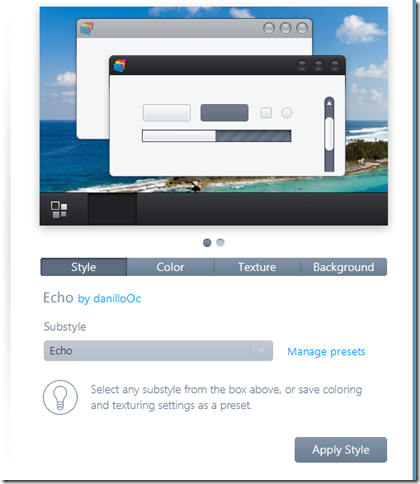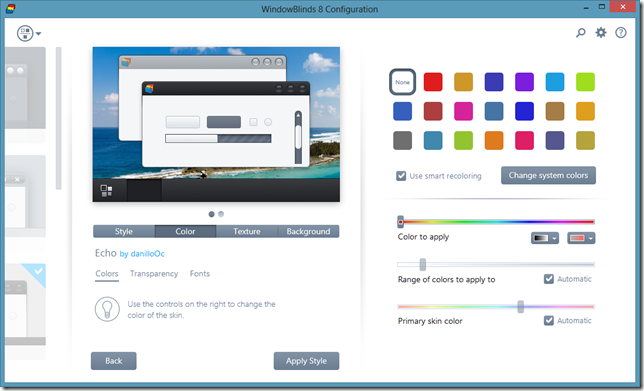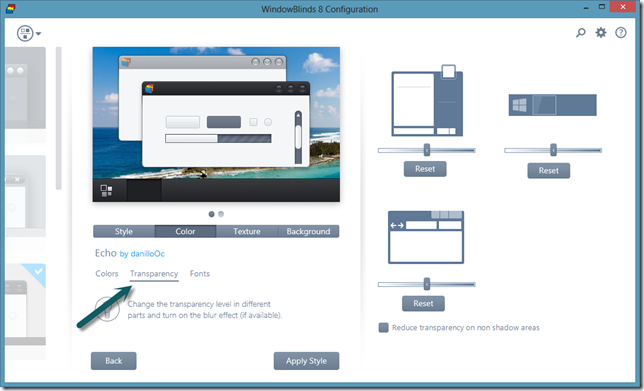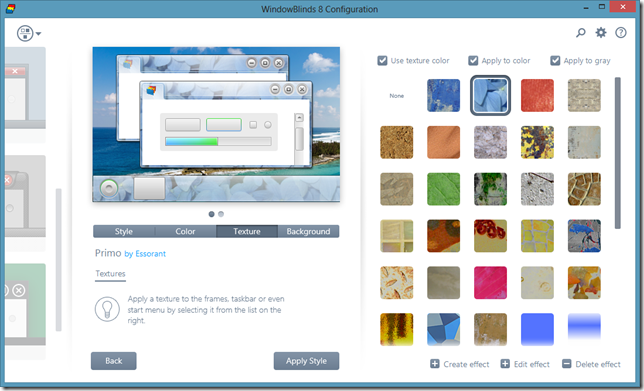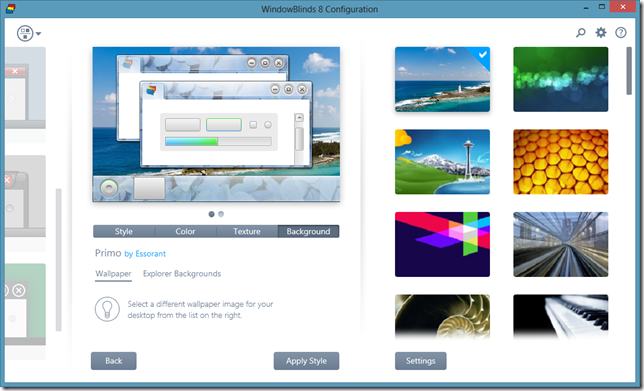Troublemaking at Twit.TV!
Friday, August 9, 2013 by Draginol | Discussion: Personal Computing
WindowBlinds 8 Walkthrough: Changing and Applying Skins
Friday, July 19, 2013 by Island Dog | Discussion: Personal Computing
 In my previous article we went over the new user interface in WindowBlinds 8. If you are new to WindowBlinds or just want a refresher, then give that a quick read here. This time I wanted to show users how to find, change, and apply skins in WindowBlinds.
In my previous article we went over the new user interface in WindowBlinds 8. If you are new to WindowBlinds or just want a refresher, then give that a quick read here. This time I wanted to show users how to find, change, and apply skins in WindowBlinds.
Purchase WindowBlinds 8 for just $9.99
Getting New Skins
WindowBlinds includes quite a few skins to get your started, but there are thousands available for download on WinCustomize.com. There are skins with a minimal look and skins with wild graphics, and just about everything in between. Regardless of your style, I’m sure you will find something that you will enjoy having on your desktop.
WindowBlinds skins come in a .wba format, and sometimes those will be packed in a .zip file that will need to be extracted. When you double-click a .wba file, it should automatically install to WindowBlinds and be added to your skin list. There’s also an option to manually install a skin by clicking through the menu as seen in the screenshot below.
TIP! If you don’t see an installed skin, select ‘Rebuild skin list’ from the WindowBlinds menu.
Viewing and Selecting Skins
The left side of the WindowBlinds window is where you can browse and view all your installed skins. Hovering your mouse pointer over each skin will reveal the name of the skin and selecting one will bring up more options on the right. You will also see a preview of the skin there as well.
TIP! There’s an option available to keep the skin names visible if you prefer.
Right now you could just press the ‘Apply Style’ button and apply the skin, and you will be all set.
Substyles, Coloring, and More
As I mentioned before, when you select a skin you will get some additional skin options on the right side of the WindowBlinds window. One of those will be a drop-down menu for substyles. Substyles are variations of the selected skin. Some skin artists will make different substyles specific to Windows 7 or Windows 8, and some will make light or dark versions of a skin. If there are substyles available to can select which to use here, and remember, you will have to apply the skin again to show it.
There are also options available to recolor skins, add textures, and to change the Explorer backgrounds. We will cover these features in another article.
WindowBlinds 8 Walkthrough: The New User Interface
Thursday, June 20, 2013 by Island Dog | Discussion: Personal Computing
 WindowBlinds 8 has arrived and is available now for users on both Windows 8 and 7. There are a lot of features to cover with this new release, so be on the look-out for more WindowBlinds walk-thrus.
WindowBlinds 8 has arrived and is available now for users on both Windows 8 and 7. There are a lot of features to cover with this new release, so be on the look-out for more WindowBlinds walk-thrus.
Purchase WindowBlinds 8 for just $9.99
The New User Interface
I wanted to start off with a general overview of the new user interface and the basic functions. The UI has been completely redesigned, so I want to make sure everyone is up to speed on the new look and functions of WindowBlinds 8.
This is the new main interface for WindowBlinds 8. If you already own WB, then the UI probably looks substantially different. The basic functionality remains the same, but we will cover it for new users.
On the left side of the window (screenshot above) you have a list of skin previews. WindowBlinds comes with several great looking skins, and you download more from WinCustomize.com. When you select a skin, it will display a preview on the right side of the configuration screen. Here is where you can adjust the "Color", "Texture", and "Background" per the chosen skin. Whenever you want to apply a new skin, or see the changes you made, just hit the "Apply Style" button in the bottom right corner of the WB config and you'll see the changes being applied to your desktop.
Styles
Under the "Style" tab, you can select a different substyle of the skin. Some skins come with substyles, and some don't. Usually the substyles offer a lighter or darker version of the skin, or even one specific to a specific OS.
Colors
Selecting the "Color" tab gives you the ability to re-color the skin you have chosen and change the color of some system colors. You can pick from several common color choices and fine tune the coloring options with the adjustment sliders.
Transparency Adjustments
"Transparency" is another option under "Colors". This is another favorite feature among users as you can add and adjust the transparency of the start menu, task bar, and window frames. Just use the sliders to adjust the amount of transparency you want, then apply the skin again to make the changes.
If you're feeling really ambitious, choose "Fonts". The fonts tab allows you to change the font shown in your windows. Tired of the standard sans serif font that comes with Windows? Choose something more stylized, or simply change it to a serif font, like Times New Roman.
Textures
Selecting the "Textures" tab button allows you to apply a texture to the skin you've chosen. There are several textures included with WindowBlinds, and you can easily add your own texture effect, or download more from WinCustomize.com.
Desktop Wallpaper and Explorer Backgrounds
Lastly, we have the "Background" section. You can manage your desktop wallpapers from within WindowBlinds, add specific directories where WB can look for images to use, and even set WB to automatically change your selected wallpapers at set intervals.
"Explorer Backgrounds" can also be applied here, along with the opacity levels of active/inactive Explorer windows.
This gives you a good overview of the functionality and new user interface of WindowBlinds 8. The best way to experience WindowBlinds is to download skins, apply them, and explore all the cool features that can be found in WindowBlinds!
WindowBlinds™ Enables Users to Quickly Customize the Windows® Desktop Interface!
Wednesday, June 19, 2013 by Island Dog | Discussion: Press Releases (WC)
PLYMOUTH, MI – June 19, 2013 – Stardock announced the release WindowBlinds™ 8.0, the latest edition of its popular desktop interface customization application. Updated features include an all new user interface, Windows 8 support and Stardock’s skin editing application SkinStudio™ is now included with each WindowBlinds purchase.
WindowBlinds enables users to customize desktop interface themes called skins to personalize the look and feel of their desktop. Kris Kwilas, Stardock VP of Technology, says; “WindowBlinds has always offered users of all skill levels an easy way to customize the visual appearance of desktop interface elements. With the new 8.0 release, creating a unique look for your desktop is more fun and intuitive than ever.”
All of the skins included with WindowBlinds can be customized and there are thousands of free skins available for download at WinCustomize.com. SkinStudio enables users to design their own skins by customizing only the parts of the Windows interface they want to change; SkinStudio will do the rest. This makes it easy for inexperienced users to create a great skin quickly, while advanced users can still enjoy designing every aspect of the windows interface. Users are encouraged to participate in the community and upload their own skin creations to WinCustomize.com
Key Features:
- All new user interface
- Windows 7/8 support
- Design your own skins with SkinStudio
- Thousands of additional FREE skins available at WinCustomize.com
WindowBlinds is available as a free 30-day trial and can be purchased for only $9.99.
To learn more WindowBlinds visit: https://www.stardock.com/products/WindowBlinds
# # #
About Stardock
Stardock is one of the world’s leading developers and publishers of PC games and desktop enhancement software. Its desktop software includes Start8™, Decor8™, ModernMix™, Fences®, Object Desktop™, ObjectDock™, Multiplicity™ , DirectSkin OCX and many other applications for customizing the Windows user experience. Its PC games include Sins of a Solar Empire®, the highest rated and best-selling PC strategy game of 2008 as well as the critically acclaimed Galactic Civilizations™ series.
WindowBlinds™ 8 beta is available for download now!
Thursday, June 6, 2013 by Island Dog | Discussion: Press Releases (WC)
Today we released the WindowBlinds 8 beta (v7.95) featuring an all-new user interface, Windows® 8 / 7 support and performance enhancements.
Skin the Windows desktop interface with a unique look using WindowBlinds from Stardock. Customize the look and feel of your start panel, taskbar, window frames, control buttons and more.
Features:
- Apply skins to your desktop
- Add backgrounds, textures and colors to skins
- Customize title bars and buttons
- Choose your own skin fonts
- Choose from thousands of FREE skins at WinCustomize.com
- Windows 8/7 support
- And more!
To learn more or download the WindowBlinds 8 beta visit: http://tinyurl.com/mxgh92u
Object Desktop subscribers can visit their Stardock account to download the latest beta update now!
Note: WindowBlinds 8 beta supports Windows 7 and 8 only.
ObjectDock: How to Change the Background Theme
Monday, June 3, 2013 by Island Dog | Discussion: Personal Computing

I wrote a similar article to this years ago, but ObjectDock has had several updates since then, so I created a new one to help with questions on how to change the background theme. ObjectDock has become a favorite app among Windows users over the years as it’s a great app for organizing your desktop icons, shortcuts, etc. To see more of what ObjectDock can do and how you can configure it, be sure to check out my article.
Link: Organizing Your Desktop with ObjectDock
ObjectDock not only offers the great features listed above, it's also customizable. There are thousands of icons and background themes available to download from WinCustomize.com. Many of them are made to match popular WindowBlinds skins, so you can have matching components on your desktop. There are all styles and colors available, and once you download them they can be added to your ObjectDock collection very easily.
Purchase ObjectDock for just $4.99
Adding a New Background Theme
If you downloaded a new background theme, we’ll start with how to add it to the existing ObjectDock collection. Most of the backgrounds will come in a ".zip" format, so the first thing to do is unzip them into a folder of their own.
Next, move that folder to the ObjectDock "Backgrounds" folder, and they are now added to the background selector.
TIP! The ObjectDock theme folder will typically be located here: C:\Program Files (x86)\Stardock\ObjectDock\Backgrounds
Changing the Background Theme
Whether you want to change to one of the included backgrounds, or one you added yourself, you can do that with the Background chooser in the ObjectDock configuration.
You can access the settings through the ObjectDock tray icon, right-clicking a dock (select settings), OR via a shortcut on the dock itself.
See the screenshot below:
Click "Style/Color" > "Change Theme". That will bring up the Background chooser and from there, simply select the background you want to use.
TIP! The process is the same for tabbed AND animated docks.
Make Windows 8 function like Windows 7 but with the improvements of Windows 8
Thursday, May 23, 2013 by Frogboy | Discussion: OS Customization
As a tablet OS, Windows 8 is pretty decent. I don’t have a problem with the Start screen in theory. But I spend 8+ hours a day in front of a PC doing real work and that means using a desktop OS.
Windows 8 includes the desktop but it relegates that to being a program you run from the Start screen. What we really want is to get the good stuff in Windows 8 (faster performance, new Modern app support, etc.) without the negatives. That’s where Object Desktop comes in!
So with Object Desktop, the beta of WindowBlinds 8 is now available which brings back “Aero glass” to Windows 8 users on the desktop. Plus with ModernMix, Start8, Fences and the other goodies you can have the best of both worlds.
Here’s the UI of WindowBlinds 8:
We include some “skins” that are timeless favorites plus a few that represent what we thought (hoped) the Windows 8 UI might have been like to choose from. Plus there are thousands of skins available at WinCustomize.com.
If you want to get our whole package, you can get Object Desktop at www.objectdesktop.com. When you buy it you also get a 1-year subscription to ObjectDesktop.net which gives you access to everything new we add for a subsequent year (Object Desktop is always improving and changing as the needs of PC users change).
WindowBlinds™ 7.90 beta is available for download now!
Monday, May 20, 2013 by Island Dog | Discussion: Press Releases (WC)
Today we updated your Object Desktop subscription with the WindowBlinds 7.90 beta. Featuring Windows® 8 / 7 support, an all-new user interface and performance enhancements.
Current Object Desktop subscribers
Visit your Stardock account now to download the beta and you will also have free access to the final release version in the near future.
Note: WindowBlinds 7.90 beta supports Windows 7 and 8 only.
Info about upgrades for current WindowBlinds (non-Object Desktop) customers will be available at a later date.
Organizing Your Desktop with ObjectDock
Wednesday, May 15, 2013 by Island Dog | Discussion: Personal Computing
 ObjectDock 2.1 is now available, and it has been one of my personal favorite apps for a long time. I like to keep a more minimal and organized desktop, which can become difficult--considering the wide variety of projects I have going on at any given time.
ObjectDock 2.1 is now available, and it has been one of my personal favorite apps for a long time. I like to keep a more minimal and organized desktop, which can become difficult--considering the wide variety of projects I have going on at any given time.
That said, I would like to share several setups using ObjectDock that will give you some help organizing your desktop.
Purchase ObjectDock for just $4.99
Use the "Tabbed Docks" feature
If I had to pick my favorite feature from ObjectDock, it would be the tabbed docks. This will help you with getting an organized desktop quickly/easily, and that’s why I’m talking about it first. I like to have tons of shortcuts on my desktop, but also want to get to them quickly. The best solution for me is to create several tabs with different app categories in one dock, then place my shortcuts into the desired tabs.
The image above shows an example of a tabbed dock I have on my desktop. I have more categories to add, but for now I am featuring the ones I use the most. The "Office" tab has the Microsoft Office shortcuts I use the most – Word, Excel, PowerPoint, OneNote and Publisher. I've done the same with my "Adobe" tab which holds the various Creative Cloud apps like Photoshop and Lightroom. You can configure the tabbed docks in a way that works perfect for YOU. This is also a great way to keep your favorite game shortcuts handy as well.
Go Minimal
If you really want a clean desktop, you can replace the Windows taskbar AND desktop icons with ObjectDock dock. There's an option on the configuration screen that allows you to hide the Windows taskbar, so your custom dock is the only one showing on your desktop. You can configure your dock to display the system tray and running tasks, too.
You can also add a start button to your dock.
If you are on Windows 7, the start button will bring up your normal start menu.
If you are on Windows 8, the start button will take you to the Win8 start screen. However, if you have Start8 installed, it will bring up the Start8 start menu. (If you don't have Start8, you should get it here)
Use Multiple Docks
You don’t have to limit yourself to one dock. ObjectDock allows you have multiple docks on your desktop. Use one for shortcuts to websites, and have another with flyout menus for your documents folder.
ObjectDock is easy to setup and configure for what you need. Create docks, move them around to different locations, try different setups. It’s a very useful tool for desktop productivity and organization!
Learn more about ObjectDock here.
Stardock's Brad Wardell on Geeks With Wives Podcast
Friday, May 10, 2013 by Island Dog | Discussion: Personal Computing
 Stardock's Brad Wardell is on the latest podcast from Geeks with Wives. Wide range of topics are discussed from gaming to comics, and it’s a great podcast to listen to.
Stardock's Brad Wardell is on the latest podcast from Geeks with Wives. Wide range of topics are discussed from gaming to comics, and it’s a great podcast to listen to.
http://geekswithwives.com/geeks-with-wives-podcast-episode-83/