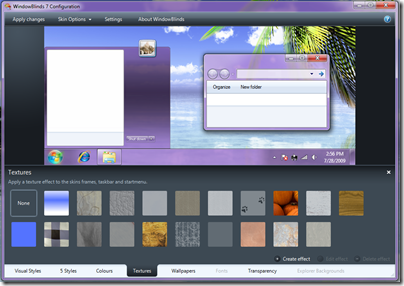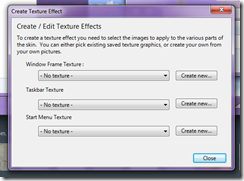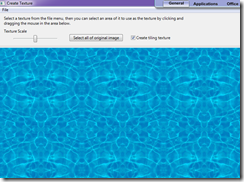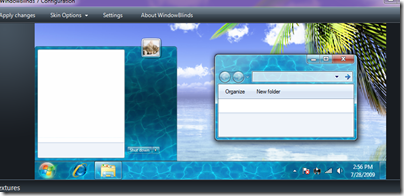Tweak7 Walkthrough
Thursday, October 29, 2009 by Island Dog | Discussion: Personal Computing
Tweak7 was released this week. If you are Windows 7, and I recommend that you should be, Tweak7 will quickly prove to be one of the must have applications. Lets take a visual walkthrough of Tweak7 and highlight just some of its features. Today we will focus on Resources and Misc. Tweaks.
You can get more info at www.tweak7.com.
Resources
The Resources section lets you manage all types of items that could be using up precious resources. The screenshot above shows the start up programs running. Not only does it show you the name of the entry, clicking the question mark button will give you a detail explanation of what that item is. Then you can have an informed decision on whether to disable or keep it.
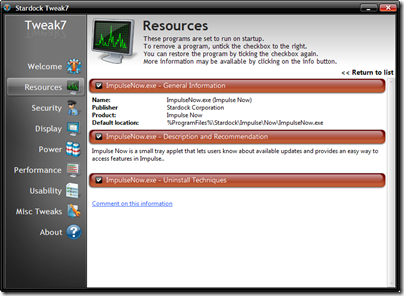
Tweak7 can also show you what Services are running. You can review the Services in Tweak7 and turn off ones that are not needed.
Misc. Tweaks
Tweak7 also has a bunch of additional tweaks in the Misc. Tweaks section.
How annoying is it to have a locked file and not know what process is locking it? Well just drag and drop the file into Tweak7 and it will tell you what process, if any, is locking it.
If you need to view an Event on your PC, it’s very easy to do with Tweak7. You can narrow down an issue in startup, shutdown, or sleep/resume, and you can select dates and times for even further investigation.
Take more control of Internet Explorer as well. Easily add or remove search engines from the search box in IE.
Tweak7 1.0 Released!
Tuesday, October 27, 2009 by Island Dog | Discussion: Personal Computing
Stardock is excited to announce the release of Tweak7! Tweak7 is an application designed to help users meet their personal needs by configuring Windows 7 to improve and enhance performance. Tweak7 was created with both casual and power users in mind. Changes made can be easily rolled back using Microsoft own system-restore technology, so experimenting with different settings is harmless to your PC.
What’s new:
- Remove common, annoying dialogs – Windows is full of dialogs that are unnecessary. Tweak7 lets you select and disable the most common ones.
- Move user directories – Windows sets the default location of all user documents and settings to the C drive. Tweak7 allows you to move your files or any other user’s files to another location; even another drive. This can greatly improve transportability and backup options.
Current features:
- Security (User Access Control) Management - Tweak7 has easy to configure security settings for managing the new security features of Windows 7. Other security settings can also be configured with one-click. If you've found some of the security prompts in Windows 7 getting in your way, Tweak7 offers relief.
- Start-Up Manager - See what programs are being launched on start-up (even ones that you may not be aware of) and quickly find out what they are doing and whether you need them. By utilizing the startup monitor built into Windows 7 to analyze problems; processes that take longer to start or shutdown are flagged for review.
- Recommendations - Automatically evaluate all aspects of your Windows 7 configuration with detailed, yet easy to understand, suggestions provided to help you get more control over your Windows 7 PC.
- Process Identification - Leveraging the community, users can read and create information regarding each process currently running. When a user clicks on a program name Tweak7 returns information about that process to help in deciding what to leave running and what to shut off.
- Performance Optimization - Tweak7 knows all the default services on Windows 7 and many of them are not needed for most people. Tweak7 can safely guide users through common user configurations to optimize performance and memory use.
- Internet Optimization - Tweak7 can improve your Internet surfing performance by changing the underlying Internet settings on Windows 7 to fit the capabilities of your PC.
- Cost of Use and Carbon Footprint Analysis - Tweak7 calculates the cost of running your PC. In addition a Carbon Footprint index is calculated. How "Green" is your PC?
Tweak7 is available with a subscription to Object Desktop, or stand-alone for $19.95. More information is available at www.tweak7.com.
Object Desktop 2010 Preview
Monday, October 26, 2009 by Frogboy | Discussion: Personal Computing
2010 Preview
What it is
Object Desktop is a suite of desktop enhancement utilities designed to enable users to turbo-charge their Windows experience. It has been described over the years as a “third party upgrade to Windows”.
With Windows 7 arriving on the eve of the 10th anniversary since the initial Windows release of Object Desktop, this year’s version is particularly special. This article will walk you through the basic elements of Object Desktop, what’s new since last year, and why it has remained so popular with power users.
Anyone who gets Object Desktop today will automatically get Object Desktop 2010 plus everything we release for a year from their purchase.
The Goods
There are many programs that make up Object Desktop but a few of them are the real-stand outs and have gotten the lion’s share of the effort this year.

The featured programs of Object Desktop 2010
Below are just a few highlights…
WindowBlinds 7
Since its initial launch, WindowBlinds has been the star of Object Desktop and in November, WindowBlinds 7 gets released on its own and is already in late beta on Object Desktop as I write this. Having been involved on WindowBlinds since the start, I can safely say that this version is definitely the most significant update ever.
Here are some highlights:

WindowBlinds 7: Windows XP, Vista, and Windows 7 users get a massive upgrade.

WindowBlinds 7 can skin Windows Aero.

The new WindowBlinds configuration screen

Remember all those skins made in the Windows XP era? No problem, they will work natively on Windows Vista and Windows 7 and can now be modified in the program to be better than ever.

Apply textures your skins to create your own custom look. You can even create your own textures right from the program.
Fences Pro 1
Fences is a brand-new program that lets people organize their desktop icons easily. It can also, with a simple double-click, hide all your icons at once. It’s quickly become one of the most popular programs on the Internet.

Fences makes it easy to organize your desktop.

A fence can hide a lot of clutter.

Double-click on the desktop and all your icons will disappear. Double-click again to bring them back.

Creating a fence is as easy holding the right mouse button down and dragging

Fences Pro goes beyond what is in the free version and allows users to have Fences collect new icons based on type – auto organizing their desktop.
DeskScapes 3
DeskScapes is the world’s most popular animated wallpaper program.
The first version allowed users of Windows Vista to apply a new type of wallpaper called “Dreams” that were either video or rendered animation dynamically. The second version added support for Windows XP. The new version, Version 3, adds support for “Hybrid” dreams which allows users to take a static picture and animate it. In addition, it also supports adding effects to your existing wallpaper gallery.
Here’s an overview in pictures:

DeskScapes gets a new, easy to use configuration screen

Your existing wallpaper library gets a whole new life thanks to effects. All effects are done on the fly without ever effecting the actual wallpaper.

Got a cool photo that is too colorful as a wallpaper? Use the DeskScapes Sepia effect to tone it down. Doesn’t touch the actual file, just the wallpaper in memory.

Hybrid dreams allow users to integrate animated pieces into static images. As a result, a subtle, interesting animated wallpaper can be made that isn’t distracting and uses virtually no CPU. Users can even pick and choose which animated elements to use.

There are thousands of high quality animated wallpapers (Dreams) available on the net already and with DeskScapes 3, you can apply effects to them as well.

Got a large screen monitor and your wallpapers are a lower resolution? Then you will definitely want DeskScapes 3. It has options to take those wallpapers and apply effects so that they look good at higher resolutions. DeskScapes even provides options for handling wallpaper on multiple monitors.
DesktopX 4
DesktopX is a program that allows users to add true “objects” to their Windows desktop. DesktopX 4 is the long-awaited update that adds full support for Windows Vista and Windows 7 and streamlines its user interface. Here’s a sample of what it can do:

Now adding an object is as easy as right-clicking on the desktop.

Users can make their desktop objects and size or shape. JavaScript or VB Scripts can optionally be used to give them function.

Users can export their creations as objects (to be used within DesktopX), widgets (programs on a system that has DesktopX), or as a Windows sidebar gadget.

Users can gather their objects together and build desktops and then save them as a .desktop.
IconPackager 5
IconPackager is a program that enables users to apply packages of icons to their Windows system to change all their icons at once or individually.

IconPackager gets support for Windows 7.

Windows 7 specific icons can now be easily changed in one spot.

Right-click on a data file and IconPackager 5 will allow you to change the icon for that file type and can even sort through different icon packages to find just the right icon.
The Impulse Dock
Object Desktop 2010 now automatically includes the Impulse Dock. This simple dock snaps to the taskbar and can be set to auto-hide.

This simple and powerful dock makes it easy to organize the programs you regularly run and complements your existing taskbar.

Customize the look of your dock with the included high-resolution icons or use your own.
Tweak 7
If you have Windows Vista or Windows 7, then the new version of Stardock’s premiere tweaking program (TweakVista and Tweak7) will help you get the most out of Windows. Here’s some of what’s new:

Tweak7’s simplified interface makes it much easier to find out what’s running on your system and help get rid of all the junk that gets loaded safely.

Fine tune the UAC even beyond what Windows 7 can do (even on Windows Vista).

Windows tends to try to force you to put all your “stuff” on the C drive. Tweak7 allows users to safely and seamlessly move those directories to other partitions – without even having to reboot normally.
Theme Manager
Theme Manager helps put it all together. The new version of Theme Manager refocuses on .Suites. A suite includes everything you need to change your desktop – a WindowBlinds skin, an icon package, a DeskScapes dream, DesktopX objects, etc. all put together and applied from a single UI.

The new Theme Manager includes several new suites right within it along with some exclusive animated wallpapers for DeskScapes users.
Conclusions
This is just a quick summary of some of the work Stardock has done on Object Desktop these past few months. There’s a lot more to it than this and there’s a lot of great stuff cooking in our labs for the forthcoming year too.
If you don’t have Object Desktop, you can get it here: www.objectdesktop.com.
On December 2, 2009, Object Desktop and Object Desktop Ultimate will be merged into Object Desktop. Users with Object Desktop Ultimate will get a full year added to their account (so now is the ideal time to pick up Object Desktop Ultimate).
Object Desktop: It’s like getting the next version of Windows today!
WindowBlinds: AERO skinning is here!
Thursday, October 22, 2009 by Frogboy | Discussion: Personal Computing
If you have Object Desktop, you can get it now. If not, you can purchase Object Desktop here.
IF you have Windows 7 THEN you should definitely get Object Desktop RIGHT NOW (though it’s pretty awesome on XP and Vista as well).
Impulse Weekend Buys for October 22nd
Thursday, October 22, 2009 by Island Dog | Discussion: Personal Computing

What a fantastic week on Impulse this week. We had some great releases, some pre-orders go up, and we are ending out the week with are weekly Impulse Buys.
The new releases for this week have been:
Updates included:
New Pre-orders:
- Sacraboar with 25% off and early beta acccess
This weekends Impulse buys!
Creating and Using Textures in WindowBlinds 7
Thursday, October 22, 2009 by Island Dog | Discussion: OS Customization
You have been hearing a lot about WindowBlinds 7 and textures lately. We have also introduced a new UIS0 skin format, which will allow users to easily modify Aero with textures, colors, etc. Using textures is a great way to modify a skin with a texture of your liking, or to just apply a texture to Aero for a simple and subtle change in the default user interface of Windows.
Now I want to show you how to actually do it!
First you need to have a texture image. You can either create your own, or grab one from images searches from Bing or Google. Just make sure the graphics are yours or have permissions if distributing them. It’s hard to say what a good size is for a image file, but one important tip is to make sure the texture file has good seamless edges if you plan on tiling it throughout the skin.
For this tutorial I found a nice texture image of water. I thought that would be an interesting effect.
Now open the WindowBlinds configuration, select the skin you wish to texture, and click the textures tab at the bottom.
This tab will let you choose from one of the installed textures, and any texture effects you create will also show up here. To create our own effect, select Create effect near the bottom.In this window you will see you have three different areas that you can apply a texture to. The window frame, taskbar, and start menu. You can apply a different texture to each section, or you can use the same for all.
Click Create new. A new window will popup, and you can select a new image file to load, or load a previous image from the File menu.
As you can see, I loaded my water texture image and now you can use the slider to scale the image to your liking. You can also select whether or not to tile the image by checking the box. Once you are happy with your image, go back to the File menu and save it. This will create your new texture and will then be visible in the texture area of WindowBlinds.
 |  |
I selected the water texture for all three areas, and in the screenshots above you can see my newly created texture along side the rest of them. All you have to do now is select it.
I have to admit this water texture came out really nice. If you need to edit the textures or even delete them, those options are available right next to the Create buttons. A new feature in WindowBlinds 7 will allow you to package textures in a .wba file. All you have to do is place your .texture file and image file into .zip, and rename it as an .wba file.
You should now have a good idea on how to create and apply your own textures with WindowBlinds.
WindowBlinds 7 gets a new skinning format
Wednesday, October 21, 2009 by Frogboy | Discussion: Personal Computing
It’s been several years since WindowBlinds has added a new skinning format. For those of you who are techies, WindowBlinds has UIS1 and UIS2 (User Interface Specification).
UIS2 is extremely powerful and lets users go wild with the design. 99% of skins use UIS2. The downside is that skins are very hard to do (and even harder to do nicely) and there can be compatibility issues with programs that don’t adhere to the GUI conventions of Windows.
UIS1 is a lot less powerful but faster. The borders and title bar are a fixed size and the title bar buttons can’t be moved. They’re a bit easier to make but still involve quite a bit of work. They have essentially perfect compatibility but most skinners don’t do UIS1 because they’re nearly as hard as UIS2 and and lack the power.
With WindowBlinds 7, a new skinning format gets introduced: UIS0. The idea here is to make it very very easy to make skins and the skins only apply to Aero (which means for XP users this won’t apply since there’s no Aero to apply to). Since the Aero design can’t be “touched” skinners can’t really easily hang themselves.
Don’t get me wrong, you CAN make an ugly Aero skin with UIS0.
Besides being easier to create UIS0 skins, UIS0 skins are Aero which means that any weird program that makes the assumption that Aero is running will be fine.
The biggest goal, however is to make it a lot easier to make skins again. Terrific skins like Aero Metal and Aero Midnight (by Vstyler for Stardock Design) are designed to look just like Aero but with metal textures or be pitch black. It’s just as hard to make those skins (actually even harder since people are going to be comparing it to the default Aero) as any “original” skin.
Now, people who like the Windows Vista/Windows 7 default look but simply want to enhance it in some way can do so with a minimal of fuss. Textures, colorization, and other new WindowBlinds 7 effects can be applied to Aero just like any other skin.
The beta of this is due out this week for Object Desktop users.
Desktop Organization with ObjectDock Plus
Wednesday, October 21, 2009 by Island Dog | Discussion: Personal Computing
With ObjectDock 2.0 on the horizon, I wanted to take a fresh look back at the current version of ObjectDock Plus, as it is still an invaluable tool for any desktop.
Having Fun with WindowBlinds Textures
Tuesday, October 20, 2009 by Island Dog | Discussion: OS Customization
I have been sitting here downloading images and applying them to my favorite WindowBlinds skins, just to see how they look. The results have been fantastic, and staying true to the Fall season and Halloween, I wanted to make some “festive” textures.
You can also preview WindowBlinds 7 by becoming an Object Desktop subscriber. Head over to www.objectdesktop.com for more info!
Windows 7 Themes and Beyond with WindowBlinds
Monday, October 19, 2009 by Island Dog | Discussion: OS Customization
Windows 7 has greatly improved its own theme capabilities, which are far better than you found in Windows XP or Vista. With Windows 7 you can now change the colors of theme, background, sounds, screensaver, etc. and even package those themes for sharing.
I have seen some nice combinations of themes, and it’s such a far departure from the Luna days most of us should remember. Even though the integrated Personalization options have widely grown over time, there are still limitations to be had. If you want to truly customize your desktop, third-party software is what you will need.
Being that the Windows 7 launch is in October, it’s also very close to the release of Object Desktop 2010, which includes huge updates like WindowBlinds 7. If you want to extend your personalization and customization needs beyond what Windows offers, this is what you want.
With WindowBlinds 7 you have many more options and features available for Windows 7.
Some of these include:
- Advanced skinning options
- Adjustable transparency
- Textures
- Re-coloring of skins in real-time
- Changing of Explorer backgrounds
- and much more!
Take a look at my current Windows 7 desktop using a skin created by a community member of WinCustomize.com.

Here is the same desktop with a texture applied to the skin. The customization options are nearly endless!













































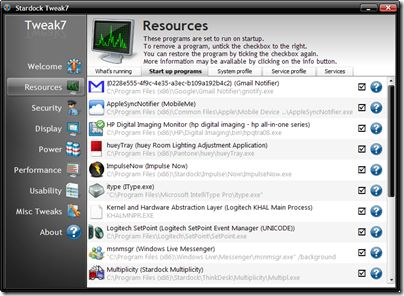
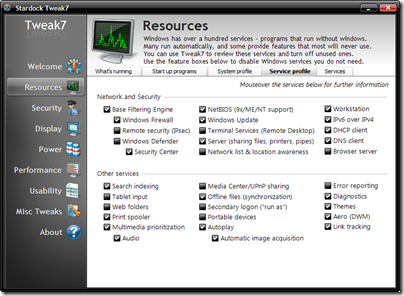


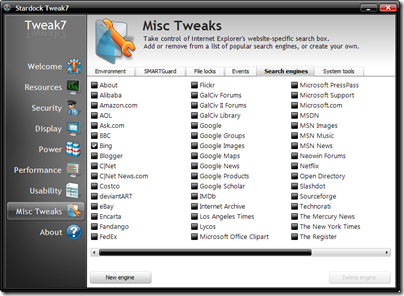


![Object_Desktop_2008[1] Object_Desktop_2008[1]](https://draginol.stardock.net/images2009/ObjectDesktop2010Preview_11ABF/Object_Desktop_20081_thumb.png)