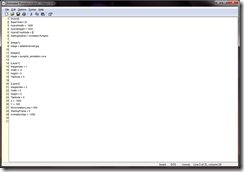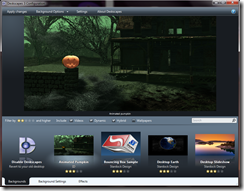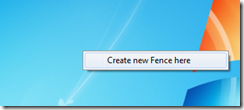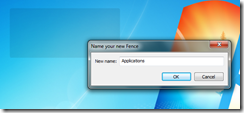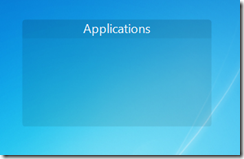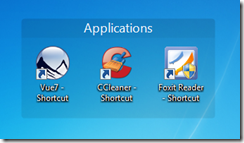Object Desktop: DesktopX 4
Saturday, October 17, 2009 by Frogboy | Discussion: Object Desktop blogs
 It’s been awhile since DesktopX got the kind of love it deserved. And with the new Object Desktop in development, it’s getting some love.
It’s been awhile since DesktopX got the kind of love it deserved. And with the new Object Desktop in development, it’s getting some love.
First, DesktopX is going back to its roots – desktop eXtension. Specifically, adding objects to the desktop that can be made to do interesting and useful things.
This will have some consequences and opportunities.
On the consequence side, we’re going to pull out features that are rarely used, hard to support, and are just generally not part of the core product. For example, creating system trays. That was something we hacked in years ago that really shouldn’t have been in there. In the early days when there was ObjectBar vs. DesktopX there was the desire to have these two programs be all things to all people. In an age of Windows 2000/XP, we could get away with that. But with XP/Vista/7, you really can’t, particularly in a world populated with the UAC where many many battles take place that users never see.
On the opportunity side, it sets up DesktopX to support new technologies like WPF (Windows Presentation Foundation). Picture being able to take an object and apply 3D effects to it even if the object itself is static. There’s a lot of “good stuff” in Windows 7 that we want to make sure DesktopX is positioned to take advantage of.
A big area of change that most people, sadly, won’t notice (though power users might) is the under the cover work to make DesktopX not just work on Windows 7 but actually make use of the “plumbing” of Windows to do things faster, more robustly, and use less memory while doing it.
The target is to have a beta of DesktopX 4 in the next 2 weeks.
PC World Takes a Look at Fences
Wednesday, October 14, 2009 by Island Dog | Discussion: Personal Computing
The folks over at the PC World blogs grabbed a copy of Fences from Stardock, and gave it a run through on their desktop. The quote below sums up everything pretty well.
“It wasn't five minutes after installing this program that I realized I'll be using it for the rest of my computing life. It's that good.”
Business Hacks on Bnet.com, also has a quick video demo showing Fences in action.
See the video here.
Show us your Windows 7 desktops
Tuesday, October 13, 2009 by Frogboy | Discussion: Personal Computing
WindowBlinds 7: Your skins still work
Tuesday, October 13, 2009 by Frogboy | Discussion: Object Desktop blogs
What’s that? You got Windows 7 but are wondering how you can skin it?
No problem: WindowBlinds 7 can do the job even with skins made all the way back in 2001.
WindowBlinds 7 is part of Object Desktop.
Object Desktop: Like getting the next version of Windows today
Tuesday, October 13, 2009 by Frogboy | Discussion: Object Desktop blogs
Object Desktop has been on the leading edge of desktop technology since its initial release in 1999. Features that are considered “standard” today showed up on Object Desktop first – often years in advance.
Years ahead…
Here are a few examples of innovations that showed up first on Object Dekstop:
- ZIP files behaving like folders
- alpha-blended shadows under windows
- desktop widgets and gadgets
- GUI skinning
- scripted desktop automation
- animated wallpaper
- desktop icon organizing
- digital distribution clients
- changing all the windows icons
- and much more
Some of the things mentioned above probably seem impossible that one program suite could be where so many common technologies first showed up.
Example 1: digital distribution clients
For example, digitral distribution clients. Today, with programs like Steam and Impulse, not counting all the other programs these days that update themselves (Windows Live updating, Windows update, Adobe updater, etc.) that the first program suite to do this was Object Desktop back in 1999 with “Component Manager”. It led the way in showing how you could release software that could be continually enhanced seamlessly.
Example 2: Shadows, Widgets, and more
While Macintosh users were claiming Microsoft “stole” the idea of gadgets from Apple or MacOS developers, it was Object Desktop that first introduced users to user-created scripted objects (widgets) back in 2000 – 3 years before it showed up elsewhere. In addition, such basic cosmetics as shadows under windows first became available to Object Desktop users back in late 1999 – years before it was available elsewhere.
Example 3: GUI Skinning
Windows has come a long way since the look of “Windows classic” but even on Windows 7, the mechanism for “skinning” the Windows GUI was modeled after Object Desktop’s WindowBlinds technology.
…And much more…
Of course, there are also plenty of technologies that remain exclusive to Object Desktop users. For instance, the ability to change all your Windows icons on Windows XP, Windows Vista, or Windows 7 remains exclusive to IconPackager (part of Object Desktop).
The ability to have animated wallpapers on Windows XP, Windows Vista, and Windows 7 remains something that only DeskScapes can do (part of Object Desktop).
And of course, the recently released “Fences” program (part of Object Desktop) is the first and only program for Windows that enables users to organize their windows icons conveniently or simply hide them all in a quick double-click on the desktop.
Seeing is believing
To see why power users have made Object Desktop the first thing they install on their PCs you have to look at some of the things it does today:
With WindowBlinds 7, you finally gain full control over the Windows GUI. There are literally thousands of free skins available for download online that can customize Windows a bit or completely transform the GUI to look like another OS or something completely different.
DeskScapes 3 isn’t just about animated wallpaper anymore. Now, you can take your existing wallpaper and apply a variety of effects for it. This kind of obvious enhancement to Windows is why Object Desktop has remained so popular. Object Desktop isn’t simply about doing cool stuff to your computer but extending Windows in ways that seem obvious in hindsight.
The Tweak series of utilities (TweakVista and Tweak7) give users streamlined access to underlying capabilities of Windows that normally would require scouring the net for registry secrets. For example, Object Desktop users were able to alter their UAC behavior on Windows Vista in ways that are now only now coming to Windows in Windows 7 (which means in Tweak7 we’ve upped the features further).
Impulse is the descendent of Component Manager (right image). While most people were updating programs by sifting through websites looking for “patches” Object Desktop users simply loaded up Component Manager to see what new cool stuff Stardock had developed. Impulse has been steadily building on to these possibilities (which we’ll talk about more at the end of this document).
Fences, possibly the hottest new desktop utility to be released in the last couple of years. Screenshots don’t do it justice. Fences Pro, available only for Object Desktop users right now, has an additional set of amazing features such as auto-fences and more.
IconPackager is another program that seems so obvious that one wonders why there aren’t dozens of programs like it. But it remains the only program that can take a package of icons and apply them to any version of Windows. The IconPackager format has become the defacto standard for users to pass around sets of icons.
The latest version of IconPackager (always on Object Desktop) lets users change their Windows 7 icons and modify live folders.
WindowBlinds can apply skins that were made for one version of Windows onto Windows 7 and it will automatically adapt the skin on the fly.
The latest version of WindowBlinds can also add textures to the UI. Aero never had so many possibilities.
WindowBlinds also lets you have explorer backgrounds
SkinStudio is the only program available that lets users create their own GUIs for Windows XP, Windows Vista, and Windows 7.
The Future…
Meanwhile, with the release of Windows 7, Stardock’s labs are full of new features to be added to Object Desktop to take it even further into the future. Power users will soon be able to greatly extend their windows experience in all kinds of ways that will extend their capabilities. With more and more users having high end 3D hardware, multiple PCs they have access to, higher resolution monitors, the possibilities are endless and you will find them on Object Desktop.
To learn more about Object Desktop visit www.objectdesktop.com.
Creating Hybrid Animated Wallpapers for DeskScapes
Tuesday, October 13, 2009 by Island Dog | Discussion: OS Customization
With DeskScapes 3 just around the corner, you have been hearing a lot about the new hybrid .dream format, which is good because it’s an awesome feature. Basically, it allows you to take static wallpapers and apply animations to it. This gives more people a chance to create animated wallpapers without having to know how to use 3D applications. It’s really easy to create subtle animations without having to render a huge video file, and it uses very little resources. It does take a bit of work to create a hybrid .dream, but it’s well worth any time spent.
What you will need:
- Static wallpaper
- DeskScapes 3
- DreamMaker (included with DeskScapes)
- Animation images or static images
- Notepad, ObjectEdit, etc.
I can’t take you through every step of creating a hybrid .dream, there are just too many variations to explore. However, this guide should give you a general idea of how to create a hybrid .dream. You can find the documentation in the DeskScapes directory (Program Files/Stardock/Object Desktop/DeskScapes), which will give you more options and parameters when writing the .hybrid file.
The .hybrid file is what tells the hybrid .dream how to act basically. It’s going to tell DeskScapes what images to use, how to use it, and the various settings that can be applied. When you first open it up, it might be overwhelming for some, but don’t worry, it’s really easy to figure out and in no time you will have yours ready. The best thing I can recommend is opening the .hybrid files from one of the included Stardock created .dreams and studying it. This will help you a lot.
This is what a .hybrid file should look like.
Obviously this will vary depending on your animated wallpaper, but as you see this has the hybrid settings, images, layers, etc. Once again, the description of these functions are explained in the hybrid documentation, but I will cover a few just to get you started.
[Hybrid]
BaseTimer= 25
HybridWidth = 1680
HybridHeight = 1020
HybridCropMode = 0
SettingsName = Animated Pumpkin
[Image1]
Image = isitabandoned.jpg[Image2]
Image = pumpkin_animation.nwa
In my sample .dream I have just two images. Image 1 is my static wallpaper and Image 2 is the animation image which has been converted into a .nwa file in SkinStudio. You can use .jpg, or .png files for static images, and animations need to be in the .nwa format. NWA files are compressed animation files often used in WindowBlinds animations. There is also a stand-alone NWA encoder in which you can create .nwa files. In the screenshot below I have a simple two-frame animation of a pumpkin for this example.
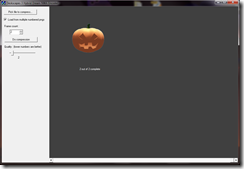
Below you can see the definitions for the image layers. You can define up to 50 layers, but here I just have the two layers for my two images. Some example of the parameters you can define are the X and Y coordinates, image size, tile modes, animation settings, etc.
[Layer1]
ImageIndex = 1
Width = -0
Height = 0
TileMode = 0[Layer2]
ImageIndex = 2
Width = 0
Height = 0
TileMode = 0
X = 1000
Y = 500
MinAnimationLoop = 500
StartingFrame = 0
AnimationGap = -1000
Now that we have the basic parameters set for the .hybrid file, it’s time to pull it all together into an actual .dream file for DeskScapes. Gather all your resources and open DreamMaker. In DreamMaker you will need to fill the areas for your name, description, add a thumbnail, etc. After all that is done, open the Dream Contents tab, and select Hybrid Dream. This will give us all the options we need.
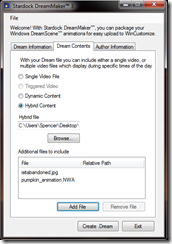
Select your .nwa file, then below that add your image resource files, finish up any needed descriptions and hit Create Dream. That should crate the .dream file and place it into the .dream folder and DeskScapes.
Now you should see your .dream in the DeskScapes window. If you need to make further adjustments to the .hybrid file, as I did to get the pumpkin in the correct position, you can open the extracted .hybrid file and adjust it from there. Just note you will have to repackage it if you intend to share it after that.
I hope this basics tutorial will help you get started creating a hybrid .dream. I have uploaded the example .dream on WinCustomize, so feel free to open it and look at the hybrid file to get a general idea on how it works.
Download – Animated Pumpkin Hybrid Tutorial Dream
DeskScapes 3 - Hybrid Animated Wallpapers
Monday, October 12, 2009 by Island Dog | Discussion: OS Customization
The hybrid .dream feature is very cool, and it is quite easy for people to create as well since the focus is on static wallpapers. This will open up more opportunities for people as they won’t have to worry about 3D renders to make a great animated wallpaper.
Here is a video I created showing off the Vintage hybrid .dream.
You can get access to the beta now by becoming a subscriber to Object Desktop. Get more information at www.objectdesktop.com .
Object Desktop: Tweak 7 and beyond
Friday, October 9, 2009 by Frogboy | Discussion: Personal Computing
 Yesterday Object Desktop Ultimate users were treated to the latest build of Tweak 7.
Yesterday Object Desktop Ultimate users were treated to the latest build of Tweak 7.
There’s been a lot of work with this under the hood and I’m still not sure what the ultimately direction for this program should be because I don’t want it to become full of snake oil tweaks. We want to focus Tweak 7 on useful features, ideally ones that can be put into the new version of TweakVista as well.
One of the new pages is called “Usability”. This is one of the areas I’ve been pounding on for the past few months here and we’ve tried lots of different things with varying degrees of success.
Let’s walk through the usability tab for this blog:
Context handlers are one of those things that drive many users nuts. They’re the system tray clutter of 2009 – everyone wants to get their crappy thing into the right-click menu. There are plenty of programs out there that can manage them but they often seem really cryptic. Our goal is to make this a very easy and safe way to control what gets put into those menus.
The Profile location is still a work in progress but the idea here is to let you put your “stuff” on other drives. My C drive is an SSD and my D drive is a huge conventional drive. I don’t want all my stuff on the C drive. You can move some of your folders over from Windows explorer but many others you can’t easily do so and it’s a pain.
The idea here is to let people put their stuff wherever they want rather than being forced to use the C drive. It works extremely seamlessly.
The third tab includes the confirmation options. This is an area that will be growing and growing and growing as we find new ways to get rid of the “Are you sure?” dialogs that Windows seems to love. We’re just getting started on this but you get the idea.
If you don’t have Object Desktop Ultimate, you can get it here: www.objectdesktop.com.
If you do, make sure you have chosen to see betas in the Impulse settings.
Setting Up Your Desktop with Fences
Friday, October 9, 2009 by Island Dog | Discussion: Personal Computing
Fences 1.0 was released this week, and I wanted to put up a quick tutorial so new users can get setup quickly without much fuss. Grab the free download here, or via Stardock’s Impulse. Installation should take just a moment and then we can start getting our desktop in to some type of order.
Lets create our first Fence!
Right-click your mouse and drag an area across your screen with the size you want your Fence to be. It doesn’t have to be perfect, you can adjust it later. Release the mouse and you will be asked if you want to create a new Fences, say yes, and name your Fence.
Now you have your first Fence. How easy was that?
Now you can proceed to drag and drop icons from your desktop into the Fence, and that is where they will be contained.
If you need to resize the Fence, just place your mouse on the edges and you can drag and resize to your liking. Right-click and select “configure Fences” for more advanced options.
If you want to completely clear you desktop of icons, just double-click to hide them, and double-click the desktop again to show them. You can also right-click an individual icon and exclude it from hiding.
So all you have to do now is create as many Fences as you like, and get your desktop clutter-free!
This Week in Skinning – October 9th
Skin Roundup for 10-9-09
Friday, October 9, 2009 by Island Dog | Discussion: OS Customization
![]()
Oh what a busy week this week. WinCustomize subscribers got another premium WindowBlinds skin which looks great, we have a holiday community project going strong, and a bunch of submissions. Thanks to everyone making all this happen!
Now for this weeks picks!