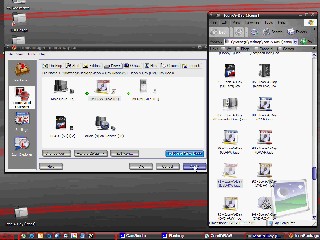Rethinking UI - Task Management
Originally posted at http://rethinking.squarespace.com
Wednesday, July 6, 2005 by Tory Larson | Discussion: OS Customization
Again, I'm requesting some synergy. I had some pretty good input in the last entry about UI design. Let's keep talking about it.
Point of clarification: in this article, a "task" refers to an objective to be accomplished (write a paper, design a web page, design a graphic, etc.) rather than the program that accomplishes the task. Why? Because sometimes it requires several programs (or processes) to accomplish a task. But still only one task was done.
What is the best way to manage the things we do on a PC? I'm thinking about various methods...specifically those that can be implmented on Windows.
- Dock. It's nice. Works well on MacOS. Windows' task management works different than POSIX-based OS's, however. The idea of having a common place to manage and launch tasks has some merit. I do not like the fact that programs stay running until you select the "quit" menu item. Very unintuitive. But the idea of tasks and launchers going together is good. Sadly, the only way that works on Windows is through RK Launcher. And if you have multiple windows, you're sunk. Yes, there are other dock clones on Windows. But none of them manages windows...only processes. Or if they manage windows, they do it via several separate icons...very space-consuming and confusing. Another problem, though, is the idea of managing multiple windows through one icon. Microsoft introduced this with XP, as well--"task grouping." Sorry, guys. Loser idea. It takes longer for me to do that, than to click through a couple of taskbar buttons. Same problem on MacOS, which brings us to...
- Expose. Great feature. Works beautifully on MacOS. Still buggy and slow on Windows, unless you're running the latest and greatest. There's gotta be a better way to do things on Windows. But for window management, it's a great system...especially if you get about 20 windows open on your screen. Incidentally, for Windows, I recommend TopDesk at www.otakusoftware.com. $10, and works best of the breed. Very stable.
- Taskbar. Good concept. Works OK if you've only got about 4, max 5, windows open. Not the most efficient, but certainly less resource-intensive than the first two options. But the taskbar gets crowded quickly, especially if you actually use the Quick Launch.
- Tasklist. A better idea if it would pop up on mouseover. Otherwise, it's slow. But it is more precise than other methods. Probably the next best thing to Expose if you have many windows open. Can be found in alternate Windows Shells and in Pre-OS X Mac OS.
- Hotkey. Works well for flipping between two windows. Otherwise, a waste of time.
- NeXT Dock. Good idea; the un-evolved OS X dock--this is where it all began. Same concept as the OS X dock, except that it doesn't show all running processes in one place. Definitely the same weaknesses at the OS X dock, but takes up the same screen real estate.
- Virtual desktop. Task-based management. Good idea--most WM's don't work with the idea...making all tasks visible on all windows. Still, you can put one set of tasks in each VD, and you can move between sets of "work" rather than flipping between windows. This is a dream system for web design---graphics editing on one desktop, coding on another, previews on still another. And your email client on the fourth...just cuz you need it.

I think that covers the basic systems. If you think of another, let me know. I'm dying to see it.
Quick synopsis before my laptop battery dies:
Best ideas, IMHO...
* An integrated task-management and launching system. Works well, if there were an efficient way to manage windows. "Task grouping" is a loser idea...especially since it's misnamed. All windows for a program are not necessarily related to a "task" being performed.
* Expose-like features manage windows well...not necessarily "tasks," though.
* Hotkeys are great for window-flipping.
* Virutal desktops are the way to go...if you can filter tasks easily...and switch between them easily.
I've got an idea going here...
* A full-screen VDM, acessible by hotkey or hotspot (probably both); kind of like Expose, except that it takes you to a particular task, rather than a particlular program; desktops have a name that reflects their purpose; e.g. Graphics, Coding, Preview, Research, etc...
* Something like Expose, perhaps, within each Virtual Desktop...
* But definitely each desktop would only visibly show the programs relevant to that particular task, via a tasklist or taskbar, or even a dock.
* Each VD could be "saved," so that its particular set of programs could be launched and the desktop could be opened with a single-click, once set up. This could include programs and documents. The ability to open particular documents would be important. Imagine someone who does land appraisal, among other things. With a single click, s/he could open Appraisal Software, a proprietary database, a spreadsheet with the appropriate formulas in a template, and a word processor template document on which to transfer the data. Single click, it's all there. And once the desktop is launched, it is brought up on screen, ready to work with.
* There would be a home screen, from which tasks could be sorted onto their respective desktops by drag-and-drop--or where a program would come up by default (I use OO.o Writer for lots of stuff...not just articles and papers), especially if you simply wanted to check email or something. It would be foolish to have a "Communication" desktop with IM, Browser, and Email and have to go through all the rigamarole of switching to it if all you wanted to do was check your email. K.I.S.S., you know.
* The home screen would also integrate a master tasklist--where one could access any window with a single click (or two)--and be taken to that task AND that desktop.
These are just some ideas. Intuitive implementation...well, that's another story. Most average PC users don't use half the capability of the stock OS, much less need something like this. But if you could train people...man, the power. And to think, there are people who still don't have a clue that Windows multitasks. Yes, really. I'm a consultant. I've seen it.
Comment on this, please...
Update on Sunday, July 3, 2005 at 11:55PM by Tory Larson
As an addendum here...
Stardock's VDM has some of these features:
* ability to name desktop and assign hotkeys
* ability to assign programs via DND (needs refinement)
* taskbar filtering
Microsoft's VDM has:
* assignable hotkeys
* only 4 desktops, but...
* ability to preview them all fullscreen
* no custom names (which defeats the above feature a bit)
* taskbar filtering
So it's a start...there's other software out there, so hopefully I'll find something. Or Stardock could jump in here. *grins*
Customizing - Not only for software
Skinning the iPod
Tuesday, July 5, 2005 by Thomas Thomassen | Discussion: OS Customization
Raw images in Longhorn (and XP)
Interesting article by Paul Thurrott
Tuesday, June 28, 2005 by Thomas Thomassen | Discussion: Windows Vista
OpenID - the new Passport?
Distributed identity, but where's the catch?
Monday, June 27, 2005 by GreenReaper | Discussion: Virtual Communities
I wonder, will I someday sign myself GreenReaper of WinCustomize.com?
PS: My article about WinCustomize search plugins is more useful than this one.
Icon-A-Day: making the final IconPackage!
A video wrap up and guide to making our final IconPackage
Sunday, June 26, 2005 by mormegil | Discussion: Icons
| Making the final IconPackage. So, its been several months now since we started working on the Icon-A-Day project. I have officially finished all of the icons as of yesterday. However I still have several icon tutorials to post, but they can come out over the next few days. The icons are done, and that means its time to make the Final IconPackage. To make the final Icon-A-Day IconPackage, I am using two programs, IconDeveloper 1.1 and IconPackager 3.0. Both of these programs are pretty cheap, considering how much the software I used to design the icons cost, and besides, if you own Object Desktop you already have them. Rather then do a step by step image tutorial I have recoded a video showing the entire process of assembling the pack. I will sum it up here but make sure you watch the video. | ||
| Step 1: First I use IconDeveloper to batch convert all the PNG's we have made; 119 of them if you can believe it. This allows us to quickly make Windows XP style icons in all the resolutions we want. (Watch the Video for more)
|
Step 2: Now we use IconPackager 3.0's new Package Builder to quickly drag and drop all of our icons into their proper places. |
Step 3: And last but not least we save our pack, as well as go through and make some personal tweaks to make use of some of our bonus icons. |
| Click Here to Download the Final IconPackager Pack! | ||
|
This brings us to the end of the Icon-A-Day tutorial series. I will be posting a few more tutorials that got skipped, but they will all be linked in the Icon-A-Day Index. I might even be posting a few more bonus icons in the future, as requests come in. | ||
Linux vs XP vs the World vs Linux vs Bill Gates vs Linux vs
How Linux and Linus Torvald Save Bill Gates' Butt through Apache
Sunday, June 26, 2005 by Chuck | Discussion: Personal Computing
Fairness and objectivity is something applied to many arguments in my fields of history and computers. A striving is needed to understand the relative merits of both Microsoft XP, in this case and SUSE Linux 9.2, shall we say since familiarity is known through usage of both. Personally, there are merits and disadvantages of both systems, but some commonalities that stand out. There is no doubt Microsoft has increasing become a memory hog in each new operating system unveiled while SUSE Linux can run very easily on meager memory. My desktop operates on 768MB of memory which is enough to sustain Windows XPSP2, but makes Linux 9.2 whiz like a champ through many applications.
Obviously, there are many more applications available for MS XP than Linux 9.2. Linux has seen more software companies swing over in the past few years as well an more American cities and various nations adopting this operating system. The hope is more well known software companies will develop applications for Linux since more US localities and nations are utilizing the system. IBM has been a strong booster for Linux for a few years now, but major computer manufacturers vacillate between offering Linux on systems in addition to Microsoft. Dell did for awhile, but charge more than it did for MS XP which made little sense other than they sold far less than the MS equipped ones. There seems to be a lot of commerce talk now indicating more computer companies will be offering Linux, but that remains to be seen.
What are the advantages of Linux? It takes less memory to function with as mentioned before and seems to be a safer system overall. There have been some security flaws in the system, but they have been quickly met and patches issued in a short period of time. In fact, various patches, etc., are always available whenever one goes up on Linux pending whatever one decides to apply. I also enjoy the security available on Linux utilizing both a uder id and password to enter, period. One can neter XP, encounter a security screeen and bypass by merely hitting cancel, but that is not the same on Linux. Secondly, any change to inner Linux is accessible only by password which again is very easy to access through XP. Another aspect is various GUI one can use in Linux ranging from Linux to GNome. There are wonderful selections depending on whatever your desires are. So we have operating on neglible memory, various GUIs, securty and a wonderful patching system readily acessibly to.
On the other hand, Linux is a system that takes adjusting to if you haven't operated it before. It demands a different mindset and the ability to absorb a Unix based system instead of the prevalent MS type most are familiar with. XP's installation idea, for example, is to simply download the desired program, click twice and the installation begins with limited intervention needed by the user. Linux 9.2, on the other hand, is slightly different and requires much more user attention to protocol than MS in addition to familiarity to a different type of file system. Make no doubt about it, you have to do your homework and a bit of studying pays off in the long run with a smooth running operating system. Best thing to do is visit a bookstore and buy a SUSE Linux book which outlines all the various operations, functions, etc., and familiarize yourself with it before actually doing some hands on operations. It pays off in the long run with greater understanding not only of Linux, but of the subtle differences with XP.
Linux has made substantial GUI changes with each new edition and has done well with SUSE Linux 9.2. My Linux Guru friends rant they are making it too much like MS while others state it is necessary to develop attraction by former MS owners. Regardless, the current GUI is easy to function with once you are familiar with the process just like other system. In fact, Linux has more to offer in terms of customization that XP and generally, what you don't find can be download by some genius who has written code for the very thing you desire. Linux research and development is among the people and not confined to Redmond as MS is. This vast pool of Linux developers adds so many unqie contributions that can only be reviewed by constantly going to the various Linux websites from around the world. Though Linux is free code, there are various companies like SUSE, Redhat and others who sell Linux for a small fee. The development, however, is till among the millions of adherents who develop everything from Tux to a small clock to tell time in Russian, for example. Its truly an amazing example in international cooperation at work on a wonderful project.
One thing continually tiring about XP are the numerous security updates not only for XP, but also the various components such as Office, Outlook, Internet Explorer and Outlook Express. There were eight two weeks ago, but the number this year alone is staggering in comparison to Linux which is confronted with very few in comparison. So one asks why the problem with Microsoft? My guess is two fold with the primary being Microsoft didn't accomplish a great deal of research and development before unveiling a product to the masses for sale. I sense their concept was to present it for sale and then meet each challenge as it arose instead of finding various major during during an expensive and time consumed r/d period. One can also call this profit motive before r/d expenditures whereas Linus research and development is constant involving millions of people worldwide on any given issue. Secondly, it also appears Bill Gates, himself, gain many enemies due to his management style, aggressiveness and monopolistic desires that, in turn, manifested itself in creation of a multitude of hackers who developed a sole mission to find as many flaws or security holes in MS products as possible. In all fairness, there are many reputable laboratories out there which also find flaws and report them to Microsoft and Redmond gives them credit accordingly when announcing the hole and subsequent game plan for it. Regardless, a combination of the two aforemention reasons seem to illustrate the continual need for security upadates, SPs and various other changes issued by MS on a regular basis to those operating Microsoft operating system and products.
That in itself is enough to make even the most faithful to MS wonder what in the heck is going on. Take this example to consider>Outlook Express has a tendency to lose all print in the preview pane at times and also in the email when clicked to read. A diligent search of MS revleas only to a reinstall a dll thrun the run command on an interim basis with no permanent solution to the dilemma. This has ocurred to several of clients' systems and I gave up after exhaustive research for a solution and recommended they use Mozilla Thuderbird instead. All clients agreed this was an excellent recommendation after an initial breaking in period and now will not use anything else. Accordingly, they have also switched over to Mozilla Firefox due to security consideration after difficulties Internet Explorer has experienced and my recommendations. Bottom line was security and no permanent MS solution available even after email contact with MS techreps.
I have found no major problems with Linux nor Mozilla; and those encountered have been quickly resolved through the massive system used by both to encounter and resolve these needs. Linux has a massive knowledge base on SUSE and questions can also be directed to a LIVE PERSON for resolvement who actually emails you back within a short period of time. I was amazed since no waiting time was involved as with MS and secondly, I didn't find myself talking with someone from either China or India, with respect, that difficulties were encountered understanding due to cultural differences. It appears MS has made great strides in this area, but they still lack on the customer service side.
What is the end result for me? I have one hard drive devoted to Linux 9.2 shortly to be upgraded to 9.3 which will be used to develop more knowledge and expertise with; a second harddrive with MS XPSP2 on for the same purpose; and a third on with Windows 2000SPR to remember the good old days. I could list all the difficulties had with XP, but will save that along with solutions for another rant. It will be interesting.
Gain as much knowledge as possible on all operating systems since both MS XP and Linux are being pushed hard throughout the world. They both have good selling points, but Linux is a bit ahead with a low cost tag and safer system; MS pushes on the availability of much software, but has to really work to convey safety. Personally, I would rather see Bill Gates arguing with Linus Torvald at some site in acity where it was all taped for future viewing. Not that Bill would ever do this, but it would be interesting to see and hear what both had to say about their respective systems. I placing my bet on Linus Torvald since Linux is stil surviving after years of being bad mouthed by Bill; particularly that served Gates onces stated was his greated nemeis-Apache. So good, MS installed them at Redmond and during one nasty bug night, these servers saved his butt, but Bill didn't like the annoucement being made Apache had achieved this. In fact, his ego needed massaging after that.
Understanding Adware, Spyware, Logging, Hijackers & Phishing
Mac Attack Is Preferred To Weasly and Rascally Entry (WARE)
Saturday, June 25, 2005 by Chuck | Discussion: Personal Computing
What risk, you meekly ask with a wry smile? Why the risk of spyware, malware, hijacking, logware. viruses, worms, trojans and phishing to name the more popular ones with new ones propagating faster than earthworms in summer. The bad guys are constantly creating nasties to invade the good guys' systems which many owners are not even aware of. I was recently called to aid a nervous friend who had no idea whatsoever what was happening to her system. She had recently subscribed to broadband (and I won't mention ComCast by name) and the tech had installed everything by the book. Yes, by the book, except he did not inform her she need a current antivirus, antispyware or firewall to protect her investment. My diagnostics found and removed 1,263 pieces of spyware, 8 viruses, 4 trojans and 6 worms which fortunately had done no permanent damage to the unit. She was encouraged to contact that company I won't disclose (ComCast), but probably didn't since chances are no responsibility would have been taken. Also, this company doesn't offer any free security software for subscribers like Cox Communications does. So it goes.
The first step in diagnosing any problem regarding WARE (weasily and rascally entry) is to closely examine your computer operation. Turn on the unit and then set back to watch the booting up. Here is a checksheet to help you:
1. Turn on your system, set back, relax and watch the advertising show. Quite a show will be displayed if you have sufficient inundated adware (advertising spyware) and you will notice continuous popups. The products displayed are many, but more so is the rapidity of each popup taking up your windows memory as well as bandwidth while demonstrating subliminal advertising to the hilt. It is safe to assume you are infested with adware if this occurs, but the products shown aren't that good. Make one check mark.
2. Lets say you turn on your system and it has difficult booting up. In fact, you have problems entering safemode and mutter to yourself: "damn Microsoft." It may not be Microsoft's entire fault, but a small portion is. Spyware can invade many different portions of your system and be transporting worms or viruses to make your life more exciting as well. Where did they come from, you ask? Probably not from the bar you were hanging at last night nor from the date experienced, but could have came from the email received afterwards; or from that free piece of software you installed; or from just being on the internet. WHAT!!!!! Yup, just by being on the internet.
The internet has changed substantially from years ago. Duhhhhhh!!! A system is at risk these days simply by going on the internet without sufficient protection-nasy bots hang out there testing individual computer protection and zoom onto an unprotected one after sending back sufficient information to bring the equivalent of the Red Sea spyware to you computer's front door. This may sound exaggerated, but not that much since the nastie technology has advanced substantially and for every protection released by a recognized laboratory, a counter-nastie is devised by someone out there to attack it. It can be described as evolutionary to the full extent and is an ever crusading battle for truth, justice and the American way. Where is Superman when you need him?
Back to spyware which plants itself on your computer and sends back information to a server ranging from your marketing habits, sites visited, personal information, etc. It is not a good thing to have on your computer and should be removed as soon as possible.
3. Hijackers-these little devils do exactly what the name implies>hijack your computer and without you even being aware of it. Hacks come onto your system, look around for personal information like passwords, financial information, telephone numbers, etc., and then proceed to do things like download illegal software onto the harddrive, make numerous phone calls, credit card purchases, etc., while your computer is identified as the one used for all transactions. Normally, they are discovered when the credit card or telephone bill arrives indicating $3000 worth of charges in Singapore and you scream!!; and perhaps when something peculiar happens with the computer like bouncing around or programs not there before. Either way, by then the damage is done and the culprits have skipped out leaving you with the aftermath of perhaps identity theft, numerous long distance and international phone calls, tons of credit card purchases and the need to cry all night long. All you can do is prevent it from even happening again after reporting identity theft to the authorities and Barney.
4. Loggers-these devices are implanted on your system to record and transmit everything you log onto your keyboard. Imagine, everything you key into the system has been transmitted to a server somewhere with the idea of obtaining personal identity such as social security numbers, checkings/saving accounts, and any other preferably financial information that can be gleaned. It's mind boggling!!
5. My new favorite is entitled Child Protection or Surveillance TV...in reality its another device which takes snapshots of your entire harddrive or individual files for transfer to a server located in some unknown place where another computer examines for personal information. Very advanced, very sophisticated and demands a good antispyware with current definitions to find on your system.
6. Malware, also called Riskware, is anything that poses malice or risk to your system. This can range from a latent threat which may lay dormant for awhile and then come forth to deliver a potent virus, worm, logger, or hijacker. It depends upon which form deviousness the programmer had in mind when conceiving or if he or she had been to mass recently. Regardless, they can be identified with a good antispyware and dispatched to nastie heaven in the manurepile of digital bliss.
7. One last latter day creation Phishing. Phishing involves professional looking email from what appears to be your bank, ISP, etc., usually stating they are reorganizing financial information and would like for you to resubmit yours again. NOTTTTTTTT!! Its not the real thing and will go only to a server probably out of country where good use will be made of the information given. New security packages now have developed anti-phishing packages, but the best thing is common sense. REMEMBER THE FOLLOWING:
1. Nothing is free completely.....you will always receive something in the background if download.
2. Never open emails you don't recognize. Opening one is sufficient enough to insure an abundance of spam and possible unleashing of nasties upon your system.
3. Never respond to spam. They take it as consent has been given. Best thing is to simply brand it as junk mail, let your system remove it, or delete it, and then report it to your ISP.
4. Don't be taken in by official looking email that resembles your financial institution, ISP or something similar. It probably isn't and could prove far more devastatin than you can imagine. Ignore all Selective Service Draft Notices.
5. Always beware if downloading something, like software, and it comes in a bundled package. Generally, this is an indication it provides products for you to evaluate which involves spyware. Always go to reputable sites for software.
6. USE COMMON SENSE with everything. Keep you antivirus definitions current; update your antispyware consistently; and be aware of your firewall, keep it current and see what it stops.
7. Check your checkings/saving account statements; any other financial investiments; phone bill; credit card statements, etc., to insure nothing out of the ordinary is happening.
8. Never give a contribution to anyone named Barney who claims to be purple and sings a weird song beginning with "I love you, you love me..." Chances are its not Barney, but someone named Bluto seeking enough scratch to find Popeye for a hit. Don't be fooled.
We now come to the part where a discussion of good antispyware products is necessary. Well, this must be prefaced by determining broadband including DSL or using dialup yet. I heartily recommend the use of a router with NAT for broadband/dsl even if only one computer is used. Secondly, choose a good antivirus, firewall and antispyware. I currently utilize an excellent D-Links router with NAT and two anti-spyware programs, SpySweeper and counterSpy. You can't lose with two antispyware programs, but may have difficulty running two antivirus programs simultaneously, i.e. Norton and McAfee. My system only uses one antivirus, Kaspersky Personal Professional and one firewall, Zone Alarm For Wireless. In total, they all work superbly and provide excellent protection for my needs.
I run a wireless for my laptop and use the same two antispyware programs, Kaspersky Anti-Hacker and Kasperky Personal Professional. Again, the protection is superb and no noticeable problems have been noted since configuring both the desktop and laptop.
Now, do you know enough to go out there and fight the good fight. Probably, but you will learn a great deal in the future as the evolutionary struggle continues. You can always visit sites like McAfee, Symantec, Kasperksy, etc., to view the latest virus/worms/trojans; and there are excellent sites for spam like The Spamhaus Project (www.spamhaus.org) or the following for WARE: www.kephyr.com, www.spyware.guide and www.webroot.com has a wonderful guide entitled Truth About Spyware and Adware. There are also psychiatric/psychological sites if you ever become confused to the point of believing you are one with your computer. Feel free to write the following in Google: whyme, hit enter and wait for the results. Help is on the way and you will find your personality again!!!
Graphics Unleashed Article: Object Desktop
Check it out!
Friday, June 24, 2005 by Cordelia | Discussion: OS Customization
Where did I lose control??
DO you suffer from TMIM?? (Too Much Instant Messaging?)
Wednesday, June 22, 2005 by ShadowWar | Discussion: Virtual Communities
Then why do I have the five accounts? I tried one then the other and found that they all worked in different ways. I liked some things about one and not some on others. Then I found my friends all used different IM’s and so I had to have accounts in all the different IM programs. I hated it. I had to run several at the same time and see who was where and when. What a hassle. Then I found Trillian and BAM all in one place all in one interface. I love it.
I was also wondering when looking at Trillian, how many other people have multiple IM accounts? And if so do you have a program like Trillian that puts them all together or do you have several open at the same time? BTW here are my IM names in case you do and want a IM chat sometime.. LOL, when Im not teaching, out of the office or catching bad guys.
Yahoo – cwcrash
ICQ – 7204092
AIM – cwcrash
IRC – ShadowWar
LOL..
Why Mac OS for Pentium but not Itanium? Seriously.
Some thoughts on the economics of personal computers
Sunday, June 19, 2005 by Leauki | Discussion:
Of course, once the chip is established as the new standard, like x86 before, the price would have gone up, since users need the chip as much as the operating system. The result would have been a monopoly of standard microchips compatible with the Intel Itanium just as there is a monopoly of standard operating systems that are fully compatible with Microsoft Windows. Patents and copyright guarantee the monopoly, just as it was intended.
Microsoft, of course, knew about that danger. It is in Microsoft's (and every operating system vendor's) best interest for processors to be commodities (aka cheap and interchangeable). Thus Microsoft made a few moves to make sure Intel and HP could not succeed (while still supporting the Itanium chip as promised).
Microsoft knew about this danger in the late 90s and acted accordingly:
1. Keep everybody 32 bit until the arrival of a commodity 64 bit architecture.
2. Support Apple with Mac OS applications to keep other processor architectures around.
3. Move Xbox to PowerPC.
4. Support the commodity 64 bit architecture when it appears.
Intel also knew and were thus working to make operating systems the commodity.
1. Start and support a Linux-port to Itanium.
2. Try and convince software vendors to port operating systems to Itanium (including AIX).
3. Get HP to port HP-UX and VMS to Itanium.
4. Get Microsoft to offer Windows for Itanium.
The perfect situation for Microsoft is many competing vendors for all products that complement Windows: application software, games, utlities, hardware including graphic cards, microprocessors etc..
Thus Intel and AMD (and Cyrix and Transmeta etc.) producing what is understood as a commodity chip is what Microsoft want. But Intel alone offering the new standard chip without competition, that is as bad for Microsoft as Microsoft's monopoly (again, in the market for fully Windows-compatible operating systems) is for everybody else.
Note that this "everybody else" is makers of computer components (including software), not customers. Customers already pay as much as they will for a computer and this pricepoint is not affected by exactly which component of the computer is a commodity and which is not. An Itanium-based computer with Windows would, in the long run, cost as much as a Windows computer using a commodity CPU, namely as much as customers will pay for the entire solution. The only difference is the percentages of the money Microsoft and Intel or other chip makers receive.
If the processor is a commodity, Microsoft's percentage will be higher. If the processor is not a commodity (say an Itanium standard which only Intel can supply products for), Microsoft's percentage will be lower by exactly the amount Intel have gained.
Customers directly profit from commodity components when every single required component is a commodity. If the operating system as well as all the hardware is a commodity, prices for the entire system will fall, because none of the suppliers has a monopoly on anything and thus none of the suppliers would be in the position to earn the difference between cost of production (the price of a commodity) and what customers are willing to pay (which can be a lot more). The amount paid in excess of what commodity components would cost is what economists refer to as "rent". In this case the rent is a "monopoly rent" since it exists due to a monopoly power. This is similar to the reason for why an apartment in a nice neighborhood costs more than the same apartment in a bad neighborhood, in case you have ever wondered.
There are degrees between the two extremes. For example the operating system could be replaced by something that is not exactly the same thing but sufficiently like it. This would bring the price of the operating system down, i.e. commoditize it a bit. Linux has that effect. OS/2 did. Novell DOS did.
Sometimes no operating system at all can replace Windows. The customers in question don't need it and replace it with anything. In that case the operating system becomes a commodity, and I think one might notice that in these cases a computer with Windows and without Windows will cost the same, because the pricepoint is not affected by the exchange.
Think "Corn Flakes with Milk".
If both Corn Flakes and Milk are commodities, "Corn Flakes with Milk" will cost as much as it costs to produce them, say the amount C+M, with "C" being the cost to produce Corn Flakes and "M" being the cost to produce Milk.
If both Corn Flakes and Milk are produced by only one source, "Corn Flakes with Milk" will cost X, with "X" being the maximum amount customers are willing to pay for "Corn Flakes with Milk". This is the "pricepoint" referred to above and in extreme cases (if there is absolutely no other food at all) it will be infinite. [0]
If Corn Flakes are a commodity and Milk is produced by only one source, the product "Corn Flakes with Milk" will also cost X, with one of the Corn Flakes makers making C and the Milk maker making X-C (which is more than M).
If Corn Flakes are produced by only one source and Milk is a commodity, the product "Corn Flakes with Milk" will again cost X, with one of the Milk makers making M and the Corn Flakes maker making X-M (which is more than C).
If Corn Flakes are produced by only one source and Milk is a commodity and Corn Flakes can be replaced by something that is not quite the same as Corn Flakes but a somewhat acceptable replacement, say Rice Flakes, which are produced by only one source, the product "Rice Flakes with Milk" will make Y, for which we know is true: Y
And if a customer only wants Milk and doesn't care about Corn Flakes, even if only one source produces Corn Flakes, the customer will pay for "Corn Flakes with Milk" the same amount he would pay for just Milk, whatever that costs. Thus, for this customer, Corn Flakes would be a part of the commodity "some product I don't need", which is, of course, the ultimate commodity (the price is below even production costs at zero).
Thus Intel's Itanium chip would have cost less than what a PC costs but the price of it would have been a greater percentage of the price of a PC than Intel's chip is today.
And Microsoft certainly did not want that.
Thus Itanium now competes against SPARC and POWER in the server market where CPUs are expensive and operating systems tend to be commodities.
And that is, simply put, why Mac OS was ported to Intel x86 but not to Intel's IA-64 architecture.
Microsoft did not want it to happen. And Apple must see it the same way.
[0] This is not quite true, or at least it is possibly not quite true. The monopolist might not be able to sell anything if the price is too high because all customers wait for the price to fall and nobody wants to be the first buyer. The price will eventually fall because the monopolist can make a greater profit by selling to more customers. In order to sell to more customers the monopolist has to offer the product for a price more customers can afford. Customers can know that and thus don't want to be the first buyer. And the cycle repeats.