GeForce GTX 1660 Super is a Worthy Upgrade
Monday, November 2, 2020 by Island Dog | Discussion: Personal Computing
In 2015 I wrote a blog post here showing my PC build that I was working on. I've had that PC ever since and it's been one of the best PC build I've ever done. It would run many of the latest games at ultra settings, and has been a great PC to edit videos and just do general work with.
I've added a couple small upgrades such as doubling the RAM to 16GB, adding another SSD drive for games, and replacing smaller hard drives for bigger storage.
Lately though, games are running a bit slower but the GTX 970 has been a fabulous video card overall. I definitely got my money's worth from I guess what would have been considered more of a mid-range card back then. I figured it was time to start thinking about an upgrade.
With my birthday around this time, I was gifted a EVGA GeForce GTX 1660 Super Sc Ultra Gaming card. This is another mid-range card, but its performance has exceeded my expectations. Everything is fast and I can again run games at ultra settings!
Sure, it might not be latest and most expensive card available, but it works great for me and it was a great price.
Happy Halloween! Is your Desktop Spooky Yet?
Check out WinCustomize for all your holiday needs!
Thursday, October 29, 2020 by Tatiora | Discussion: Stardock Blog
Happy spooky season, everyone! Here at Stardock, we love two things: Halloween, and desktop customization.

Stardock Halloween 2019!
Actually, we love quite a lot more than just those two things, but stick with me here! Halloween is on Saturday, and unfortunately this year won't be filled with the usual trick-or-treating hullabaloo (normally I get 400+ kids in my neighborhood!). That doesn't stop me from decorating for the holiday anyway! I'll be turning my porch light off this year, saving around $80 on candy, and visiting with my sister, her husband, and my almost-one-year-old niece.
I don't actually own much in the way of Halloween decor (that's really my sister's thing), but I have a few pumpkins around the house and some spooky lighting. And, as soon as the Calendar flipped to October 1, I went over to WinCustomize.com and started looking through all of the customizations there so I could add some spooky flare to my desktop.
Several of our desktop applications offer unique customization for your Windows PC. The most popular apps for dressing up your desktop for the holidays is DeskScapes, which will let you apply static or animated backgrounds, called Dreams, and WindowBlinds, which lets you skin your desktop in lots of different ways.
Here are a few of my favorite Spooky Dreams and WindowBlinds skins to help you dress up your desktop this Halloween!

Spooky Halloween Forest With Bats by WC_Bot
Happy_Halloween_Night by cyberslober



NineHalloween Recut by doortech1
Is your desktop decked out for Halloween? Share your screenshots with me!
Scientists Located and Destroyed an Asian Giant Hornet Nest Over the Weekend
While destroying them may seem extreme, the fate of honeybee populations is even more dire
Wednesday, October 28, 2020 by Tatiora | Discussion: Science & Tech

Image courtesy Washington Department of Agriculture via Twitter
2020 has been quite a year already, but a few months ago nature decided to throw another curveball and add invasive Asian giant hornets - AKA Murder Hornets - to the proverbial Bingo card.
Although we first heard about the hornets arriving in North America back in the winter of 2019, it has taken scientists some time to come up with strategies for how to locate and destroy the nests. Why all of the destruction, you ask? As it turns out, Asian giant hornets can be absolutely devastating for a honeybee colony, wiping out thousands of bees in the span of only a few hours.
Considering all of the threats that honeybee populations already face, it seems like a good idea to head this one off at the pass and deal with this invasive species swiftly and aggressively. That said, here's the good news: Entomologists in Washington destroyed the first nest of Asian giant hornets discovered in the U.S. just this past weekend.
Researchers located the nest by trapping a few live specimens and outfitting them with a radio tracker using, of all things, dental floss. Clad head to toe in protective gear (the Asian giant hornet's sting is said to feel like "red-hot thumbtacks" stabbing into you), the team worked to vacuum the hornets out of the tree and into canisters.
 Image courtesy Washington Department of Agriculture via Twitter
Image courtesy Washington Department of Agriculture via Twitter
The basket-ball sized nest was inside of a tree on private property, which the agriculture team has cut down in order to search for any newborn hornets and to see if any young queens might have already left the hive to start their own colonies.
Asian giant hornets are the largest known hornet on earth, with queens able to reach over 2-inches in size. Primarily, the insects survive on tree sap, but they also consume other colony-living insects like honey bees. The hornets actually decapitate their prey, and it only takes a small group of them to murder an entire hive of bees in a matter of hours.
Scientists suspect that there may be more nests in the area and are working to locate and destroy them before the hornets reach their "slaughter phase" and go looking for any innocent beehives.
Although most stinging insects set me into a panic (and these might straight up give me a heart attack), I love honey bees and am happy to see them protected. I find entomology fascinating, so following this entire saga has actually been a little bit fun, especially since it seems to be moving toward a happy ending for the bees.
Have you been following the murder hornet saga? Share your thoughts with me.
Final Countdown to Halloween with WindowBlinds Skins!
Monday, October 26, 2020 by Island Dog | Discussion: WinCustomize News
 Over the past month we've featured many Halloween themed skins of all types, and even focused a bit more on animated wallpapers for DeskScapes and cursor themes for CursorFX.
Over the past month we've featured many Halloween themed skins of all types, and even focused a bit more on animated wallpapers for DeskScapes and cursor themes for CursorFX.
Halloween is less than a week away, so we'll finish off our Halloween postings this month with a look at our favorite WindowBlinds skins!

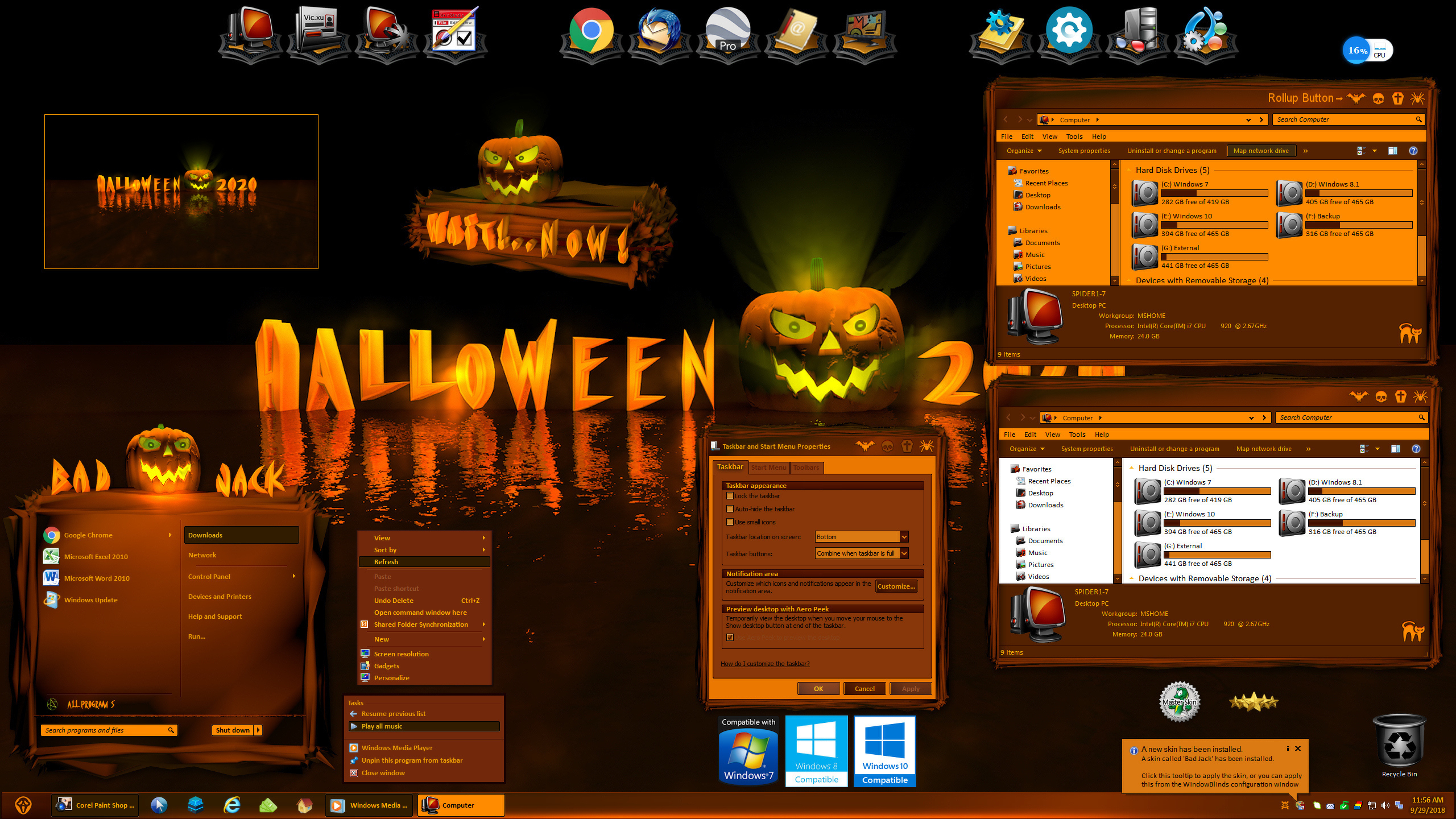

WC Community Question: Do You Skin for Thanksgiving?
Thursday, October 22, 2020 by Island Dog | Discussion: OS Customization
Do you skin on Turkey day? Get it.... Turkeys....skins......oh never mind.
As we have discussed before, Halloween and Christmas are the two biggest skinning holidays of the year, but we do have one more between that, and that would be Thanksgiving. It hasn't been a big skinning holiday and there's only about two pages worth of uploads.
My question is though, is it something you skin your desktop for? Just wondering if we should be looking out for more or just focusing on the next big holiday.
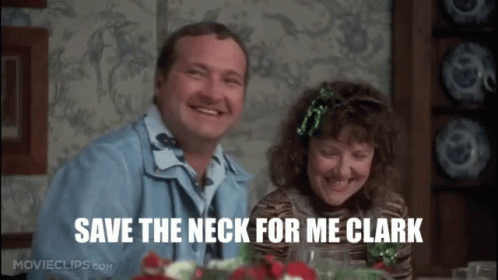
Check Out These Halloween Mouse Cursors for Windows 10!
Monday, October 19, 2020 by Island Dog | Discussion: WinCustomize News
 We're getting closer to Halloween and we've been featuring many of the fantastic Halloween skins we have here on WinCustomize. I was browsing through the CursorFX gallery this morning and noticed another Halloween themed cursor, so I thought CursorFX would be fun to spotlight this week.
We're getting closer to Halloween and we've been featuring many of the fantastic Halloween skins we have here on WinCustomize. I was browsing through the CursorFX gallery this morning and noticed another Halloween themed cursor, so I thought CursorFX would be fun to spotlight this week.
Use CursorFX to easily change your Windows mouse cursor to one of thousands available on WinCustomize!





Customize your Windows Icons with IconPackager
Thursday, October 15, 2020 by Tatiora | Discussion: Stardock Blog
Before coming to Stardock, I never really had a deep appreciation for Windows customization. I remember downloading the occasional Windows background and all sorts of skins (and frankly, probably viruses - sorry mom and dad!) for WinAmp back in my teen years, but that was about the extent of it.
Since being here though, I've garnered an entirely new appreciation for being able to make my desktop look fun and unique - both my PC desktop AND my workspace desktop, too. ![]()

My work desktop.
Fortunately, I work with a bunch of wonderful nerds, so no one thinks twice about the chaos.
Honestly, the thought of changing the icons on my desktop had never crossed my mind before I started exploring the apps in the Object Desktop suite and came across IconPackager. Initially, I didn't think much about it - I have no idea how to make custom icons, after all - but the good news is, you don't have to!
IconPackager lets you instantly replace Windows' default icons with high quality custom icons. There are several packages that come as a default (including my favorite, which is a Christmas theme), but thousands more are available on WinCustomize.com. One of the best things about IconPackager is that you can also edit the color scheme of a package so that everything has a nice cohesive look while sporting your favorite color.
![]()
Browse thousands of icon packages on Wincustomize.com.
One of the best things about IconPackager is that you can also edit the color scheme of a package so that everything has a nice cohesive look while sporting your favorite color.
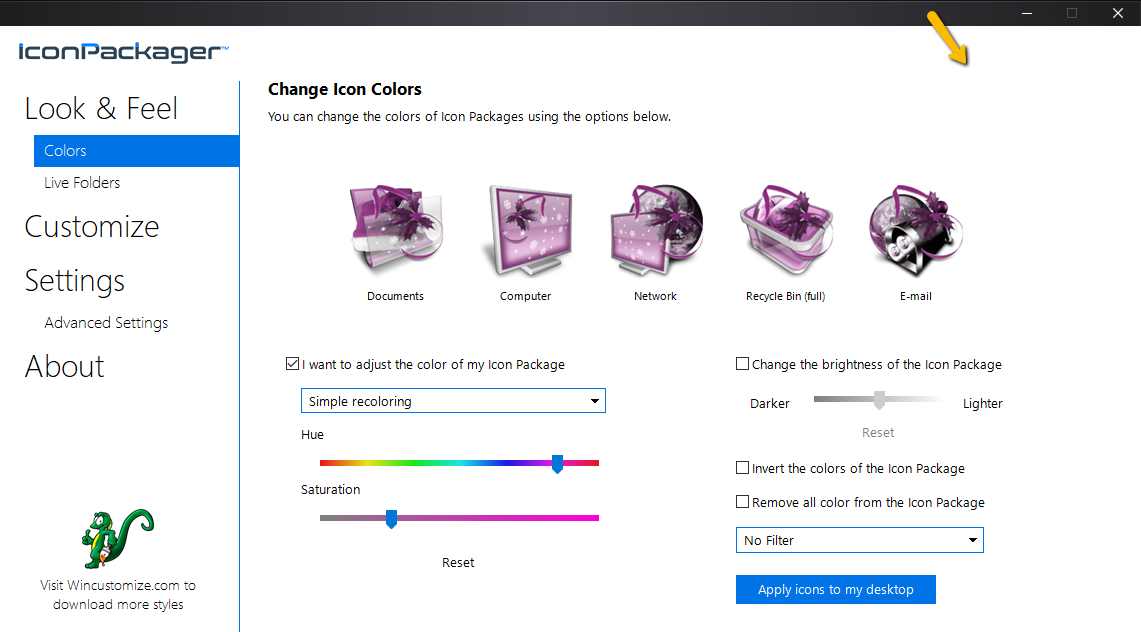
I know purple isn't especially representative of Christmas, but I'm trying to show a point here!
If you're like me and you appreciate a little bit of of an eclectic look, you don't have to change all your icons to a single theme - you are free to change them individually, too!
![]()
An example of changing individual icons.
IconPackager is compatible with the most popular versions of Windows, including Windows 10. Have you tried it yet? Check it out here!
DeskScapes: Using Random Wallpapers on Your Desktop
Wednesday, October 14, 2020 by Island Dog | Discussion: OS Customization
DeskScapes is a great way to manage your wallpapers, whether they are animated or static wallpapers. If you are not familiar with DeskScapes, it allows you to have animated wallpapers on your Windows desktop, and even lets you apply effects to those wallpapers for even more customization.
One of the questions I get asked the most about DeskScapes is how you can have wallpapers change randomly. It’s a cool feature but it seems not everyone is aware how to enable it, so I wanted to focus on this feature today.
Open the DeskScapes configuration.
You'll see Random backgrounds in the left menu. Select that and this is where you can add and manage the wallpapers you want to be shown at random.
To add wallpapers to the random folder, just right-click a wallpaper and select "add to random backgrounds". You can select multiple wallpapers by holding down the Control key while selecting.
Just hit Apply and these wallpapers will change at the random times you select. You can change the intervals by clicking the random background settings button and changing to your preference.
Learn more about DeskScapes here.
Congrats to our Newest WinCustomize Journeyman....BONEHEADdb!
Tuesday, October 13, 2020 by Island Dog | Discussion: WinCustomize News
 Let's all give a big congrats to our newest Journeyman....BONEHEADdb! BONEHEAD has been a member of WinCustomize since 2004 and has shared many skins with the community including tons of great CursorFX themes.
Let's all give a big congrats to our newest Journeyman....BONEHEADdb! BONEHEAD has been a member of WinCustomize since 2004 and has shared many skins with the community including tons of great CursorFX themes.
With his recent return to skinning we thought of no better time than now to recognize his contributions. Congrats from all of us at WinCustomize!
Halloween Animated Wallpapers for Your Windows Desktop
Monday, October 12, 2020 by Island Dog | Discussion: WinCustomize News
 We're getting closer to Halloween and I've been digging through WinCustomize looking for some of the best animated wallpapers for DeskScapes. There are a bunch to choose from, and you have a favorite be sure to post it the comments below!
We're getting closer to Halloween and I've been digging through WinCustomize looking for some of the best animated wallpapers for DeskScapes. There are a bunch to choose from, and you have a favorite be sure to post it the comments below!
Don't forget we have our October desktop screenshot thread ready, so let's see those Halloween desktops!
Spooky Halloween Forest with Bats

























































