Google overhauls G Suite and rebrands as Google Workplace
Wednesday, October 7, 2020 by Tatiora | Discussion: Personal Computing

In an effort to create a more "deeply integrated user experience," Google has overhauled G Suite and rebranded it as Google Workspace earlier this week. The new Workspace has all of the old beloved programs - Gmail, Calendar, Drive, Docs, etc., but has improved on how its productivity services blend and work together.
Google Workspace now offers a more fluid experience; for example, users can create and collaborate on a document, but also discuss real-time changes in a chat room with a preview without needing to juggle between multiple programs. Google Meet picture-in-picture mode is now available for Docs, Sheets, and Slides, which allows colleagues to work collectively on a single document.
Tagging coworkers in documents comes with added features now, too: giving someone an @ mention now brings up a menu that has contact details, suggested actions, and provides additional context. While Google Workspace is available immediately to all current G Suite customers, not all new features are available at launch. Google has also added "Business Plus," which features custom and secure business email, 250+ participant meetings and the ability to record and track attendance, 5 TB cloud storage per user, and more.
This transition, according to Google, is the product of years of incremental evolution and evaluation. “10 years ago, when many of our products were first developed, they were created as individual apps that solved distinct challenges," Javier Soltero, VP and GM of Google Workspace, wrote. "Over time, our products have become more integrated, so much so that the lines between our apps have started to disappear."
According to Soltero, the change to the suite was spurred, in part, by the global pandemic that suddenly saw millions of people working from home. "Teams need to thrive without meeting in person, protect their time to focus on the most impactful work, and build human connection in new ways."
For the time being, Google Workspace is available only for business customers, though the new features will start to arrive to consumer offerings over time.
Do you use a lot of G Suite for collaboration, especially when working from home? Let us know your thoughts!
Changing the Windows Cursor with CursorFX
Use your own custom cursors!
Tuesday, October 6, 2020 by Island Dog | Discussion: OS Customization
If you want to change the default Windows cursor to something way cooler, then we're going to show you how using Stardock's CursorFX!
What is CursorFX?
CursorFX allows you to apply custom cursor themes to your Windows PC. Users can easily apply skins, shadows, motion trails and sounds to your cursors. CursorFX comes complete with several unique cursors installed so you can get started right away.
Changing Your Cursor Theme
Once you purchase CursorFX, you can find your download in your Stardock account or download via the Object Desktop Manager. You can get your products and keys here. Once it's installed, start the application and you will see the main configuration screen.

By clicking the magnifying glass icon on the right of the selection, it will show the full preview of all the included cursor states. It will even preview the animations so you can see exactly what the cursor looks like in the center of the window you see the list of currently installed cursor themes.
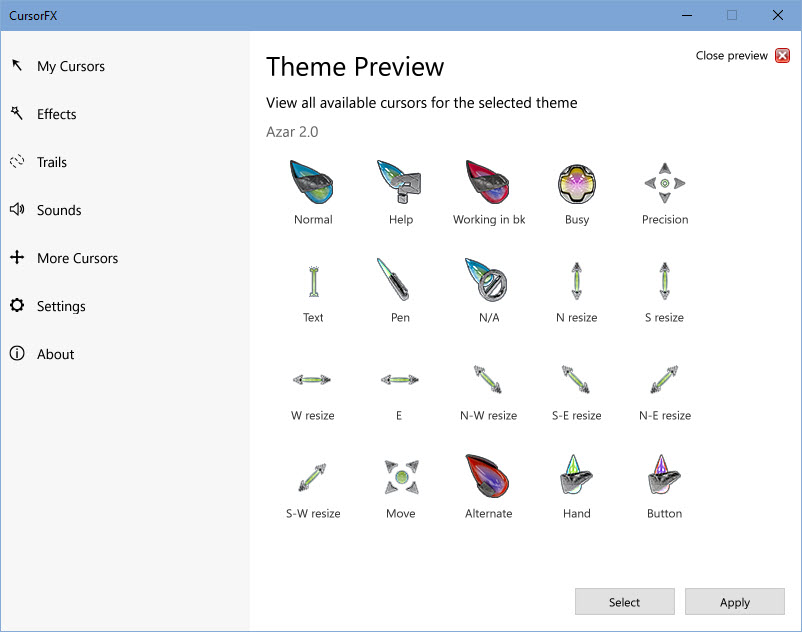
CursorFX by default comes with several themes included, but I will also show you where to get more later in the article. You can simply browse the list of cursor themes by scrolling through the list, and when you find one you like, just double-click the selection or hit the Apply button. That will automatically change your cursor to the selected one.
Special Effects
CursorFX adds many features including special effects and trails. In the main configuration window on the left side, you have a list of additional features like effects and trails.

You can select different cursor actions and states and apply the available effects to that selection. It's a fantastic way to add some more customization to your cursor theme.
Adjust Color, Size, and More
In the Settings menu, you will also have a variety of ways to customize our cursor even further. Here you can adjust the coloring of a cursor theme, increase/decrease the size of the cursor, add shadows, and more.
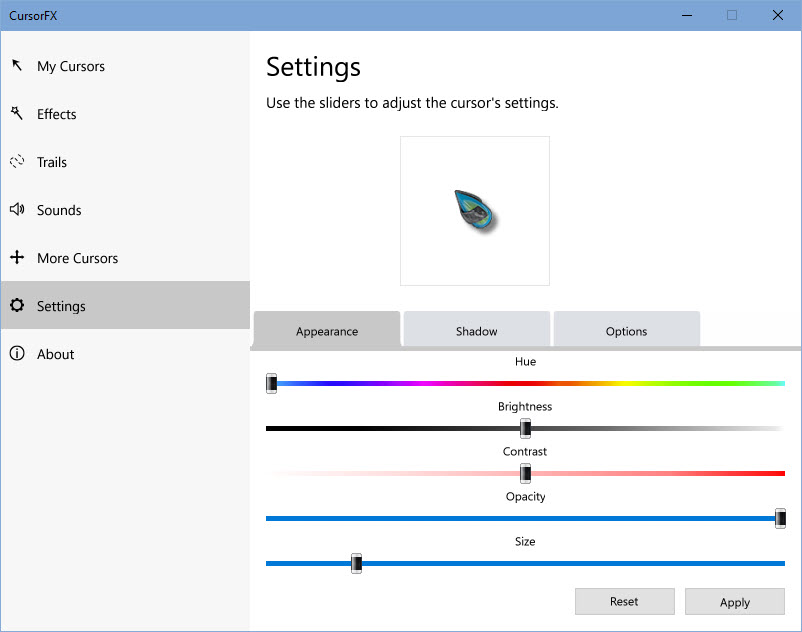
Getting More Themes
CursorFX includes several high-quality cursors, but no need to limit yourself to those. There are hundreds available on WinCustomize.com that you can download and use with CursorFX!
CursorFX gallery on WinCustomize
WinCustomize Monthly Wrap-up - September Edition
Monday, October 5, 2020 by Island Dog | Discussion: WinCustomize News
 We have finally hit Fall and now we start our way through the holiday season! First up, we have Halloween coming up and we've been busy getting some Halloween wallpapers and other spooky themes up. We're also featuring a ton of Halloween skins this month so be sure to check the daily feature.
We have finally hit Fall and now we start our way through the holiday season! First up, we have Halloween coming up and we've been busy getting some Halloween wallpapers and other spooky themes up. We're also featuring a ton of Halloween skins this month so be sure to check the daily feature.
Here's a wrap-up of some new, articles, forum posts, and skins you might have missed!
Stardock News:
Curtains v1.1 is Now Available
"The newest version of Curtains adds a major new feature for Explorer background transparency and blur effects. While the new option only comes standard with certain styles in the app, users can edit other styles and apply the blur and transparency effects themselves for further customization.
A new option to extend the title bar ribbon in Explorer windows also adds an extra layer of customization for those who enjoy editing every detail of their Windows experience. v1.1 also introduces several quality of life improvements and increased style application speed."
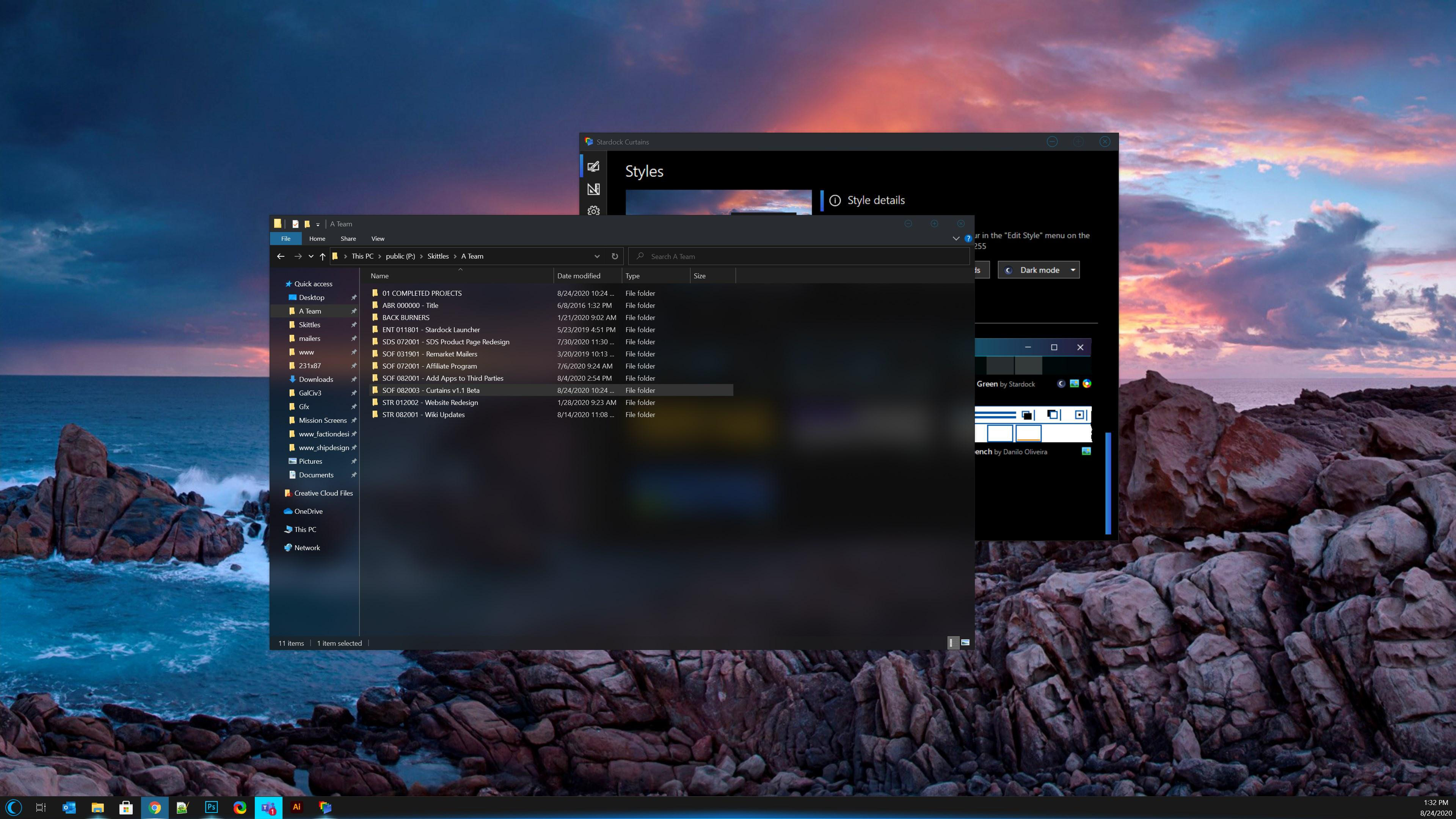
Community Posts You Might Have Missed:
WC Community Question: Do You Use Desktop Wallpapers on Your Mobile Devices?
New CursorFX Themes from BONEHEADdb!
The Mandalorian Season 2 Official Trailer!
WC Community Question: WindowBlinds Skins - Minimal or Wild?
Getting an Early Start on a Halloween Desktop!
Netflix Offers Certain Shows and Movies for Free to Non-Subscribers
New Skins, Themes, and Wallpapers:
Spooky Halloween Forest with Bats (DeskScapes)

WC Community Question: Do You Customize Your Icons?
Friday, October 2, 2020 by Island Dog | Discussion: OS Customization
This week's question we'll focus on something that doesn't get talked about as much.......and that would be icons. We have a couple of different categories for icons here on WinCustomize.
- Icon packs for use with IconPackager
- Icon category for general icon uploads.
- ObjectDock icons for icons that are meant to be used with OD.
We have been curious on how the community uses icons in their desktop setups. Do you change the entire icon set with IconPackager, or do you just change individual icons just for certain files or folders?
Let us know how you use icons and if you'd like to see more on WinCustomize in the comments below!
Amazon unveils the "Amazon One," a new recognition technology
Wednesday, September 30, 2020 by Tatiora | Discussion: Personal Computing

Amazon unveiled plans for the new "Amazon One" machine yesterday, a contactless card reader that accesses your payment information through just a wave of your hand. Users will insert their credit card and then hover their palms over the device in order to link the payment mechanism with their palm signatures. Once the card is on file, you'll be able to enter the store in the future just by holding your palm over the device for 1-2 seconds.
Amazon stresses that the device is contactless, which might prove to be greatly beneficial during a pandemic. The new device uses computer vision technology in real time to create the unique palm signature, a choice made by the company because they believe it to be more private than some other means of biometric authentication.
According to Amazon, the data is secure - images are encrypted and sent to a secure area in the cloud where the palm signatures are created. The Amazon One device also does not require a customer to have an Amazon.com account in order to enter the store: just a palm and a phone number.
Currently, the device is being trialed at two Seattle-area Amazon stores. Amazon also said that the device isn't just for stores: they envision it being used by third-parties, including non-Amazon retailers, office buildings, stadiums, and more.
What do you think about this? Too futuristic and too invasive? Let us know your thoughts!
Getting an Early Start on a Halloween Desktop!
Monday, September 28, 2020 by Island Dog | Discussion: WinCustomize News
 We are rapidly approaching October, and that means it's getting closer to Halloween! I recently asked the WinCustomize community about skinning holidays and Halloween came up as one of the top answers. We've always had great contributions from skinners with Halloween themes, so it's no surprise people enjoy these.
We are rapidly approaching October, and that means it's getting closer to Halloween! I recently asked the WinCustomize community about skinning holidays and Halloween came up as one of the top answers. We've always had great contributions from skinners with Halloween themes, so it's no surprise people enjoy these.
Since we're just over a month out, I thought it's a wonderful time to start featuring more Halloween skins, and we've been working to get more Halloween themed wallpapers also.
Here's a few skins to get your started!

Halloween Night (DeskScapes animated wallpaper)


Dark Halloween Pumpkin (Wallpaper)

WC Community Question: WindowBlinds Skins - Minimal or Wild?
Thursday, September 24, 2020 by Island Dog | Discussion: OS Customization
This week's community question is focusing on desktop skinning, WindowBlinds in particular! There are so many WindowBlinds skins available and I probably couldn't describe all the styles and colors available.
I personally like more of a minimal style skin, but more "wild" skins have also been popular. If you have no preference that's certainly great, but I wanted to put out the question to our community.
Do you prefer more minimal type skins, more "wild" designs, or does it matter to you? Tell us your thoughts in the comments below!

Happy Fall Ya'll!
Monday, September 21, 2020 by Island Dog | Discussion: WinCustomize News
 Fall official starts tomorrow! Hopefully, this means some cooler weather will be headed our way. Although we don't the seasonal color changing down here, I'd love to see some pics from our community who do get to see it.
Fall official starts tomorrow! Hopefully, this means some cooler weather will be headed our way. Although we don't the seasonal color changing down here, I'd love to see some pics from our community who do get to see it.
Otherwise, some of us must be happy with just seeing seasonal colors on the desktop, and that's what todays post is about. Here's some static and animated wallpapers for the new season!




Neowin Givewaway: Lenovo Legion 5i gaming laptop (U.S. only)
Friday, September 18, 2020 by Island Dog | Discussion: Personal Computing
Somehow, I missed this giveaway earlier, but I wanted to post it as it ends this weekend. Our friends over at Neowin are giving a Lenovo Legion 5i gaming laptop (U.S. only).
Head over to Neowin for the details and how to enter: https://www.neowin.net/news/giveaway-were-giving-away-a-lenovo-legion-5i-gaming-laptop-us-only

Check out what's new with Curtains
With a special guest appearance by Groupy
Thursday, September 17, 2020 by Tatiora | Discussion: Software Blog
If you love a coordinated and stylish desktop, then you really need to try Curtains.
Taking advantage of the groundwork built to support light and dark mode, Curtains will let you apply new styles along the lines of Dark and Light Modes to Windows® 10. It also includes styles that will let you make Windows look like Windows XP, Windows 95, or other operating systems!
Use the built-in style editor and can create your own Style modes! We just released v1.1 yesterday, adding a big feature: the ability to add blur and transparency effects to your Explorer windows. Certain Curtains styles already come with blur built in - specifically, most of the Fluent styles that you find in the program integrate this feature automatically. In the image below, though, I've taken another style - Cairo Dark - that doesn't have it as the default and changed the option to "Acrylic Blur," which gives the lovely effect you see in the image above.
My favorite thing about Curtains is how perfectly it integrates with Groupy, which you can see in the image above. In order to make them look good together, we made it so that Curtains would automatically select suitable colors anytime you’re using a Style mode without custom Groupy parts. When in dark mode, the tab will remain dark in all apps for the foreground state, and a new “close all” button was added to the far right of the tab.
One of the other new features in v1.1 lets you extend the title bar into the top of the ribbon for Explorer windows. If you love to customize your desktop right down to the smallest detail, then you'll love this feature. Below is an example of an Explorer window with the option turned on (left), and one with it turned off (right).
Below, you can see how I adjusted the settings on the Cairo Dark style to add the effects I want. I saved a copy so that the original stays unaffected while I tweak the settings on mine to my personal preferences. This gives me an easy way to return to the default if I decide I want to. As you can see, I generally prefer a style that emphasizes more of a Dark Mode feeling - but, if you're a Light Mode kind of person, there's plenty of that in there for you also!

Have you tried Curtains yet? v1.1 is available right now and contains all of the awesome blur and transparency features you see above, along with quality of life improvements and increased style application speed. Give it a try and let us know what you think!
Get Curtains through our store or on Steam.
Don't forget to check out Groupy, too!
















































