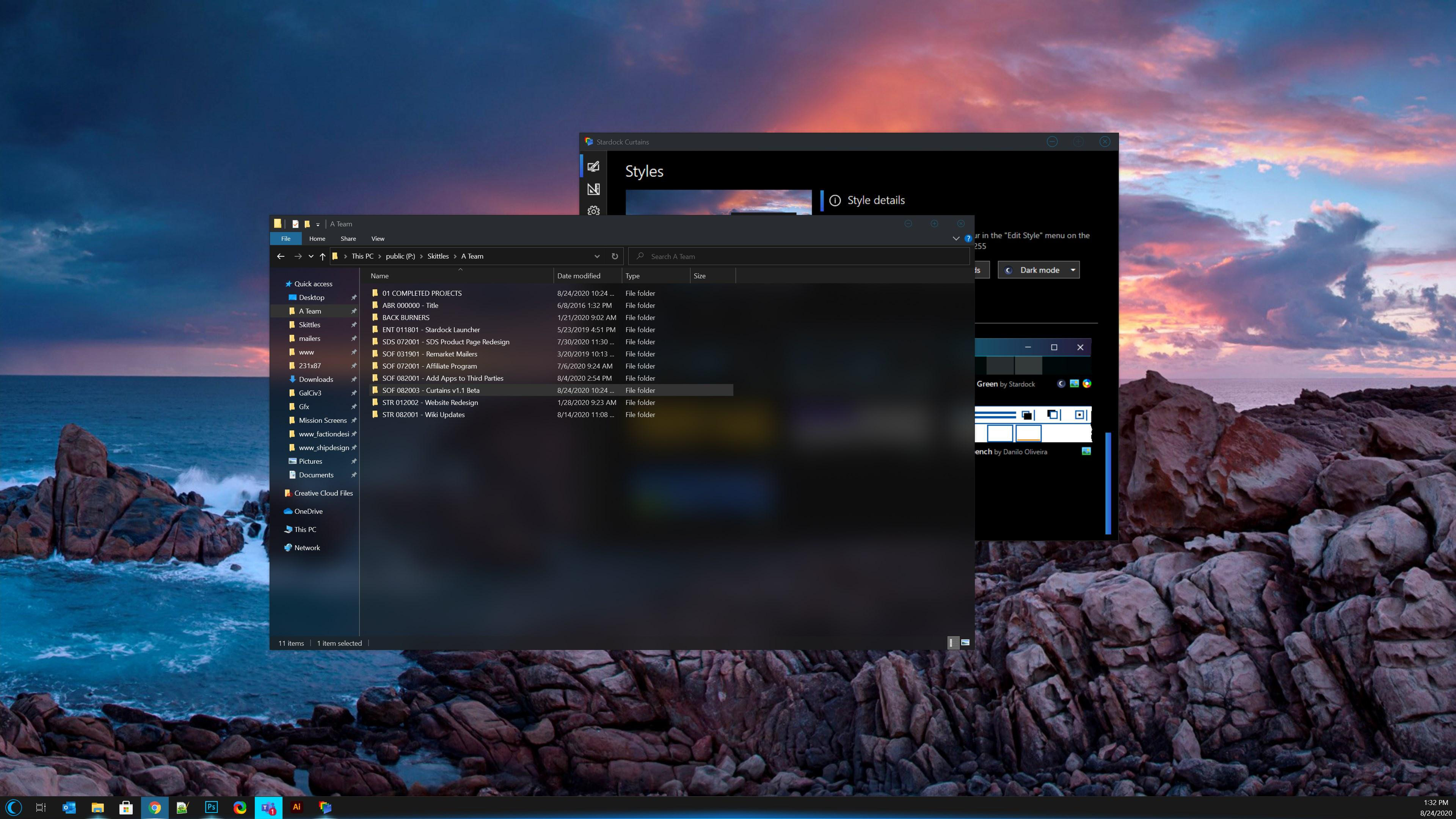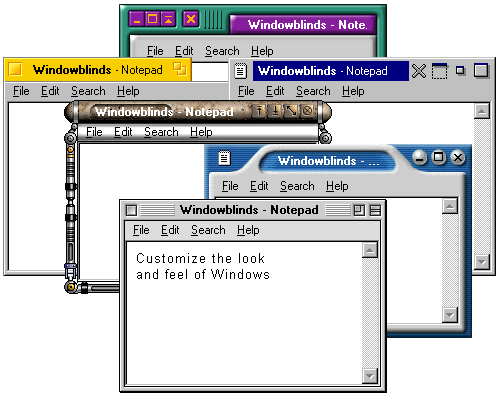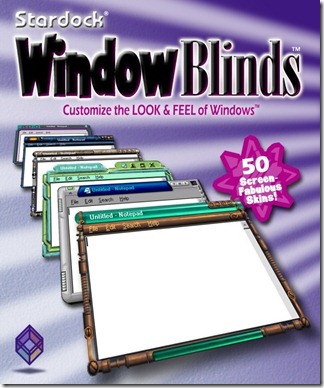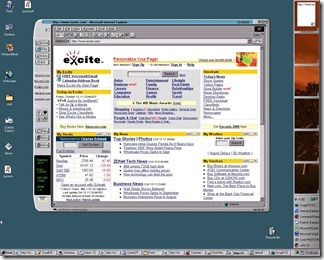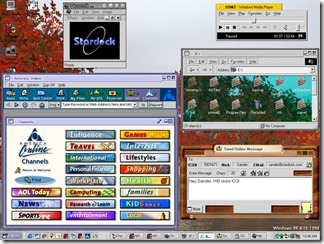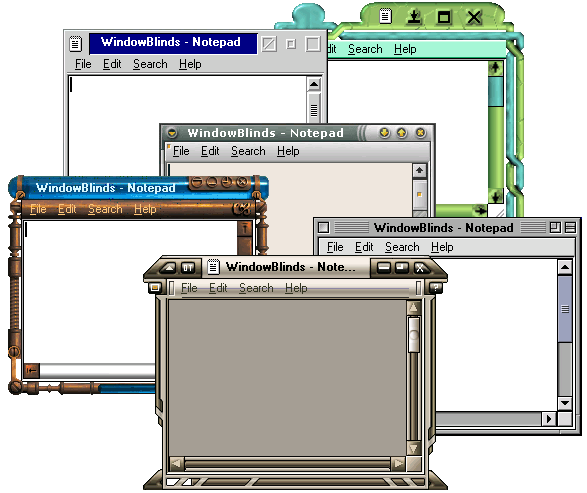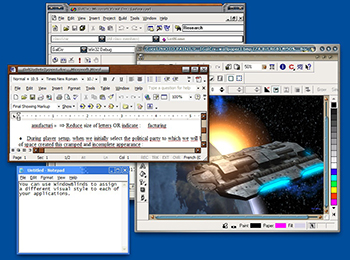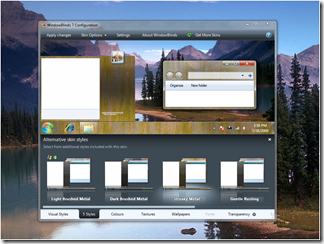Curtains v1.1 is Now Available
Customize Windows with new style modes, now with new blur and transparency effects
Wednesday, September 16, 2020 by Tatiora | Discussion: Curtains News
Stardock releases v1.1 for Curtains™, the popular Windows customization app
v1.1 is now available for all Curtains and Object Desktop™ users
Stardock released a v1.1 update for Curtains today. One of Stardock’s newest customization tools, Curtains allows users to apply new styles along the lines of Dark Mode and Light to Windows® 10.
Taking advantage of the groundwork built to support light and dark mode, Curtains includes several unique styles that enhance the look and feel of the Windows UI along with apps that already support light and dark mode.
"The advantage of using a program like Curtains is that it's essentially just adding new 'modes' to Windows," said Brad Wardell, CEO of Stardock. "It works with high DPI displays and your existing programs. This gives users a little extra touch of customizing the Windows experience."
Users can easily create and share their own styles using the built in style editor. A Curtains style can change everything that Light and Dark mode can change, including the Start button, title bar buttons, and title bar coloring. It also supports tweaking gradients, shadows opacity, and hundreds of other small elements of the Windows GUI.
The newest version of Curtains adds a major new feature for Explorer background transparency and blur effects. While the new option only comes standard with certain styles in the app, users can edit other styles and apply the blur and transparency effects themselves for further customization.
A new option to extend the title bar ribbon in Explorer windows also adds an extra layer of customization for those who enjoy editing every detail of their Windows experience. v1.1 also introduces several quality of life improvements and increased style application speed.
Don't have Curtains yet? Get it now through Stardock or Steam.
Curtains is also available in Object Desktop™, our complete suite of desktop enhancements.
Object Desktop includes programs like Fences®, Start10™, Groupy™, SoundPackager™, DeskScapes™, Multiplicity®, and more.
WC Community Question: Do You Use Desktop Wallpapers on Your Mobile Devices?
Tuesday, September 15, 2020 by Island Dog | Discussion: Personal Computing
We have a large wallpaper gallery here and since we've been focusing on getting more content added, I was wondering how you use some of these. Specifically, do you take a desktop wallpaper and use it as the wallpaper on your mobile device such as a phone or tablet?
On most of my mobile devices I typically just use a photo from my photo album, but I have used downloaded wallpapers before.

Get Your Desktop Ready for Fall!
Monday, September 14, 2020 by Island Dog | Discussion: WinCustomize News
 We're just about a week away from the official start of Fall, and if you are someone who likes to match your desktop with the season, now is a fantastic time to get started!
We're just about a week away from the official start of Fall, and if you are someone who likes to match your desktop with the season, now is a fantastic time to get started!
Using the search function and just typing in "fall" or "autumn" should get you a ton of results for seasonal skins, but I've gone through and picked some of my favorites to get you started.
Starting off with a good WindowBlinds skin is a great foundation to build on. Fall Color is a beautiful WindowBlinds skin that is a great starting point for any fall desktop. Also check out the Fall 2 Master skin bydon5318.

Changing the wallpaper is a good next step. We have a nice variety of both animated and static wallpapers, so you have a ton of choices. Autumn Colors is a beautiful animated wallpaper scene for DeskScapes that goes great with the above WindowBlinds skin.

Autumn Leaves on Ground is a static wallpaper that also goes great with our desktop.

Applying a new cursor theme with CursorFX is the next step on our Fall desktop today. We're going with the new Candy Corn FX by BONEHEADdb. It's a fun and cool design with just the right colors.

These are just a few themes to get you started but take some time to search and browse through the WinCustomize galleries. There are many more seasonal skins and themes that will get your desktop ready for the cooler weather!
Multiplicity KM: Tips and Tricks for Getting Started
Thursday, September 10, 2020 by Tatiora | Discussion: Software Blog
When I first came to Stardock and started learning about all of our software, one program in particular eluded my understanding: Multiplicity. What exactly is Multiplicity? Why on earth would I ever need to use it? It felt somewhat intimidating to me.
However, having spent more time using the application, I've discovered that it's far more convenient and useful than I originally realized. My personal use of Multiplicity is fairly modest, though I know there are plenty of other people who use it far more extensively than I do and they swear by it, too.
What is seamless mode?
First off, let's talk a little bit about Multiplicity KM and what seamless mode actually does. You'll need to have both PCs nearby and within your field of view in order to take advantage of this. If you use a multi-monitor setup with one PC, seamless mode works the same way in concept, except you can do it with 2 computers instead of just one. You'll be able to move your mouse cursor from your main PC's monitor right to your second PC's monitor as if they were the same machine.
You can connect a single PC using multiple monitors to another PC using multiple monitors, too! One of my setups at work has a main PC using 2 monitors, while my secondary PC uses one. I can work seamlessly between them, which makes it so convenient (and leaves extra room on my desk for action figures since I don't have to have a second keyboard and mouse in the way!).

See, what did I tell you? More room for action figures!
Setup Tip: When connecting your secondary PC to your primary PC, make sure the secondary PC has a mouse, keyboard, and monitor connected to it or it won't set up properly (this does not apply for laptops). You won't need to use the keyboard and mouse - you'll be able to control it all with your main set! - but they still need to be plugged in during initial setup (you can remove them later).
What else can I do with the KM version of Multiplicity?
Make working from home much easier

Here's a sample of my coworker Spencer's setup. Check out his blog post on Multiplicity and video streaming!
One of my favorite things about Multiplicity KM is how easy it is to use my laptop when I need to work from home. Forgive me belaboring the term, but it really is seamless. If I need to work from home for any reason, I can set up my work laptop (which has a lot of important files and access to company drives that I use daily) right next to my main desktop and work between both PCs. I prefer to use my desktop for most things, since I have a nice big monitor, but it doesn't always have everything I need on it. Using Multiplicity eliminates a lot of extra work for me when I need to retrieve stuff for work.
Tip: Bring your laptop back and forth from work and home regularly! This will ensure you always have what you need on hand whether you're needing it at the office or at home in your den.
Share sound between PCs
Honestly, it took me awhile before I started utilizing this feature, and I'm mad I didn't do it sooner. I used to switch my headset back and forth between PCs, depending on what I was doing on each and where I needed sound to come from. By setting up my sound properly, I could hear alerts, alarms, music, and everything else from both computers through one headset plugged into my primary PC.
Setup Tip: Did you know you can use a hotkey to toggle this feature on and off? Give it a try when you only need to hear sound from your main computer!
Copy and Paste Formatted Text Between PCs
This one is HUGE for me, since I pretty much live in word documents. Being able to copy something from one PC and move it over to the other as if it were all a single machine really helps me with my workflow.
Tip: If you want to drag and drop files between multiple PCs, you can do that with the KVM version of Multiplicity. You can learn more about that version below.
For many users, controlling 2 PCs with one keyboard and mouse is enough - but what if you're a computer hobbyist and have a bunch of PCs in your home or at work that you'd like to control and manage remotely and/or seamlessly? You'll want the KVM version of Multiplicity for that, which you can learn more about here.
If you're trying to set up Multiplicity and are having any problems, check out our FAQ Guide.
Do you use Multiplicity? Share your stories with me!
New CursorFX Themes from BONEHEADdb!
Monday, September 7, 2020 by Island Dog | Discussion: WinCustomize News
 It's been great to see some skinners returning to WinCustomize and sharing some new creations. We want to extend a big welcome back to BONEHEADdb! He's been one of the top CursorFX creators on the site, and he has shared two new CFX themes which you need to check out. Can't wait to see more!
It's been great to see some skinners returning to WinCustomize and sharing some new creations. We want to extend a big welcome back to BONEHEADdb! He's been one of the top CursorFX creators on the site, and he has shared two new CFX themes which you need to check out. Can't wait to see more!


A History of WindowBlinds
Let's go aaaallllll the way back to 1999...
Thursday, September 3, 2020 by Tatiora | Discussion: Software Blog
Today we're going to talk a bit about the history and evolution of WindowBlinds, which released all the way back in 1999 (for the mathematically challenged, that's 21 years ago...yikes!). WindowBlinds was the first program that let users customize the look and feel of the Windows GUI and is still widely popular today.
Although the start of WindowBlinds was long before I came to Stardock (I started here in September 2015), I took a dive through the forums and the website to take a look all the way back at the beginning. So, let's start there with version 1.
Version 1
Released September 20, 1999
Version 1 released and rose to immediate popularity with over 1 million downloads on CNET's Download.com before the end of the year. Above, you can see the customized window frames and menu bars, and, if you can say you happened to use version 1, you probably feel a little old right now.
While digging through the WindowBlinds website archives, I found this early Drengin image from the 90's.
The Drengin have also come a long way in the last 20 or so years... but that's another blog. ![]()
Our product UI has definitely changed and improved a whole lot in the last 20+ years.
To be honest, I picked the above image mostly because I liked the rainbow spiral. It showcases a good variety for WinCustomize v1.0, though.
Version 2
Released October 11, 2000
Version 2 added per-window skinning, semi-transparent explorer windows, and skin colorizing.
Check out that retail box! Who even remembers a time when you bought PC software in the store anymore? To be honest, I sort of miss it, though it's hard to argue against the convenience and ease of online purchases anymore.
WindowBlinds skins supported adding buttons and other objects into the frames (such as this stock ticker).
Remember AOL? I sure do, I spent WAY too many hours of my youth on Instant Messenger. That said, I've heard it was a pain to skin - but check out that classic Stardock logo!
Version 3
Released November 13, 2001
Designed with Windows XP in mind, Version 3 was the first version that could skin every part of the Windows GUI. This version took advantage of the new API framework at the time and made its skins "native" to Windows XP.
WindowBlinds 3 loaded a "skin" from the disk and then applied the skin to the Windows GUI. With it, users could customize title bars, borders, push buttons, radio buttons, combo boxes, scrollbars, status bars, properties dialogs, tab controls, header controls, list boxes, and pretty much every other element.
WindowBlinds 3 was more than just aesthetically pleasing! It added a bunch of new usability features, transitioning WindowBlinds from being more of an "eye candy" product into a true productivity tool for Windows users. It could also make Windows look like other OSes...something that received mixed feedback from the community.
Version 4
Released April 8, 2003
Version 4 was designed almost entirely with Windows XP in mind.
WindowBlinds 4 skinned virtually every aspect of the Windows GUI, including things that were previously thought to be unskinnable like logon/logoff dialogues, the "please wait" dialogue, backgrounds in the Control Panel, and more.
Man, I miss the GameCube. From what I could find when digging through old website and archives, it seems like some companies partnered with us to create skins for Windows using some of their IPs, which is pretty cool.
Options, options, options...so many of them!
Version 5
Released November 29, 2005
WindowBlinds 5 was designed to support per-pixel alpha blending, toolbar button changing, progress animation improvements, animated per-pixel Start menus, title bars, and tons more.
When Version 5 released, WindowBlinds was the most popular desktop-enhancement utility of all time, according to CNET's Download.com. We had over 8 million users worldwide and had passed the 9 million downloads mark.
Remember how I mentioned skins featuring different IPs? Yep, found one for World of Warcraft!
Version 6
Released October 2, 2007
WindowBlinds 6 added the ability to apply effects like Gaussian blurs to skins in real-time. The new configuration was, perhaps, the biggest change.
Anyone remember a little game called Elemental? Check out this WindowBlinds 6 skin themed after it.
This version of WindowBlinds also added advanced animation support for skins, which allowed our user base to do some pretty wild things.
Version 7
Released November 17, 2009
I'm told this was a coincidence and not at all intended, but WindowBlinds 7 happened to be ready just in time for the arrival of Windows 7. In this version, we introduced a new type of skinning format called UIS0, which allowed users to just modify the existing Aero skin. This made WindowBlinds a lot more popular for people who liked Aero, but wanted a bit nicer look and feel to it.
WindowBlinds 7 included a new configuration program that made it easy to access the new features of the program, like adding textures to existing skins.
Version 8
Released June 19, 2013
Version 8 was mostly about getting WindowBlinds to work on Windows 8. This version worked on Windows 7 also, and included SkinStudio for free, which would allow users to design their own skins.
SkinStudio made it easy for inexperienced users to create a great skin quickly, while advanced users could still enjoy designing every aspect of the windows interface.
Version 9
Released...never!
Because I was trying to be as thorough as possible with this recap for WindowBlinds,
I spent entirely too long last night digging for the history of Version 9.
Except, there is no Version 9. We skipped 9 and went straight to 10, like Windows.
Don't ask me why the number 9 seems to get no love, I couldn't tell you.
Version 10
Released March 15, 2016
A year after I arrived at Stardock, WindowBlinds 10 made its debut. We needed to make sure we had a product that was fully compatible with Windows 10, and of course it came with a shiny new UI and plenty of never-before-seen skins that offered a broader customization experience for our users.
As you can see, better looking versions of old OSes are still pretty popular. Re-live the good old Windows 7 days!
WindowBlinds 10 still has plenty of customization options - far more than ever before - so that you can tweak your desktop down to the most minute of details.
I think one of my absolute favorite features of WindowBlinds 10 is the randomization. If I like a bunch of skins, I can use this option to have my computer cycle through them at random intervals, giving me a fresh look and a bit of a surprise every time I boot up. The per-application skinning is great for variety, too - I can use one skin for my word processing software, and use a different skin for something like Premiere.
So, that's the history of WindowBlinds - phew! How long have you been using the program and what are some of your favorite skins?
Don't have WindowBlinds yet? Get it now!
Download thousands of skins and styles for WindowBlinds and
our other customization apps at WinCustomize.com
WinCustomize Monthly Wrap-up - August Edition
Monday, August 31, 2020 by Island Dog | Discussion: WinCustomize News
 Fall is right around the corner and with that we have the latest edition of the WinCustomize monthly wrap-up! This is where we'll feature some of the best news, articles, and skins from the past month in case you might have missed them.
Fall is right around the corner and with that we have the latest edition of the WinCustomize monthly wrap-up! This is where we'll feature some of the best news, articles, and skins from the past month in case you might have missed them.
Stardock News:
NOW ON STEAM: Curtains - Add New Style Modes to Windows 10
"Stardock released its newest customization tool on Steam today. Curtains™ allows users to apply new styles along the lines of Dark Mode and Light to Windows® 10.
ANNOUNCING: Curtains v1.1 - try the beta today!
Stardock released a v1.1 beta for Curtains today, its popular customization tool that allows users to apply new styles along the lines of Dark and Light Modes to Windows® 10.
Taking advantage of the groundwork built to support light and dark mode, Curtains includes several new styles including Crystal, Sky, and Midnight mode that enhance the look and feel of the Windows UI along with apps that already support light and dark mode.
Community Posts You Might Have Missed:
Top Wallpaper Downloads for August!
Remember RightClick? I tried it on Windows 10
Have Your Vacation Plans Been Cut Due to COVID?
Make your next video stream seamless with Multiplicity
Important Questions to Consider When Shopping for Home Security Cameras
Creative Modifications: Animal Crossing
New Skins, Themes, and Wallpapers:
Sunrise Over Rice Fields (Wallpaper)

ANNOUNCING: Curtains v1.1 - try the beta today!
v1.1 is coming soon, but you can get the beta right now
Wednesday, August 26, 2020 by Tatiora | Discussion: Curtains News
Stardock announces v1.1 for Curtains, the popular Windows customization app
The v1.1 beta for all Curtains and Object Desktop users is available now
Stardock released a v1.1 beta for Curtains today, its popular customization tool that allows users to apply new styles along the lines of Dark and Light Modes to Windows® 10.
Taking advantage of the groundwork built to support light and dark mode, Curtains includes several new styles including Crystal, Sky, and Midnight mode that enhance the look and feel of the Windows UI along with apps that already support light and dark mode.
Curtains v1.1 Beta Features:
- New options for explorer background transparency and blur effects (see screenshot above!)
- New option to extend title bar into top of ribbon in explorer windows
- Increased style application speed
- Quality of life adjustments
To see a complete beta change log and to participate in our feedback thread, go here. The full release of v1.1 is coming soon. Enjoy the beta!
Don't have Curtains yet? Get it now through Stardock or Steam.
Curtains owners can get directions on how to access the beta below.
How to Get the Beta:
Object Desktop members can get the beta from within Object Desktop Manager with 'show beta downloads' enabled:

Individual purchases (as well as Object Desktop Members) can also be obtained from your an account page: https://store.stardock.com/myaccount/products
For guest check-out purchase (no account), from this link: http://www.stardock.com/support/productkeyretrieval
New Windows 10 Preview Build Features Storage Management
Wednesday, August 26, 2020 by Tatiora | Discussion: Personal Computing
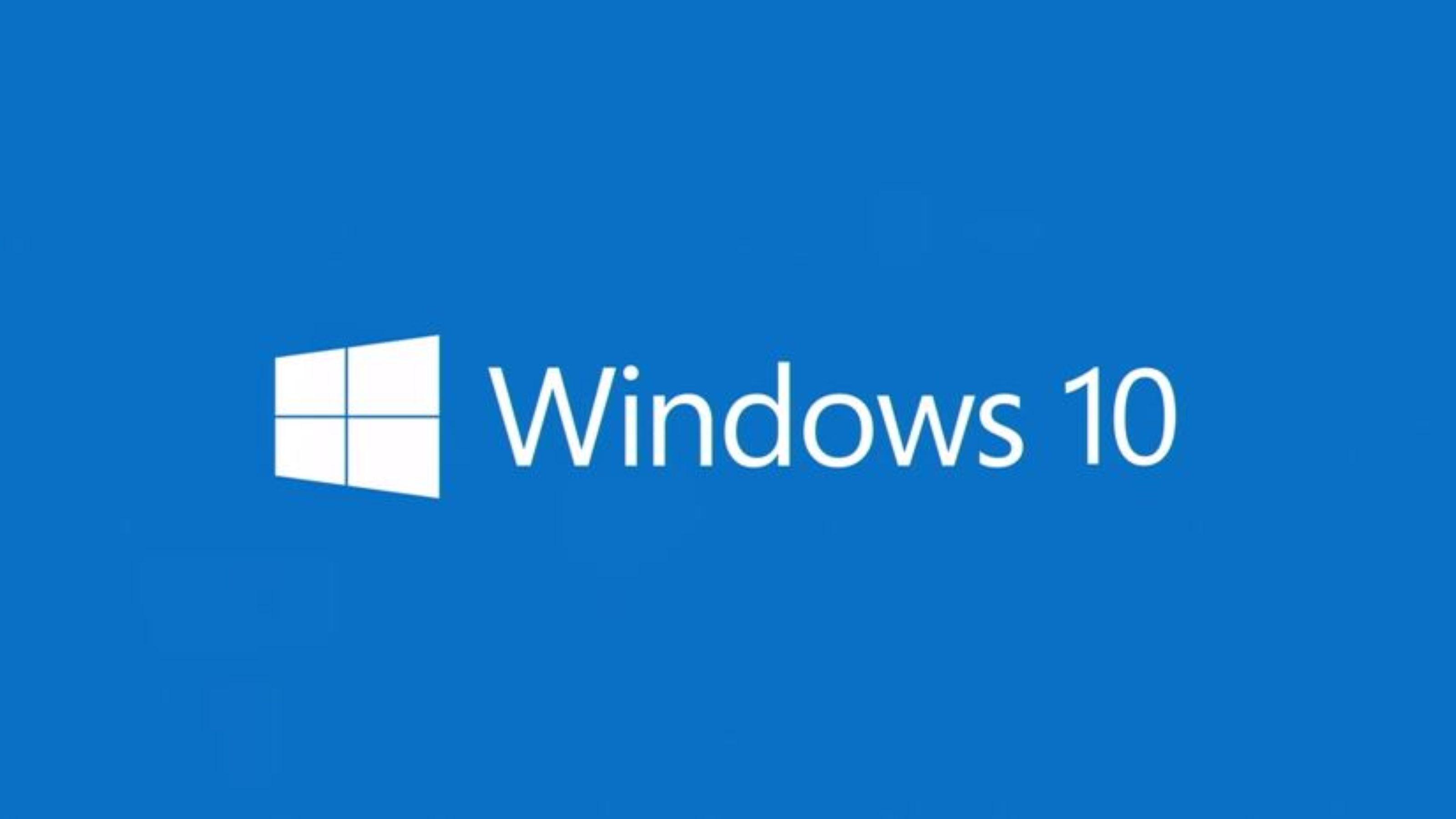
Last Friday, Microsoft announced a new Insider Preview build for Windows. Build 20197 focuses primarily on bringing Disk Management into the operating system's Settings panel.
The build is currently out in the Dev Channel right now and introduces a new Manage Disks and Volumes screen under Settings > System Storage. Users will be able to view disk information, create and format volumes, and assign drive letters this way. In their blog, Microsoft describes the new feature as a "modern experience built from the ground up with accessibility in mind."
Microsoft also stressed in its blog post that this build was a trial run experience meant to garner feedback and gauge interest. The experience won't show on newer builds, although insiders may see other experiences like it on newer builds coming soon.
There are some other updates included in this build, such as the Your Phone Apps experience, which was highlighted during the Samsung Unpacked event on August 5th. With this new feature, users can instantly access their Android phone's mobile apps directly from their Windows 10 PC. When an app is launched, it opens a separate window outside of the Your Phone app enabling multitasking.
The feedback on social media regarding the build was mixed. Do you keep up to date on Windows trial builds and have you had a chance to check this one out yet? If so, share your experience with us!
Top Wallpaper Downloads for August!
Monday, August 24, 2020 by Island Dog | Discussion: WinCustomize News
 September is just over a week away and we are inching ever so close to the beginning of the autumn season. As we start winding down summer, lets take a look at wallpapers today and what has been popular over the last month.
September is just over a week away and we are inching ever so close to the beginning of the autumn season. As we start winding down summer, lets take a look at wallpapers today and what has been popular over the last month.
You can download these here, and many more in our desktop wallpaper gallery here on WinCustomize!
If you have a favorite wallpaper, leave the link in the comments below.